Dashboard. +New
From the Dashboard we have an overview of the status of our organization's documents and access to some of Waidok's main modules, such as the "+ New" icon.

In the right part of the window, the button "+New"When clicked, it will offer the user the possibility, in a new pop-up window, to add documents to the inboxes, ![]() or with the option of "manual upload", where the user selects where the documents are uploaded from, and the properties determined are applied to them, or with the option of "automatic upload"The system scans the documents and automatically applies their defined properties. The documents must be dragged to any of the existing inboxes in the application.
or with the option of "manual upload", where the user selects where the documents are uploaded from, and the properties determined are applied to them, or with the option of "automatic upload"The system scans the documents and automatically applies their defined properties. The documents must be dragged to any of the existing inboxes in the application.
In the "+New" button, on the right side, the arrow that appears, when clicked, will display a new drop-down menu that will offer the options "New file" (allows to generate a new file), "New task" (allows to create a new task), "Create approval task" (allows to generate a new approval task) and "Create document upload task" (allows to create a new task to upload a document to created collections) and " Create document from template" (allows to create a new document from an existing template in the environment).
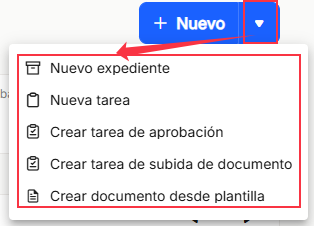
"New file"
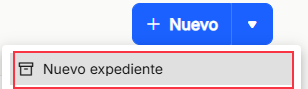
The"New file" option will allow you to directly generate a new file by filling in the "Type" box, where you must select the type of file, depending on what has been previously configured from the "Control Panel" in "Types of files". A name must also be assigned to the new file by filling in the "Name" field.
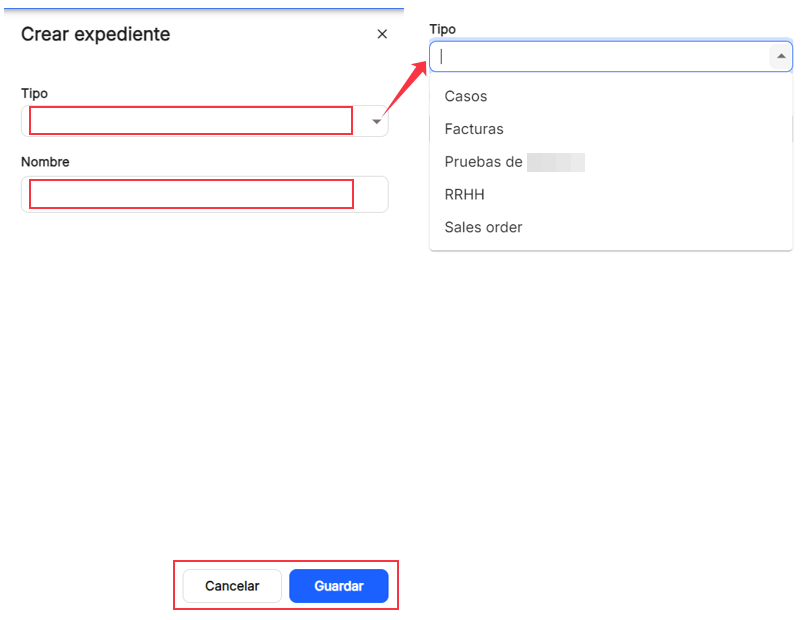
"New task"
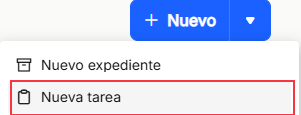
"New task" will allow you to create a new "General" task directly, either applied to a document by clicking "Select document" or to a file by clicking "Select file". The "Subject" of the task must also be indicated in a free text box. Likewise, a user or group can be selected from the drop-down menu in the "To" box. A "Start date" and an "End date" can also be selected for the task, and a "Status" and a"Priority" type can also be selected, with the different options offered.
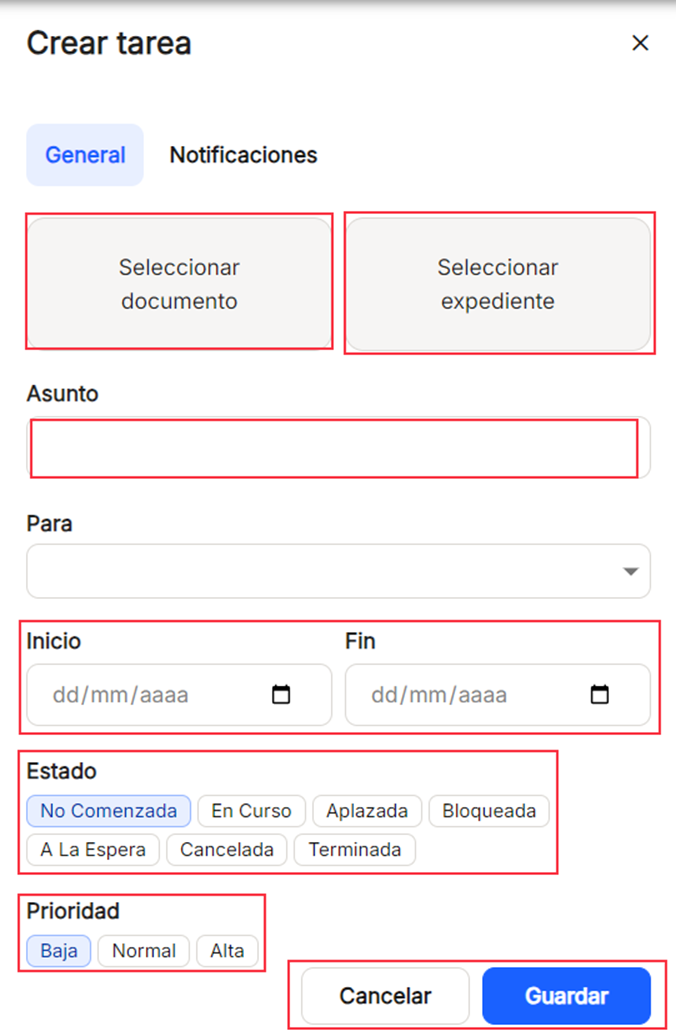
"Select document". It allows the user to select a document to be associated with the created task, either by searching through all existing collections, or by selecting as a filter, any of those shown in the "All" drop-down list that will be displayed when the arrow is pressed, together with the possibility of filtering by the time periods already established, such as "Today", "Last week" or "Last month". Just by entering three initial characters, the system will be able to search and locate documents containing them. The "Recent" tab will display a list of the latest documents that have been modified or entered in the tool so that you can select them without having to search.
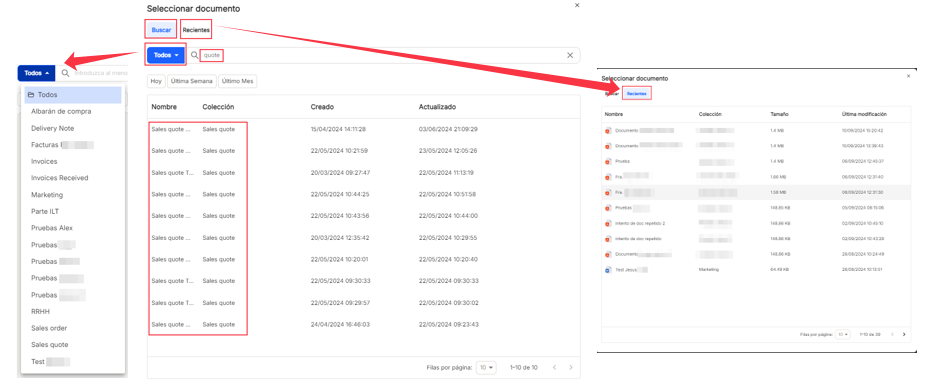
"Select file". It allows the user to select a record to be associated with the created task, either by searching through all types of registered records or by selecting as a filter one of those shown in the "All" drop-down list that will be displayed when the arrow is clicked, together with the possibility of filtering by the time periods already set, such as "Today", "Last week" or "Last month". Just by entering three initial characters, the system will be able to search and locate files containing them. The "Recent" tab will display a list of the latest files that have been modified or entered into the tool so that you can select them without having to search. The documents associated with the file can be displayed by clicking on the arrow to the left of the file name.
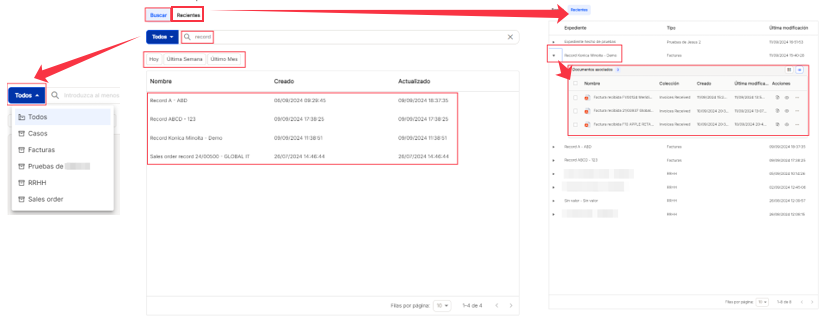
"To". You can select from the search a user or group from the existing ones, use the search, and just enter three characters, and it will locate the relevant matches. By default, it will always display the first three values of the list of both users and groups, but searches will be performed on all the lists already established.

By clicking on "New task", it will also be possible to enable or disable notifications for that task. The options are "Creation notification" (notifies the task recipient that a task has been assigned), "Task start notification" (alerts the task recipient of the day the task will start) and "Task completed notification" (issues an alert to the task creator once the task has been completed).

"Create approval task"
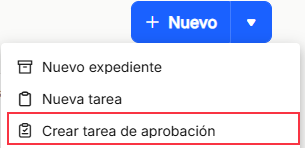
"Create approval task" will allow you to directly create a new approval task, applied to a document by clicking "Select document". You can also select a user or group from the drop-down menu in the "To" box. You can also choose an "End date" for the task, and you can also select a"Priority" type, with the different options offered.
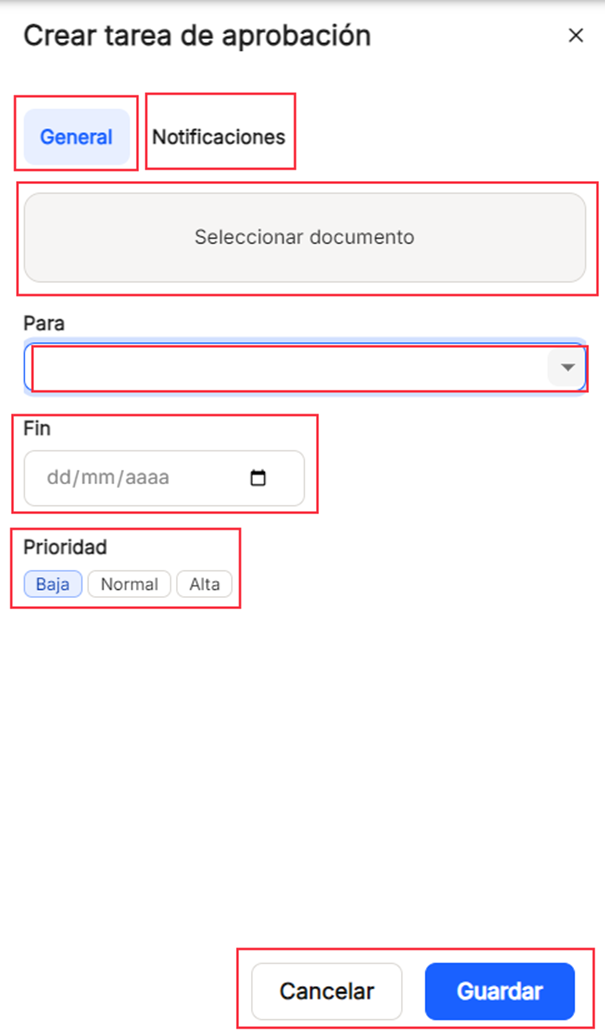
"To". You can select from the search a user or group from the existing ones, use the search, and just enter three characters, and it will locate the relevant matches. By default, it will always display the first three values of the list of both users and groups, but searches will be performed on all the lists already established.

By clicking on "New task", it will also be possible to enable or disable notifications for that task. The options are "Creation notification" (notifies the task recipient that a task has been assigned), "Task start notification" (alerts the task recipient of the day the task will start) and "Task completed notification" (issues an alert to the task creator once the task has been completed).

"Create document upload task"
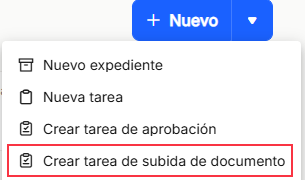
The "Create document upload task" will allow you to directly create a new document upload task by filling in the "Subject" box with free text. You can also use the drop-down list in the "To" box to select a user or group from the existing ones. It is obligatory to select a "Collection" from the drop-down list that is displayed, being able to scroll to see all of them. You can also select an "End date" for the task, and you can also select a"Priority" type, with the different options offered.
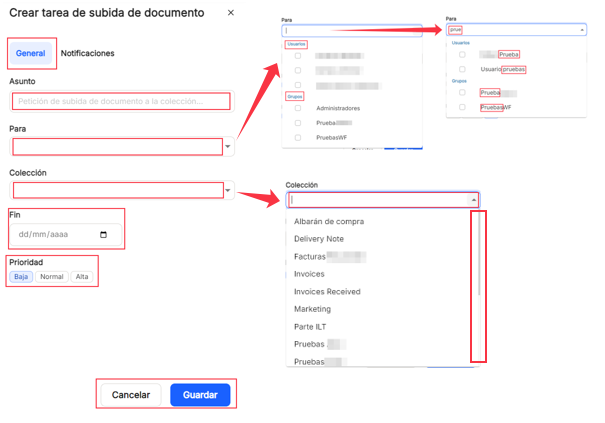
"To". You can select from the search engine a user or group from the existing ones, use the search, and just enter three characters, and it will locate the relevant matches. By default, it will always display the first three values of the list of both users and groups, but searches will be performed on all the lists already established.

"Collection". You can select from the drop-down list one of the collections already created in the system.
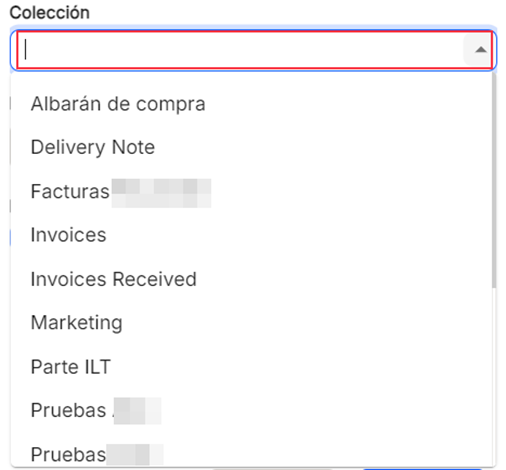
By clicking on "New task", it will also be possible to enable or disable notifications for that task. The options are "Creation notification" (notifies the task recipient that a task has been assigned), "Task start notification" (alerts the task recipient of the day the task will start) and "Task completed notification" (issues an alert to the task creator once the task has been completed).

"Create document from template"
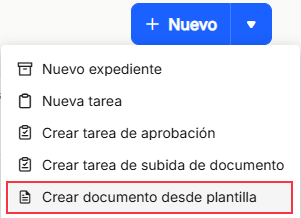
"Create document from template" allows the creation of a new document from pre-existing templates. Once you click on the link, the tool opens in the same browser a screen where three options are displayed, allowing you to display options depending on what you select.
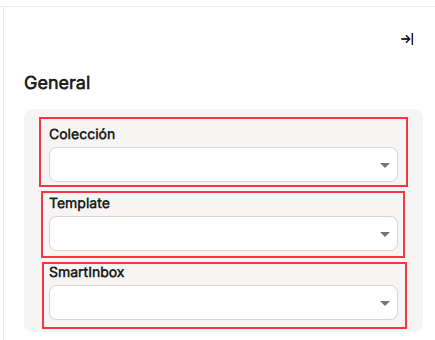
The templates are associated to each"Collection". Once you click on the collection drop-down, the templates associated to that collection are displayed, so that you can select one of them. Depending on the template chosen, the drop-down will show the inboxes in which the document will be registered.
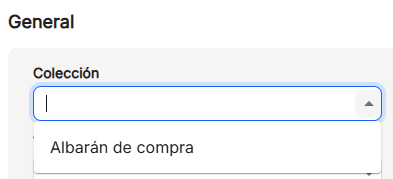
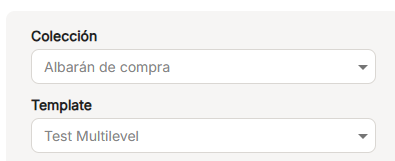
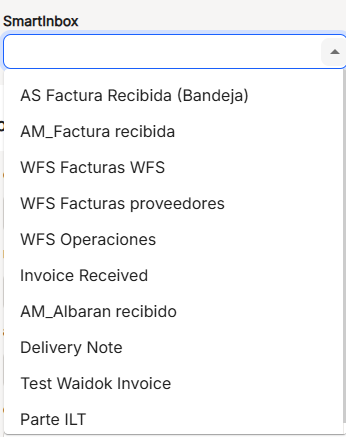
After selecting the three previous boxes, a drop-down list of"Properties" associated with that template will be displayed for its completion, with its different characteristics, previously defined.
Then, once completed, as throughout the application, you must use"Clear" to delete all the data previously reviewed or"Save" to create and store the document created on the basis of a template.
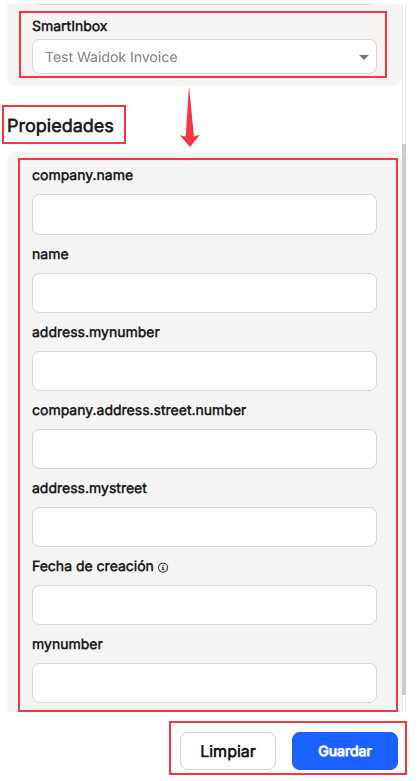

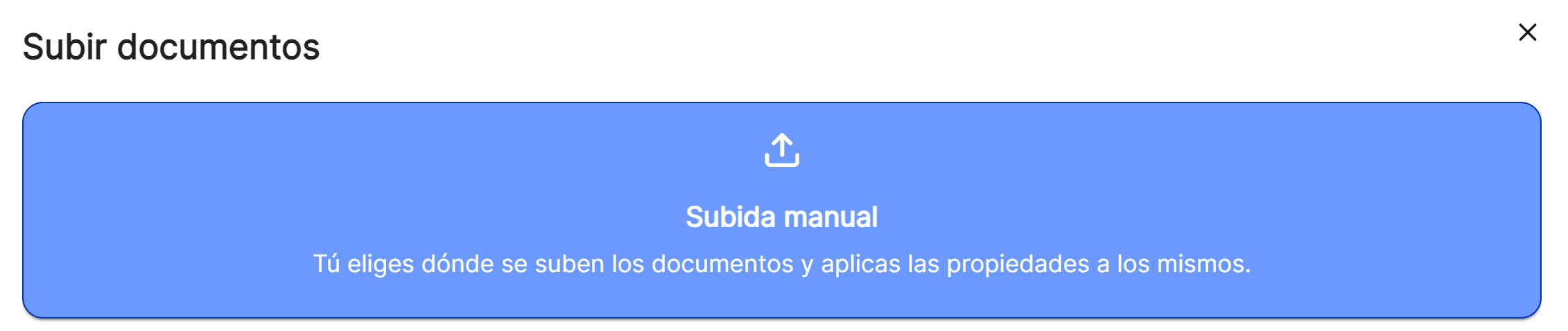
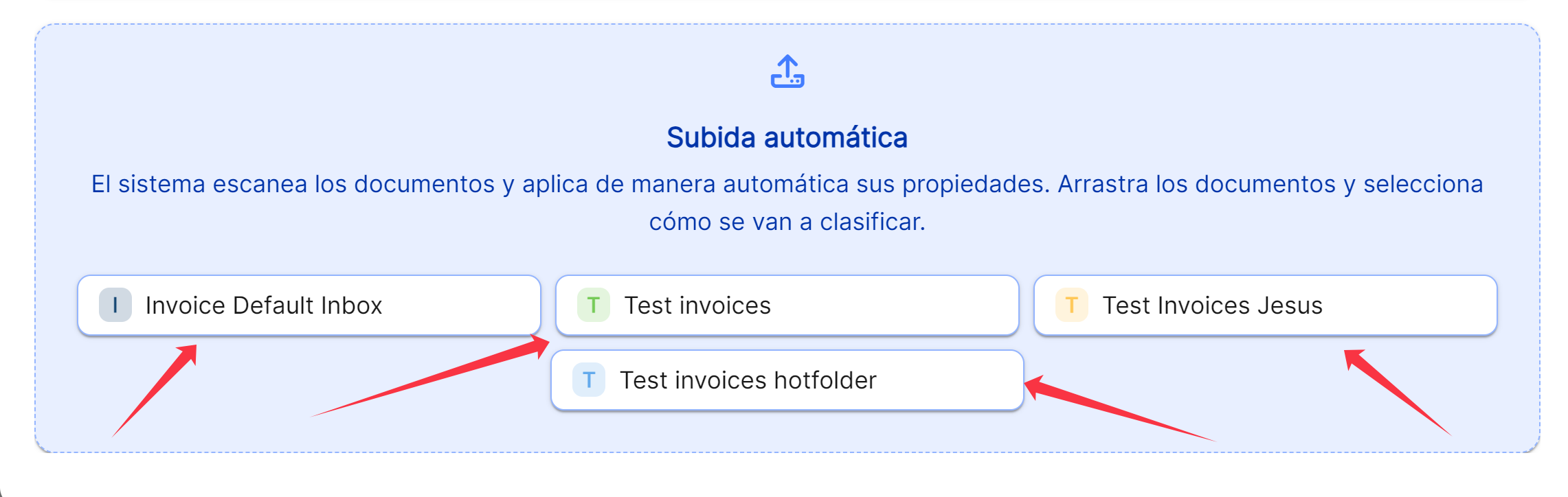
No comments to display
No comments to display