Menu. Consoles
![]() CONSOLES
CONSOLES
It shows the status of the documents that are already inserted in the application, those that are in conflict for some incorrect action, how the documents are in the automatic inboxes and the status of the digital signature flows, showing results by combining statuses, locations and predefined time periods. For the visualization of the resulting documents it is possible to use the grid or list option . It is also possible to use the option to search through all the documents uploaded in the application. It is also possible to open a drop-down, which in addition to the search function, will add the option of a series of filters.


In Use: Shows all the documents that are already uploaded to the application, or those that are marked as"My documents" (documents that are being edited by the logged in user) or if this filter is not used, it will show the documents that are being edited by any user of the application, together with the predefined filters, such as today, last week and last month, in which the users have uploaded documents to the application.

Each line resulting from the requested search will appear by default in one line, with its"file name", "extension" (of the file), "user", "collection", "keywords", "size", "created" (document creation date),"updated" (last document update date) and "actions".

In Conflict: Displays all the documents that are already uploaded to the application by any user that have some kind of conflict that the application considers, along with the predefined filtered ones, such as today, last week and last month. in which users have uploaded documents to the application, either through manual upload or automatic upload,
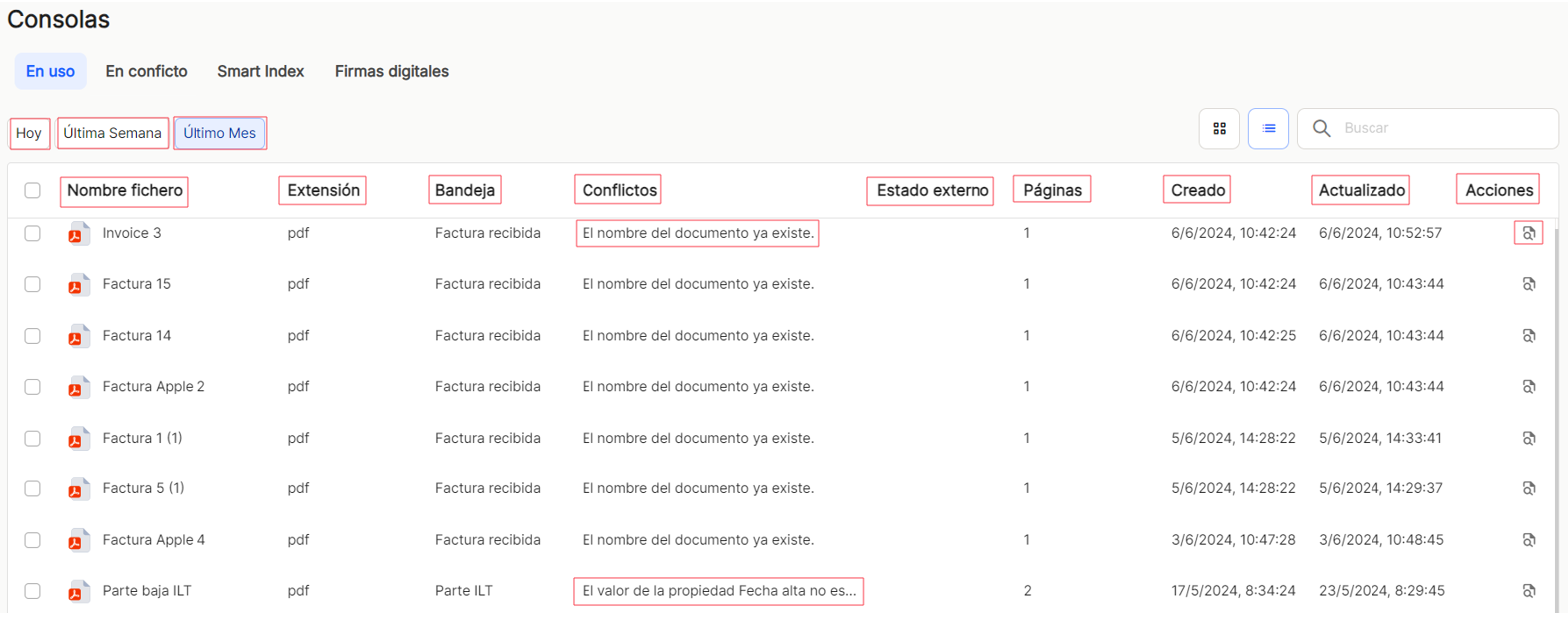
Each line resulting from the search requested defaults to one line, with its"file name", "extension" (of the file), "tray" (inbox), "conflicts", "external status" (of the configured OCR system), "pages" (number of pages of the document), "created" (document creation date),"updated" (last document update date) and "actions".

Smart Index: Displays all documents that have been entered into the automatic upload tray and are in the automatic character recognition (OCR) process. Using the set filters of"All", " Pending" or"Completed", together with the predefined time filters, such as"Today","Last week" or"Last month", the application will display the table with the list of documents resulting from such filter combinations.
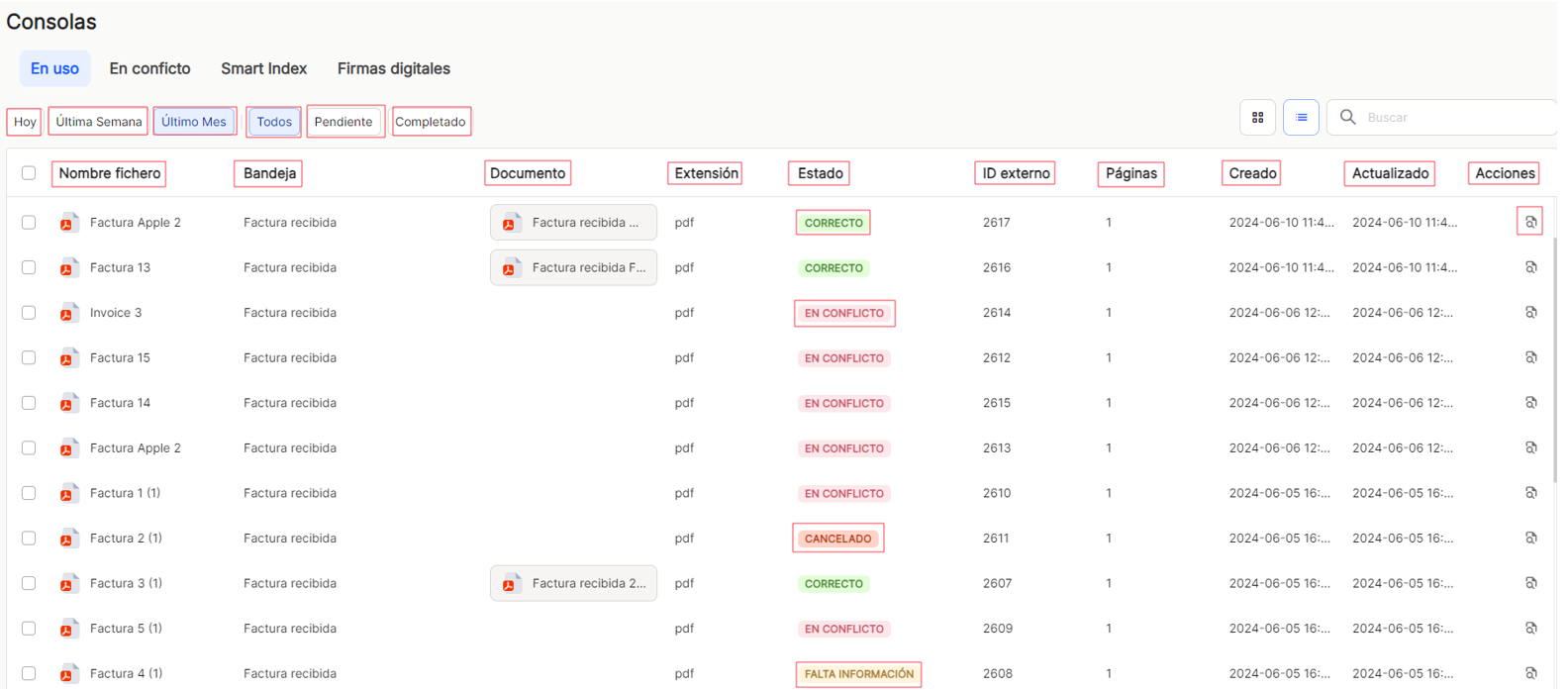
Each line resulting from the requested search will appear by default in one line, with its "file name", "tray" (inbox), "document", "extension" (of the file), "status", "external ID" (of the configured OCR system), "pages" (number of pages of the document), "created" (document creation date),"updated" (last document update date) and "actions".

Digital signatures. Displays all documents that are involved in digital signature processes. Using the filters set in"My flows" in combination with"All", " Pending" or"Completed", together with the predefined time filters, such as"Today,"Last week" or"Last month", the application will display the table with the list of documents resulting from such filter combinations.
Each line resulting from the requested search will be displayed by default in a line, with its "Name, "document", "status" (of the flow), "created by", "signatories", "published", "reason for rejection", "expiration", "created" (date of creation) and "actions".. (resend and cancel ![]() )
)

In the lines resulting from the searches, the following can be found deploy in a new frame the data of them with the button to observe details of how signature flows are constructed and their characteristics. It will show "Signature number" (how many signatories and the order in which they should sign), "Name" (of the signatory), "Reason for rejection".
to observe details of how signature flows are constructed and their characteristics. It will show "Signature number" (how many signatories and the order in which they should sign), "Name" (of the signatory), "Reason for rejection".
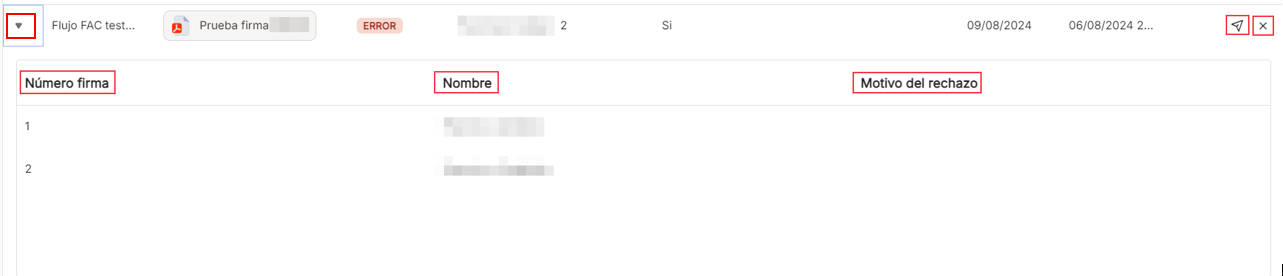
Form requests. All tasks associated with the completion of forms and all data, in terms of documents as well as users that are associated with these form processes are displayed. Using the filters set from"My flows" in combination with"All", " Pending" or"Completed", together with the predefined time filters, such as"Today,"Last week" or"Last month", the application will display the table with the list of documents resulting from such filter combinations.
In any of the document lists that will be displayed, using the filter combinations that each section allows, it will be possible to view and sort the different properties that appear in each table in column format, using the same options.
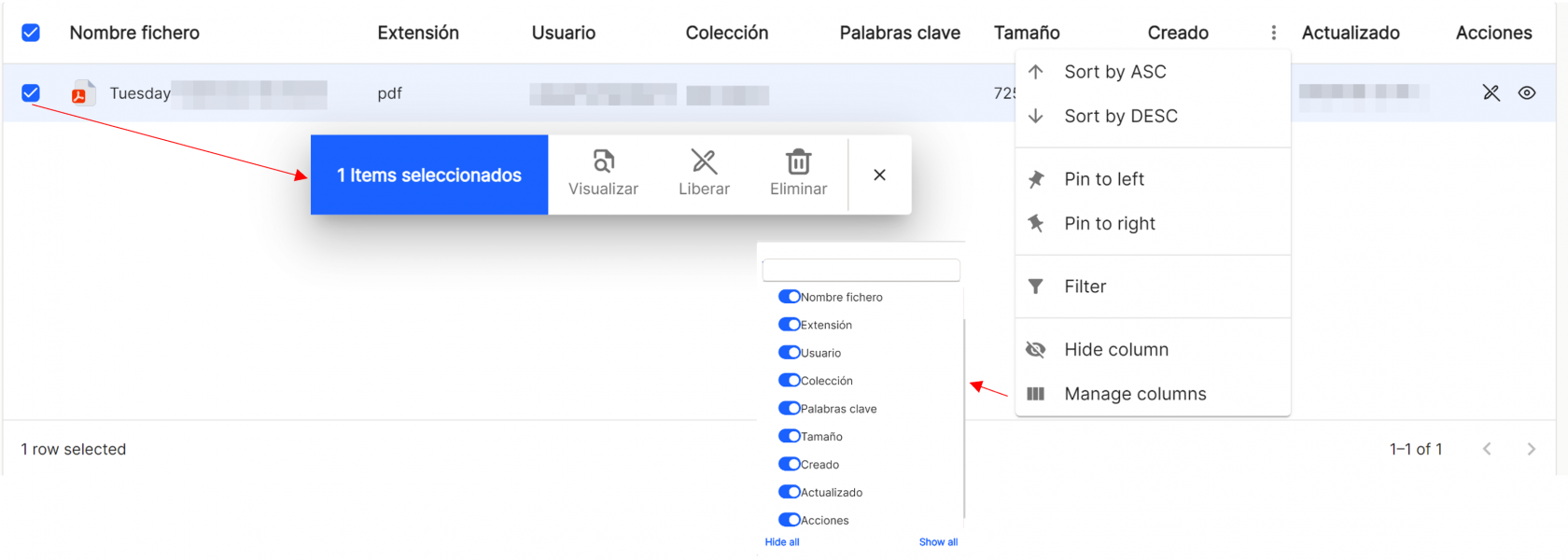
If one or several items (documents) are selected, the application opens a submenu with the options"view","release" and"delete"."View" displays in the same window the possibility of viewing the thumbnails and the document, in addition to the editing options provided by the application."Release" will cancel the editing of a document, which is"in use", thus disappearing from this section of the consoles. "Delete" deletes the selected document.

Once you have performed both simple and advanced searches, or simply displayed all the tasks you have set, you can view the results in different ways using the different sorting and display options. The user can sort in ascending or descending order,
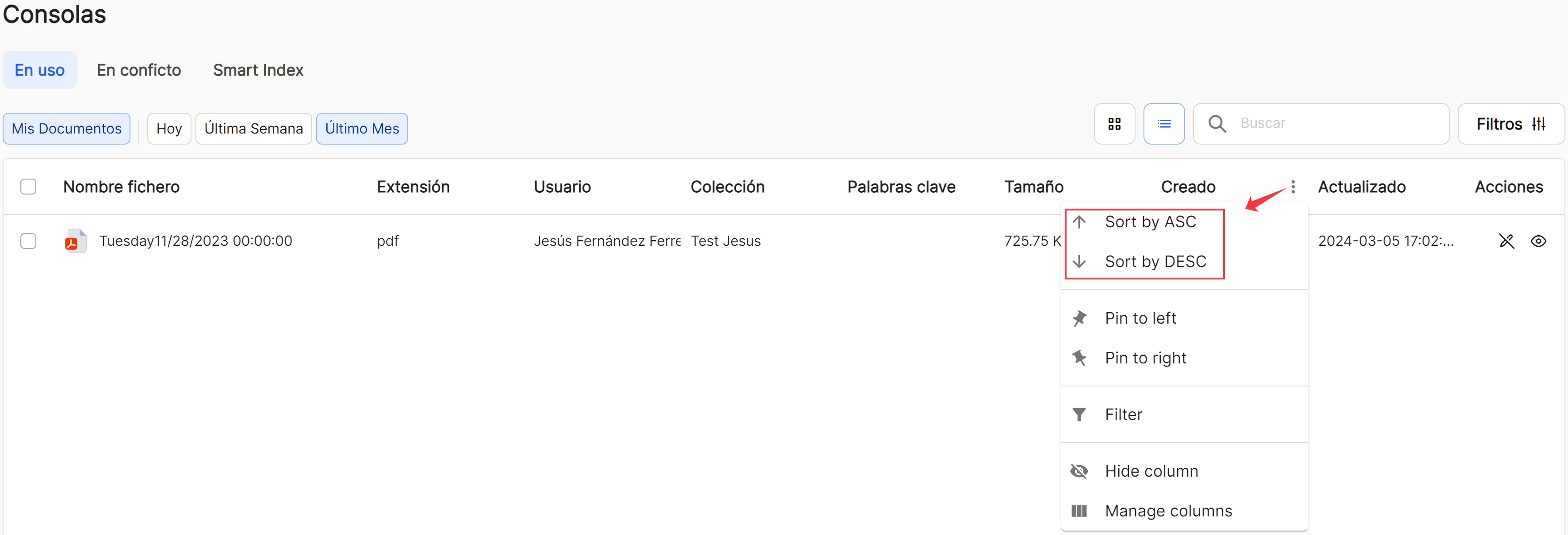
set the ones you need to the right or to the left,
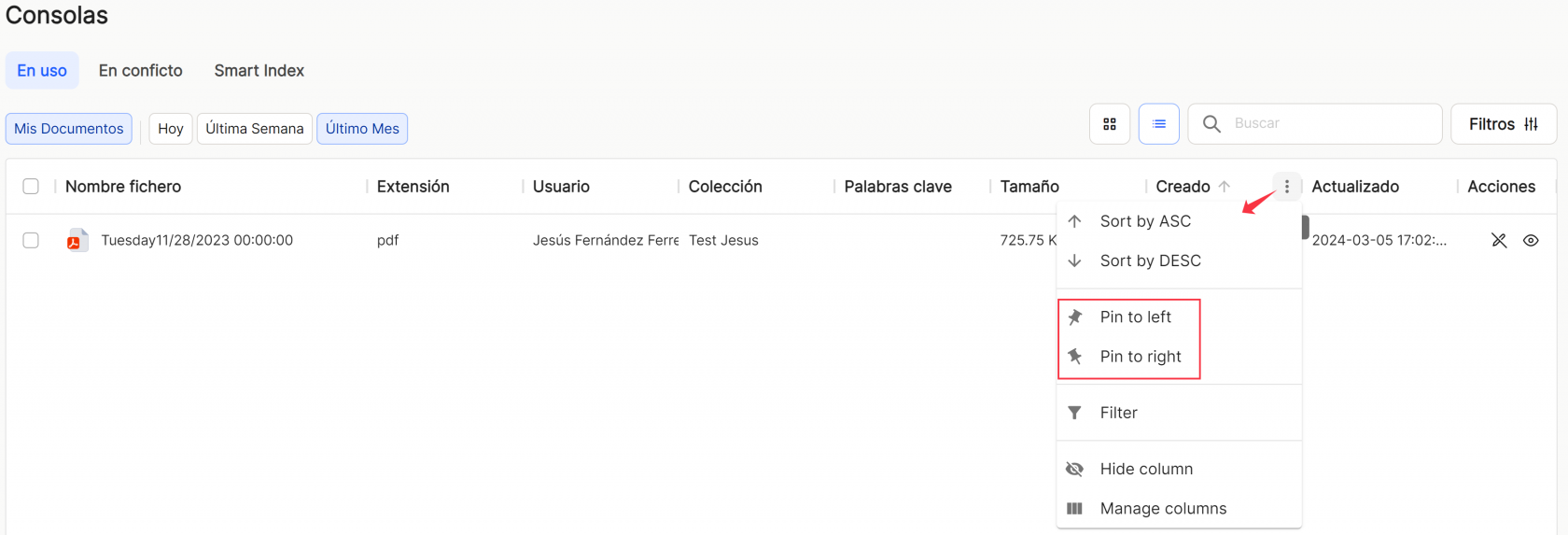
Use preconfigured filters or add new ones, based on the predefined columns in the application,
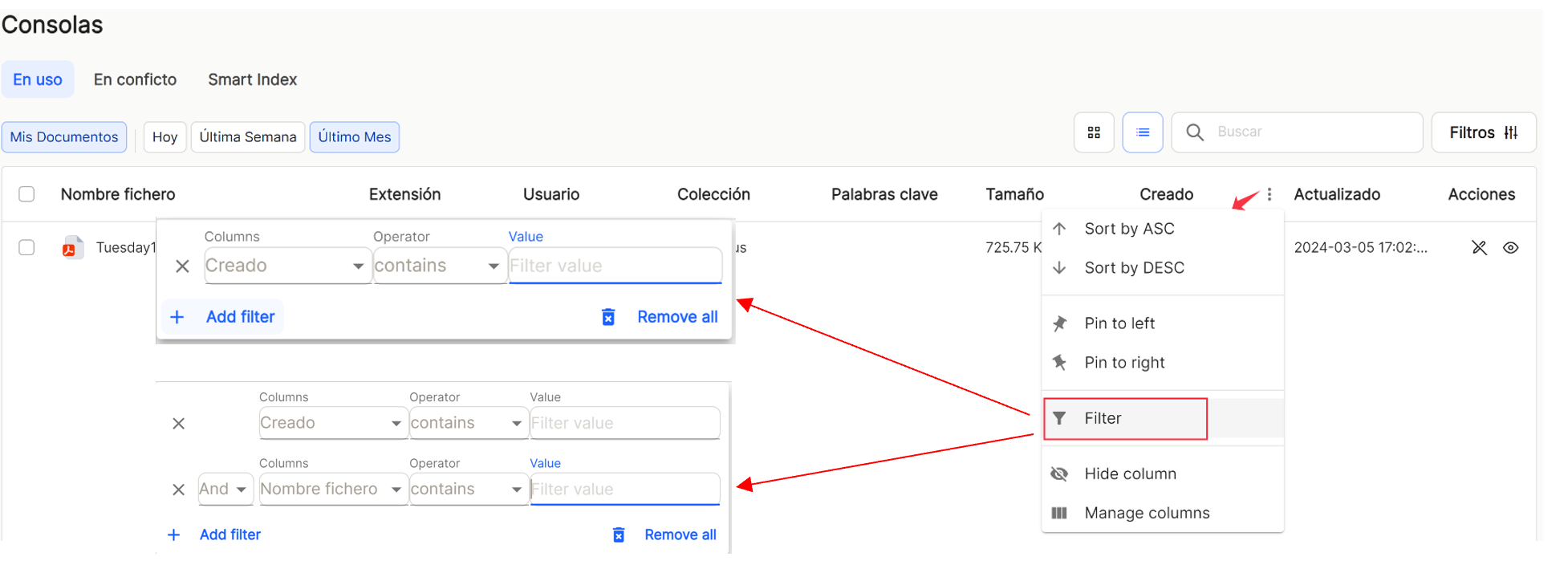
and hide or manage which columns will be displayed.
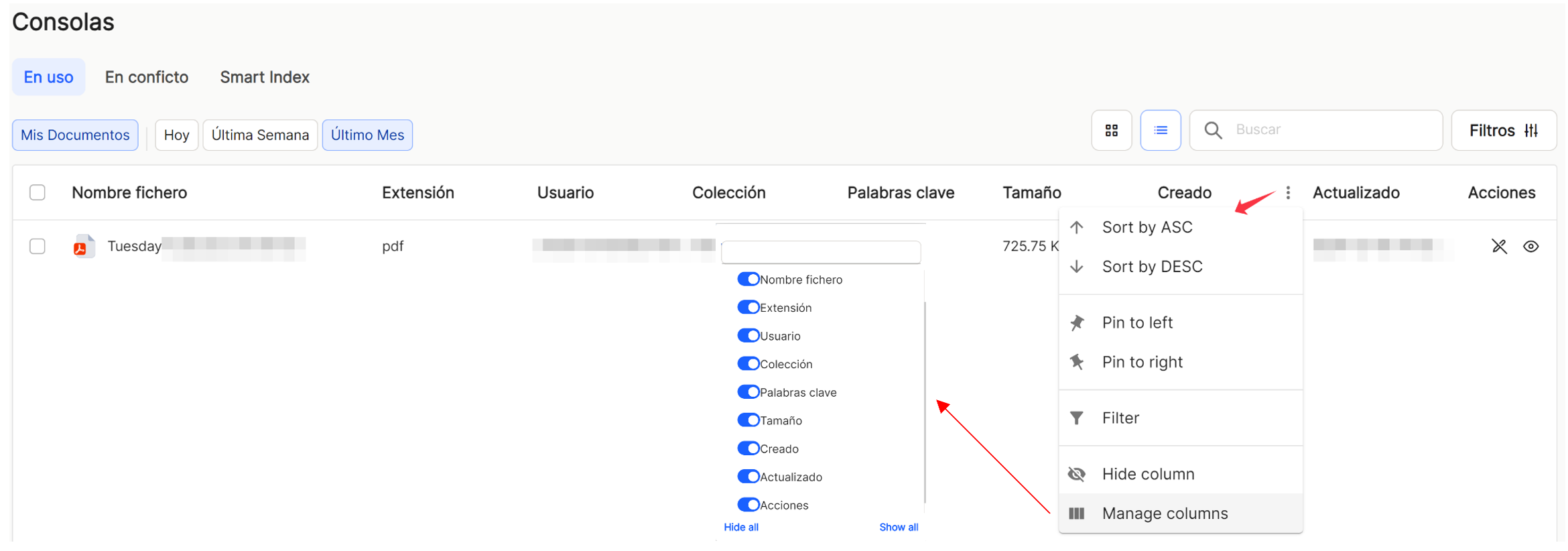
These settings do not remain saved and are only applicable as long as the user is in the window displaying the task list.
In the column shares to be executed or to be produced on the documents already uploaded, the following shortcuts are available "release " ![]() and "visualize".
and "visualize". ![]() . "Unlock"will cancel the edition of a document, which is "in use", then disappearing from this section of the consoles. "View"In the same window, you can view the thumbnails and the document, in addition to the editing options provided by the application.
. "Unlock"will cancel the edition of a document, which is "in use", then disappearing from this section of the consoles. "View"In the same window, you can view the thumbnails and the document, in addition to the editing options provided by the application.
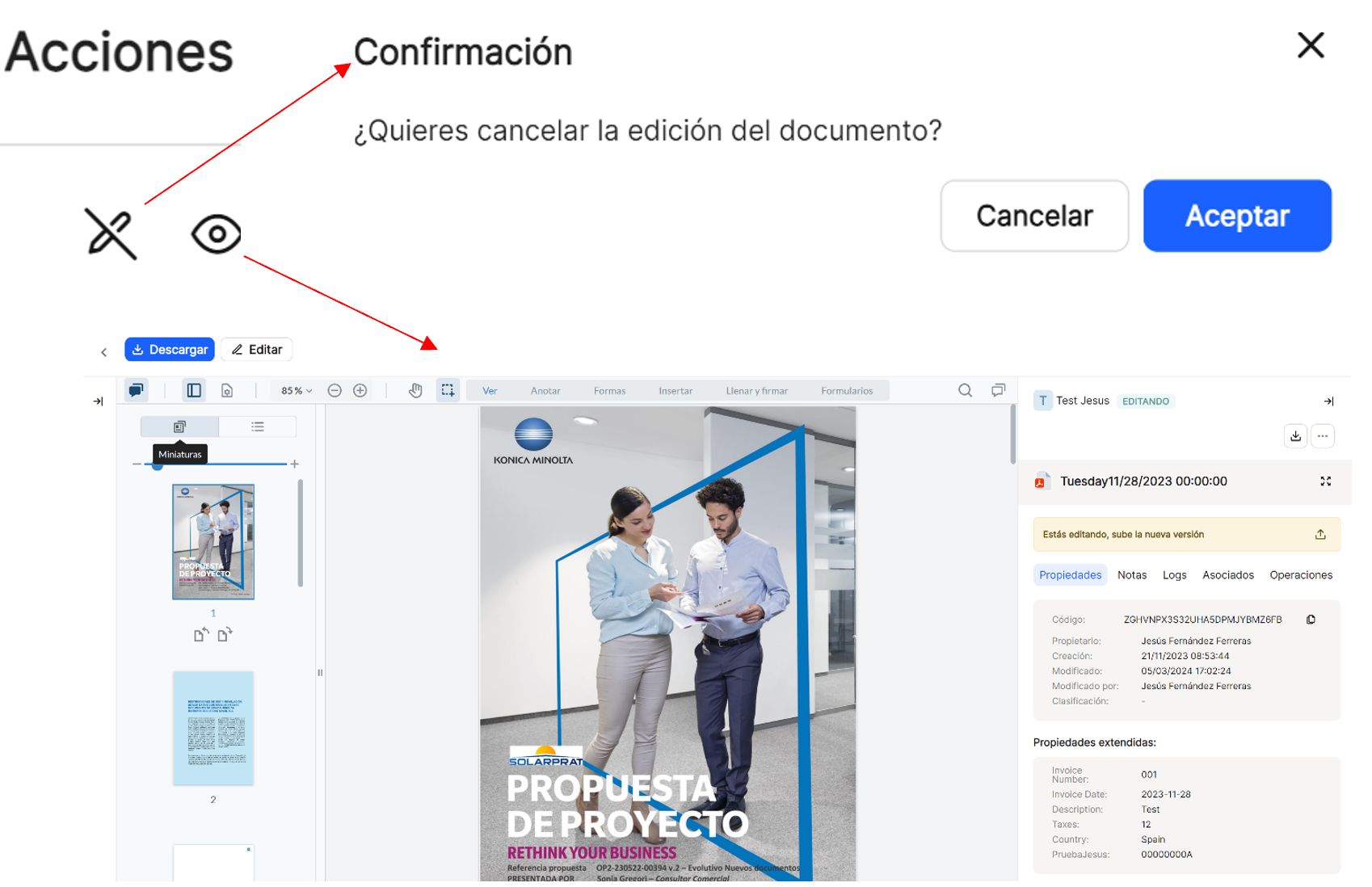
At the bottom right of the table, you can select the number of rows to be displayed, between 10, 15 and 25, and the navigation arrows to scroll through the results.


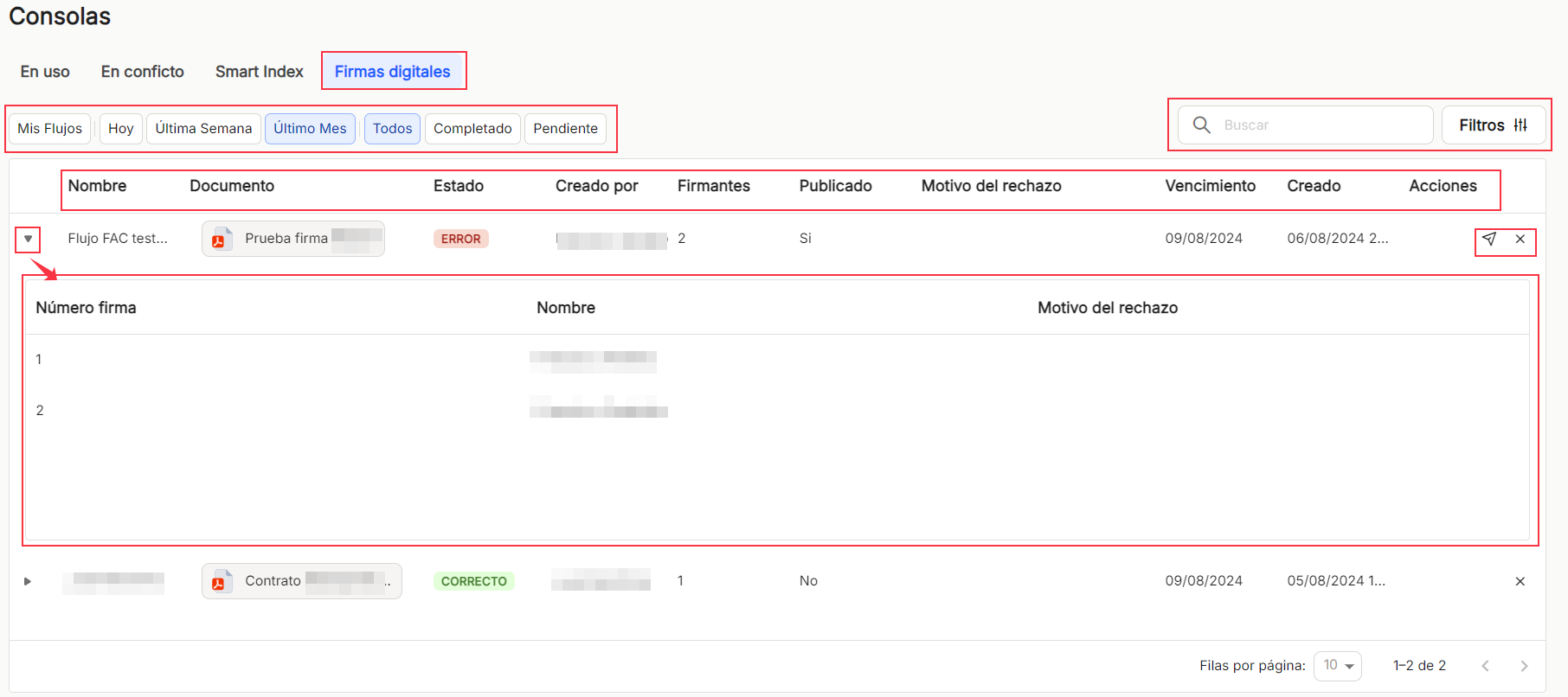
No comments to display
No comments to display