Menu. Complements
![]() COMPLEMENTS
COMPLEMENTS
This section of the menu offers users all those complementary services to Waidok, such as digital signature through Validated ID (VIDsigner) or others that may be needed to add functionalities to the management of documents in Waidok.

From here you will be able to configure each of the add-ons, with the specific features required for each institution or company.
VALIDATEID
Validated ID 's solution offers maximum security and simplicity for electronic document signature and digital identity verification processes. VIDsigner, the secure signature SaaS service, enables these processes to be carried out both in person and remotely. It combines simplicity of use, security thanks to its cryptology and biometrics, and legal validity to all types of electronic signatures for different types of documents.
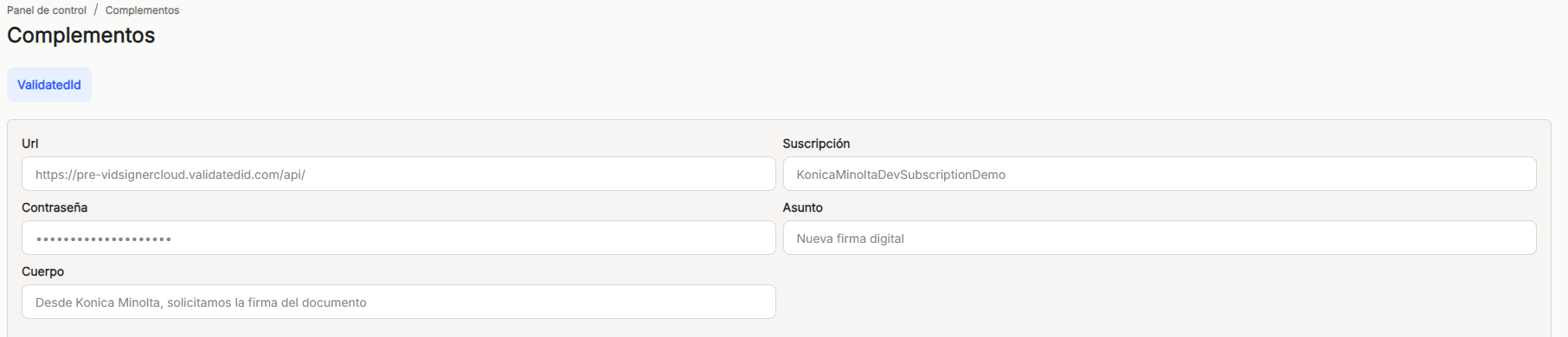
VIDsigner 's electronic signatures comply with the highest security standards set by Regulation (EU) 910/2014 (eIDAS). As a SaaS solution, it is easily integrated via API Rest with a wide variety of software.
It is necessary to complete the different configuration sections for the correct operation of the digital signature.
Url. The url needed to connect Waidok with the VIDsigner api will be outlined, to enable the documents to be signed to reach the application and once signed, they will be returned and saved in the document manager.

Subscription. It will indicate which is the validated account to connect Waidok with the VIDsigner api,

Password. Space enabled to enter the password of the validated subscription. It will appear anonymized with asterisks once the configuration has been saved.

Subject. This option of the digital signature configuration, allows to indicate in free text and with a limitation of characters, the subject of the message that will be shown when a task or a workflow is generated digitally and sent to the recipient, it will show this subject of the message that arrives to the user to complete the requested signature.

Body. Ehis option of the digital signature configuration, allows to indicate in free text and with a limitation of characters, the body of the message that will be shown when a task or a workflow is generated digitally and sent to the recipient, it will show this text in the body of the message that reaches the user to complete the requested signature.

After completing all the configuration sections, the only thing left to do is to Save, if you wish to keep the changes and the data entered, or if you do not agree or there have been errors in the data, use the Cancel option.
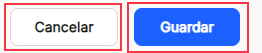

No comments to display
No comments to display