Menu. Properties
![]() PROPERTIES
PROPERTIES
With access to this section, users will be able to see in a table a list of all the properties that have been defined and created to make up the metadata of the documents, in the case of manual uploading of documents, or to be synchronized, and/or be equivalent to the fields defined in the mappings. In this section new properties and their characteristics can be added to the application with the necessary data on parameters already preconfigured, search and/or display the list of all current properties, a series of fields (properties) as well as sorting options and actions to be executed.
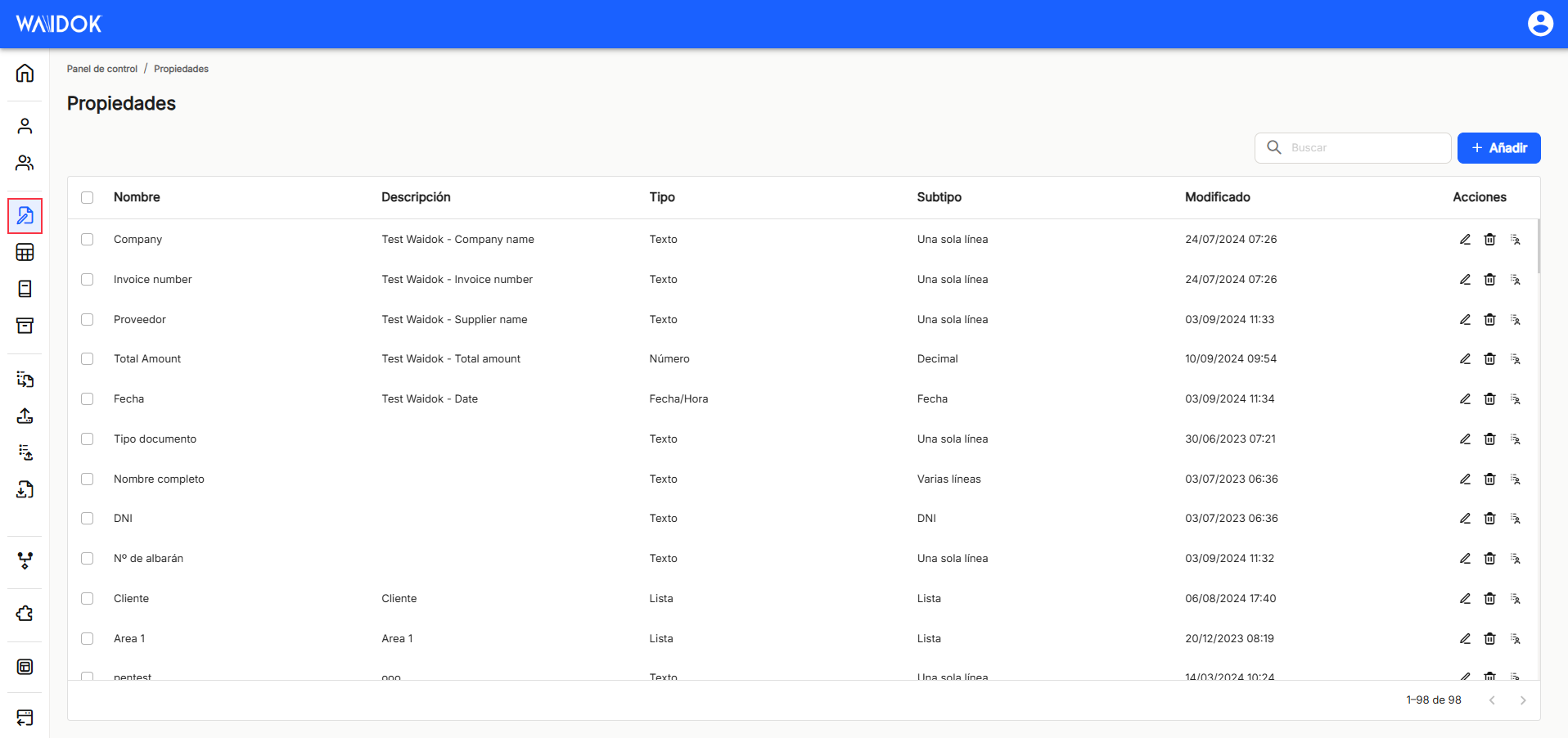
With"Add", the application displays a new subwindow to register a new property, where there are mandatory minimum fields to be filled in.
In the"Main data" section, it is mandatory to enter the"Name", with which the property is to be identified, as well as a"description" of the property, and it is optional to fill in this data. The application also contemplates as mandatory, to fill in the field called"type", which in turn, and depending on what is selected, will display and offer different options in the field"subtype".
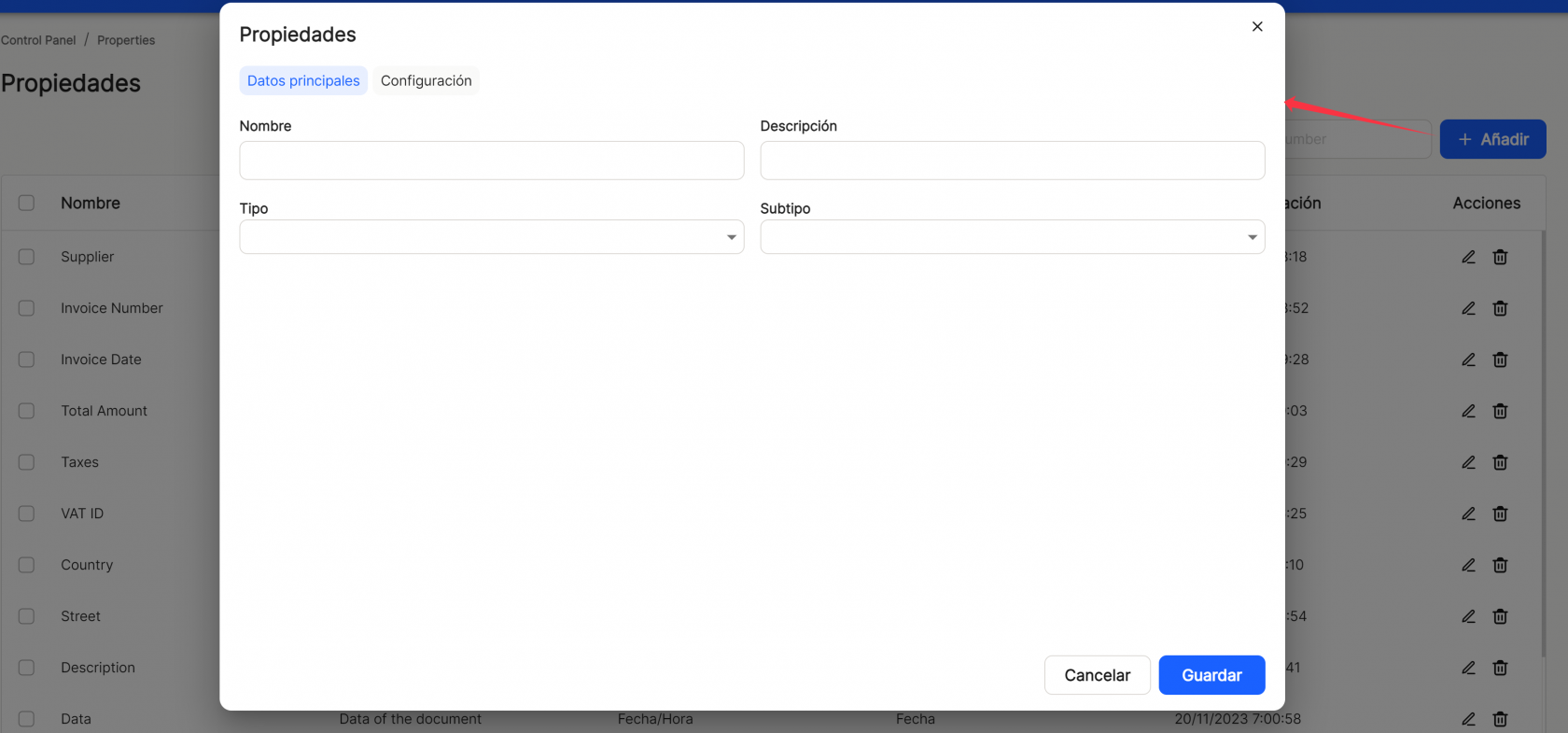
The "configuration" tab remains inactive and blurred when a property is added, and will only be active when the corresponding characteristics to be assigned to it are activated, which will be different depending on the combinations defined with the combinations between"Type" and"Subtype".
Different combinations of"Type" and"Subtype" are contemplated:
TYPE:
TEXT
Subtype:
- Single line (default option)
- Several lines
- URL
- DNI
- Regex
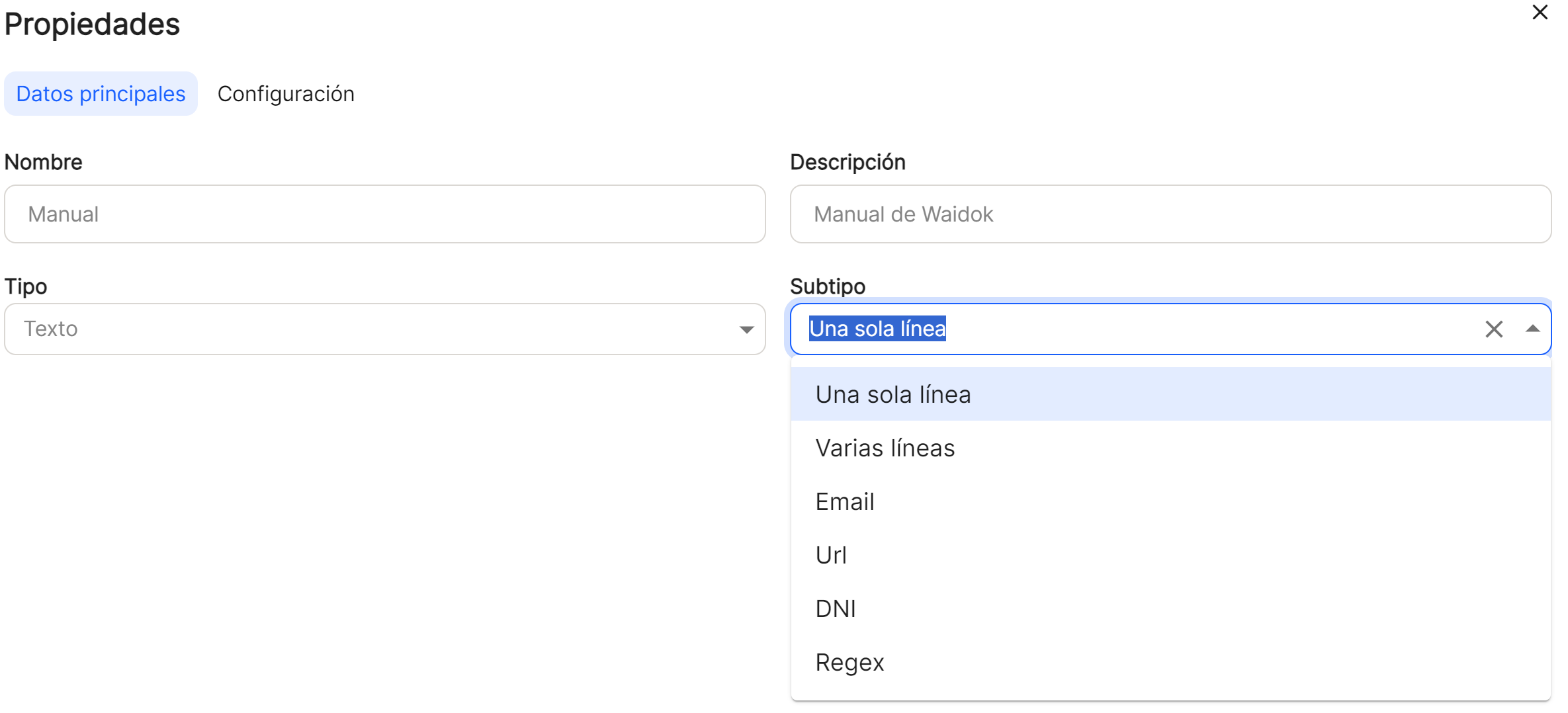
- Configuration for type "Text"and subtype "Single line": Allows you to define the "maximum lengthThe "number of characters to insert when filling in this property. A value can be set manually, by entering directly in the field. Also with the icons
 it is possible to set an ascending or descending number, without typing.
it is possible to set an ascending or descending number, without typing.
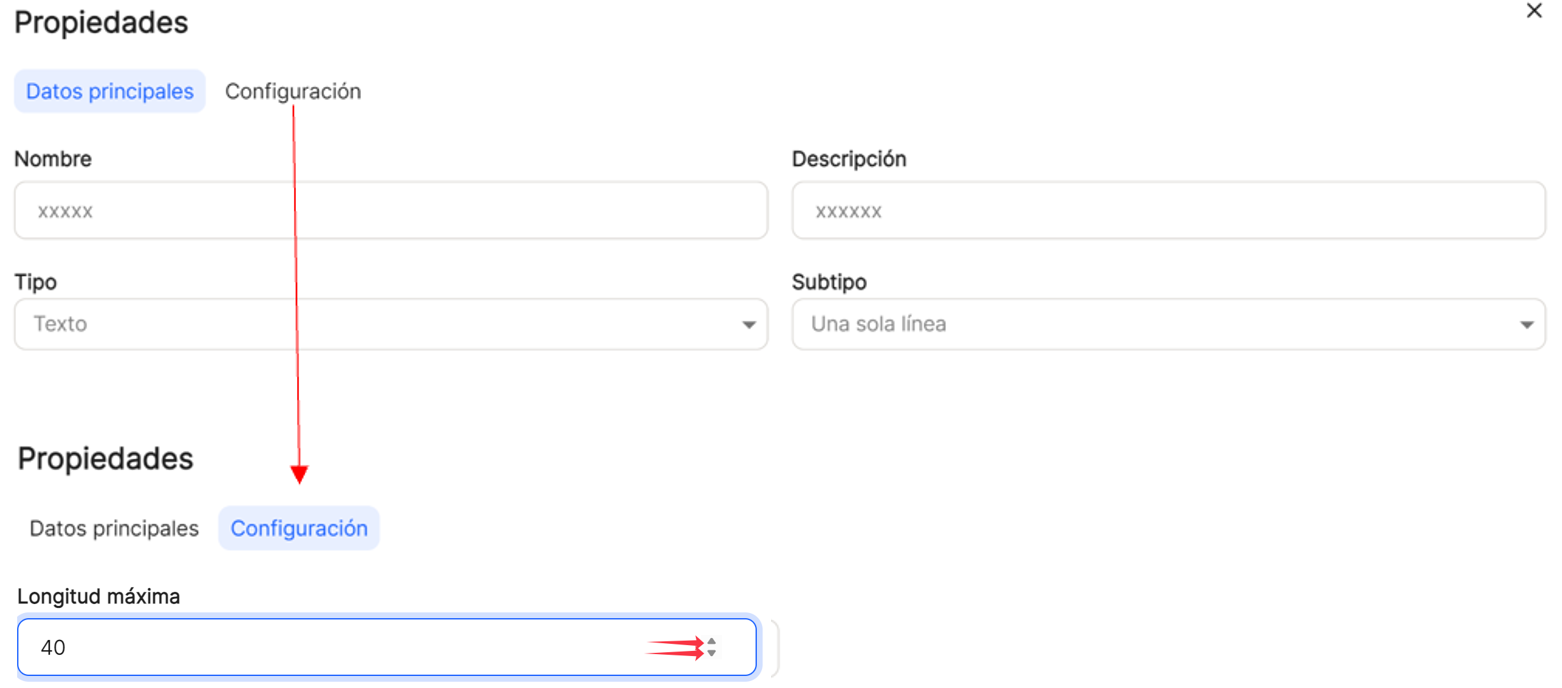
- Configuration for type "Text"and subtype "Several lines": Allows you to define the "maximum lengthThe "3-line set" value for the number of characters to be inserted when filling in this property. A value can be set manually, by entering directly in the field. Also with the icons
 it is possible to set an ascending or descending number, without typing.
it is possible to set an ascending or descending number, without typing.
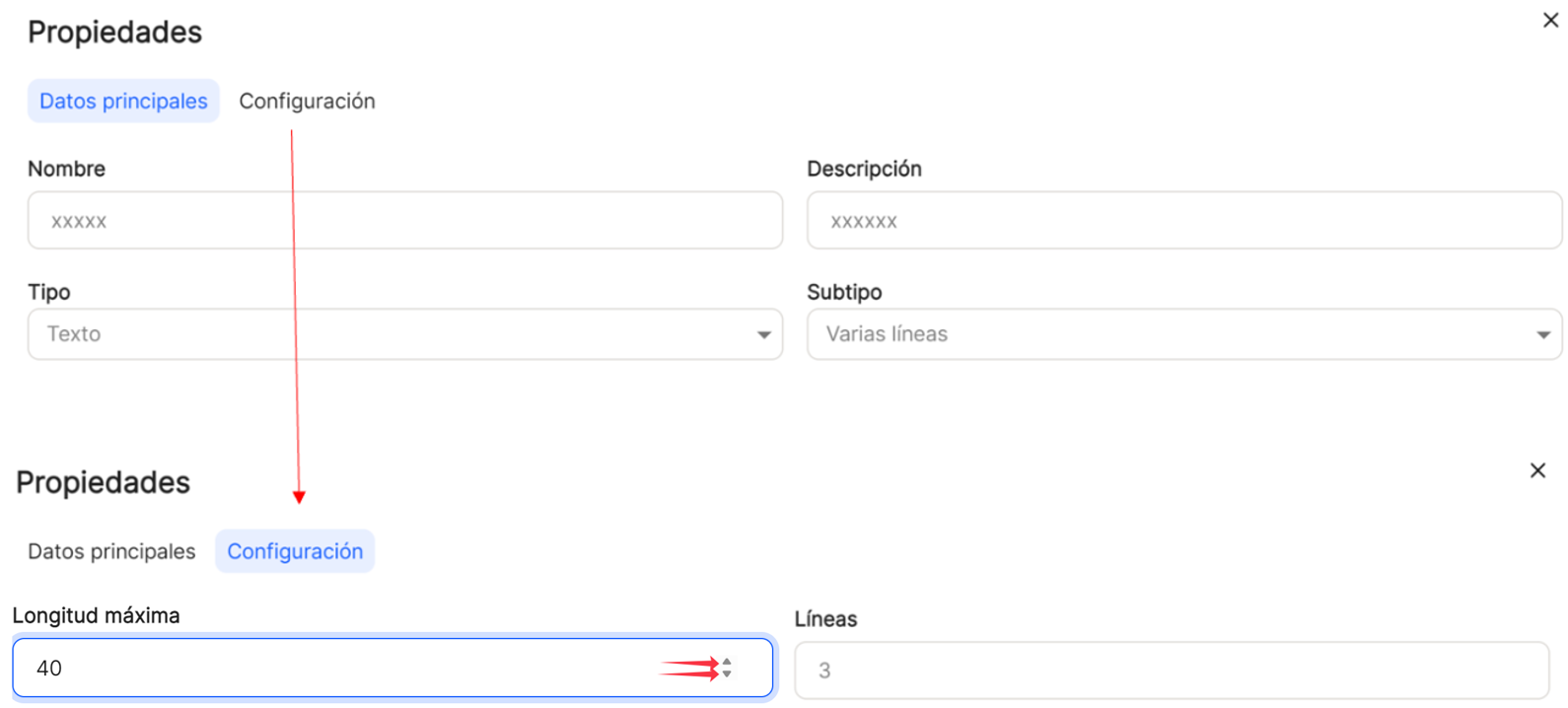
- Configuration for type "Text"and subtype "Email, "Url", "DNI" o "Regex"In all four subtypes, the same subwindow of "Configuration"and will make it possible to define the "maximum lengthThe "3-line set" value for the number of characters to be inserted when filling in this property. A value can be set manually, by entering directly in the field. Also with the icons
 it is possible to set an ascending or descending number, without the need to write; "Regular expression"will set by default a number of possible parameters to choose from, which can be none other than these, plus a number of free type characters. For example, for the URL subtype, only one of these possibilities will be allowed to be chosen (http|https|ftp|)\://) and no other type to enter this data, followed by free text (e.g., "free text"). http://www.AAAAAA.es ; https://BBBBBB.org ; ftp\CCCCCC) ; "regular expression error message" (which error message will be returned by the application in case of incorrect data entry).
it is possible to set an ascending or descending number, without the need to write; "Regular expression"will set by default a number of possible parameters to choose from, which can be none other than these, plus a number of free type characters. For example, for the URL subtype, only one of these possibilities will be allowed to be chosen (http|https|ftp|)\://) and no other type to enter this data, followed by free text (e.g., "free text"). http://www.AAAAAA.es ; https://BBBBBB.org ; ftp\CCCCCC) ; "regular expression error message" (which error message will be returned by the application in case of incorrect data entry).
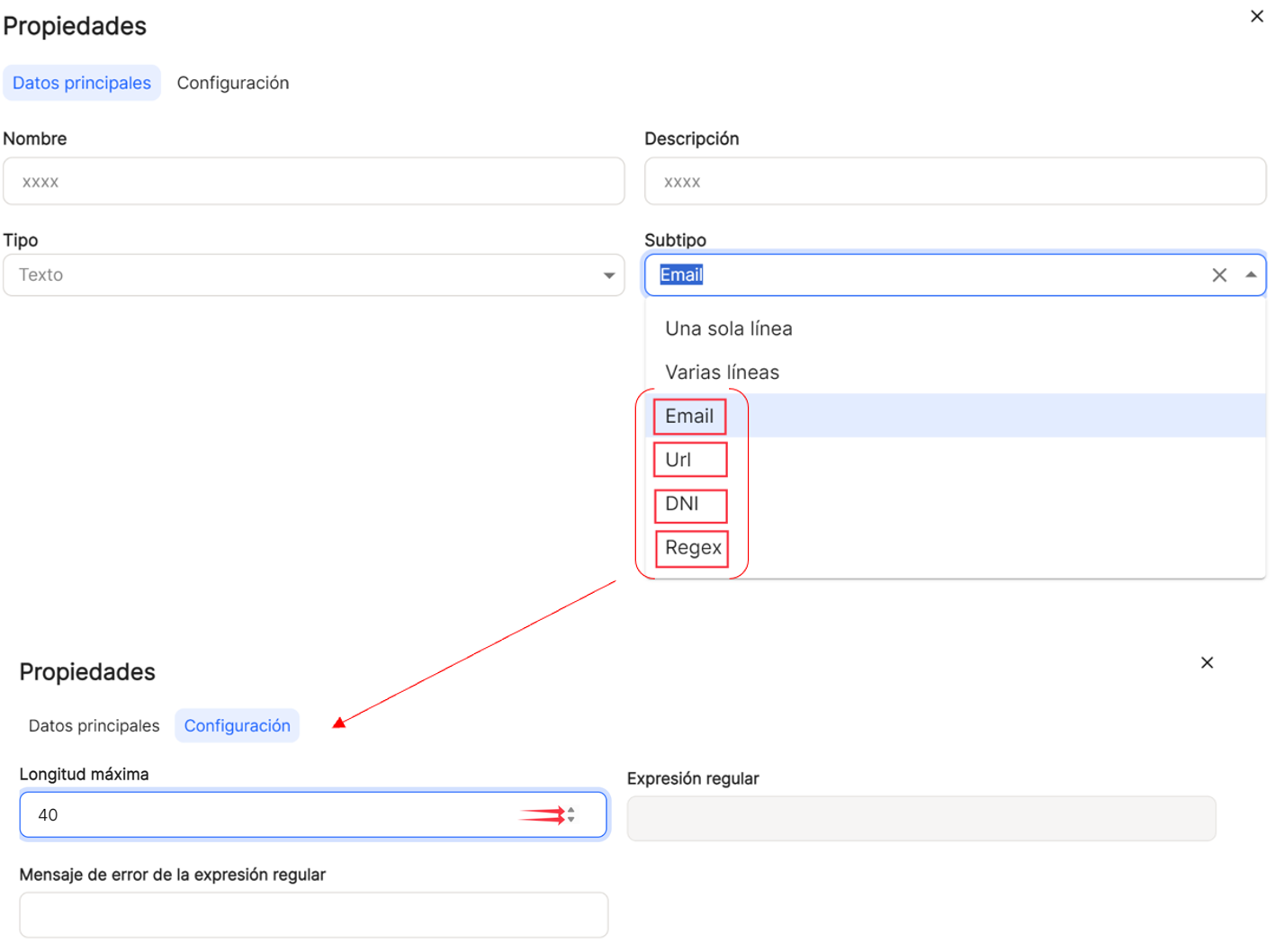
NUMBER
Subtype:
- Integer (default option)
- Decimal
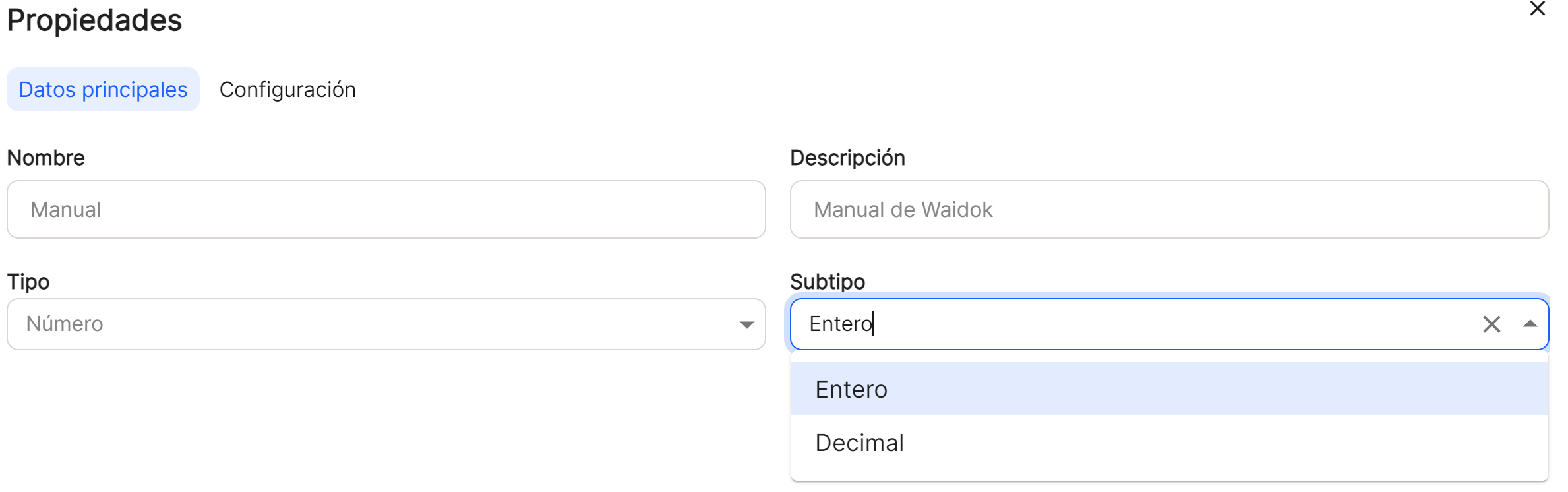
- Configuration for type "Number"and subtype "Integer": It will display the same subwindow as "Configuration". "Minimum value" y "Maximum value"allows you to set the value in terms of a minimum or maximum integer to be entered. It will also allow you to define the "maximum lengthThe "number of characters to insert when filling in this property. A value can be set manually, by entering directly in the field. Also with the icons
 it is possible to set an ascending or descending number, without typing.
it is possible to set an ascending or descending number, without typing.
- Configuration for type "Number"and subtype "Decimal": It will display the same subwindow as "Configuration". "Minimum value" y "Maximum value"allows you to set the value in terms of a minimum or maximum integer to be entered. It will also allow you to define the "maximum lengthThe "number of characters to insert when filling in this property. A value can be set manually, by entering directly in the field. Also with the icons
 it is possible to set an ascending or descending number, without typing. Here the "Scale" and "Accuracy"to adjust the number of decimal places after the whole number.
it is possible to set an ascending or descending number, without typing. Here the "Scale" and "Accuracy"to adjust the number of decimal places after the whole number.
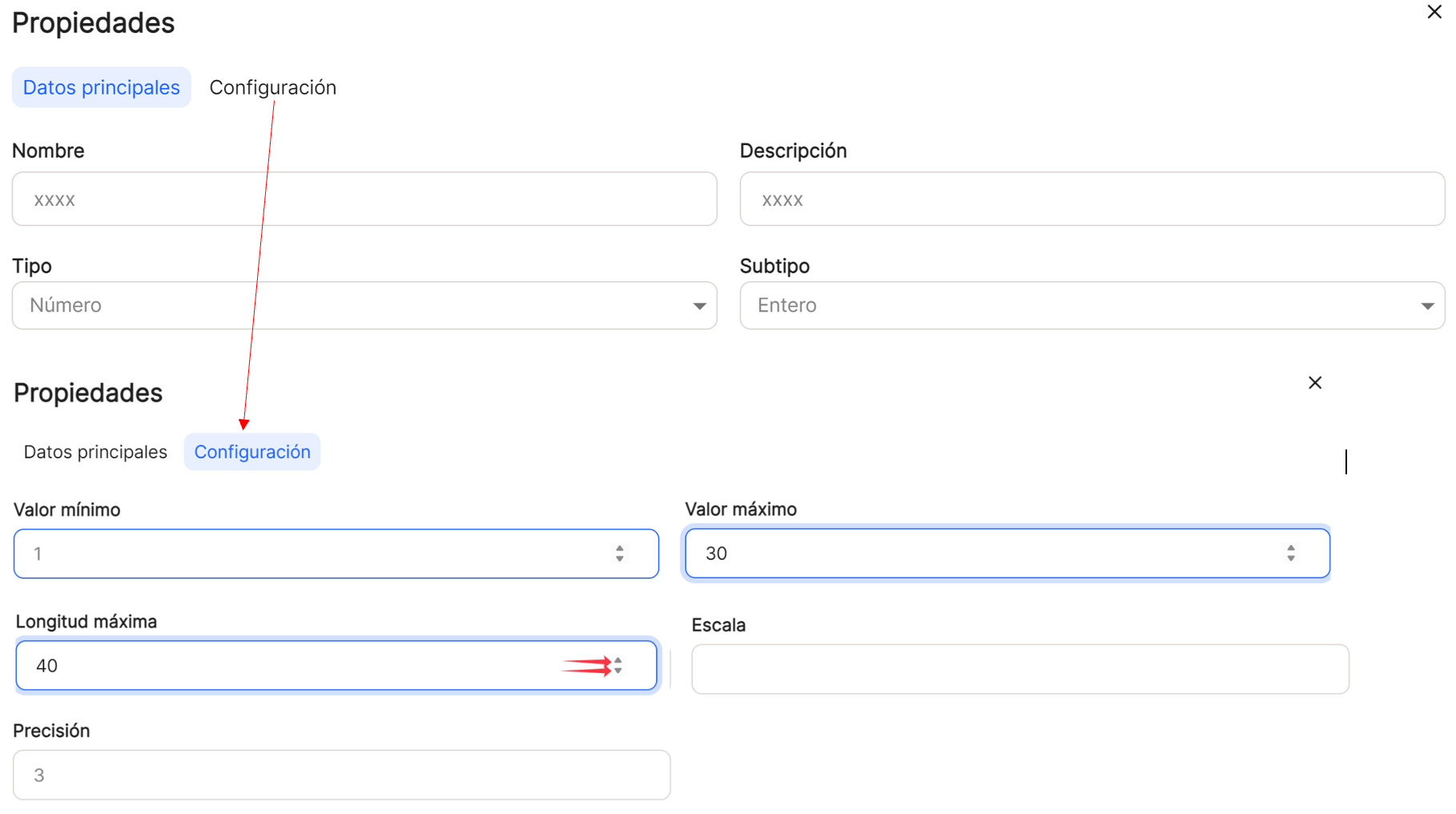
DATE/TIME
Subtype:
- Date and time (default option)
- Date
- Time
- Configuration for type "Date/Time"and subtype "Date and time": It will display a sub-window of "Configuration". You can set a "Default current date" option, activating or deactivating it with the switch icon, so that it takes as value the date of the moment the property is registered. "Minimum value" y "Maximum value"allows you to set the value for a date, so that the filling in of these values can never be higher or lower than the set value. To do this, clicking on the calendar icon
 will display a calendar view and a digital clock that will allow the selection without typing, both date and time. A value can be set manually by entering directly in the field.
will display a calendar view and a digital clock that will allow the selection without typing, both date and time. A value can be set manually by entering directly in the field.
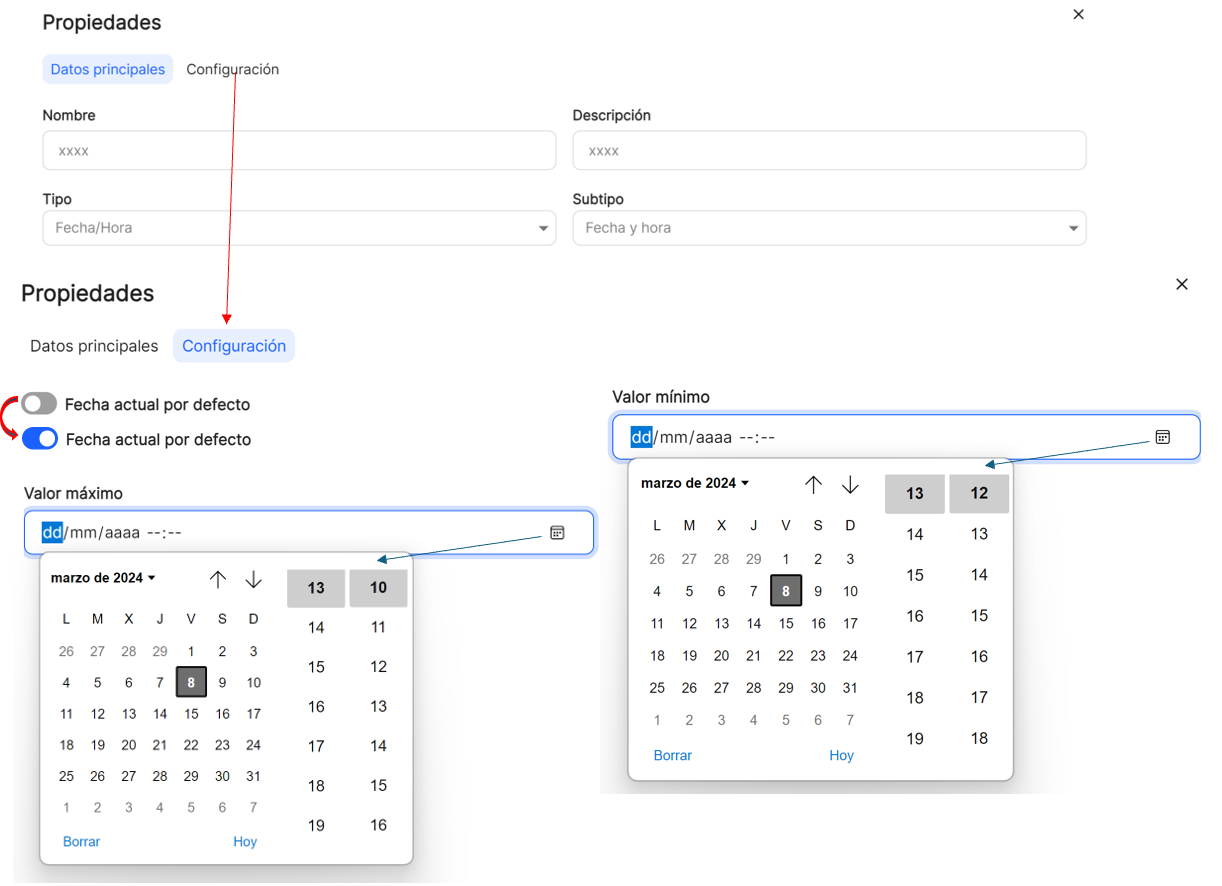
- Configuration for type "Date"and subtype "Date": It will display a sub-window of "Configuration". You can set a "Default current date" option, activating or deactivating it with the switch icon, so that it takes as value the date of the moment the property is registered. "Minimum value" y "Maximum value"allows you to set the value for a date, so that the filling in of these values can never be higher or lower than the set value. To do this, clicking on the calendar icon
 will display a calendar view that will allow you to select a date without typing. You can set a value manually by entering it directly in the field.
will display a calendar view that will allow you to select a date without typing. You can set a value manually by entering it directly in the field.
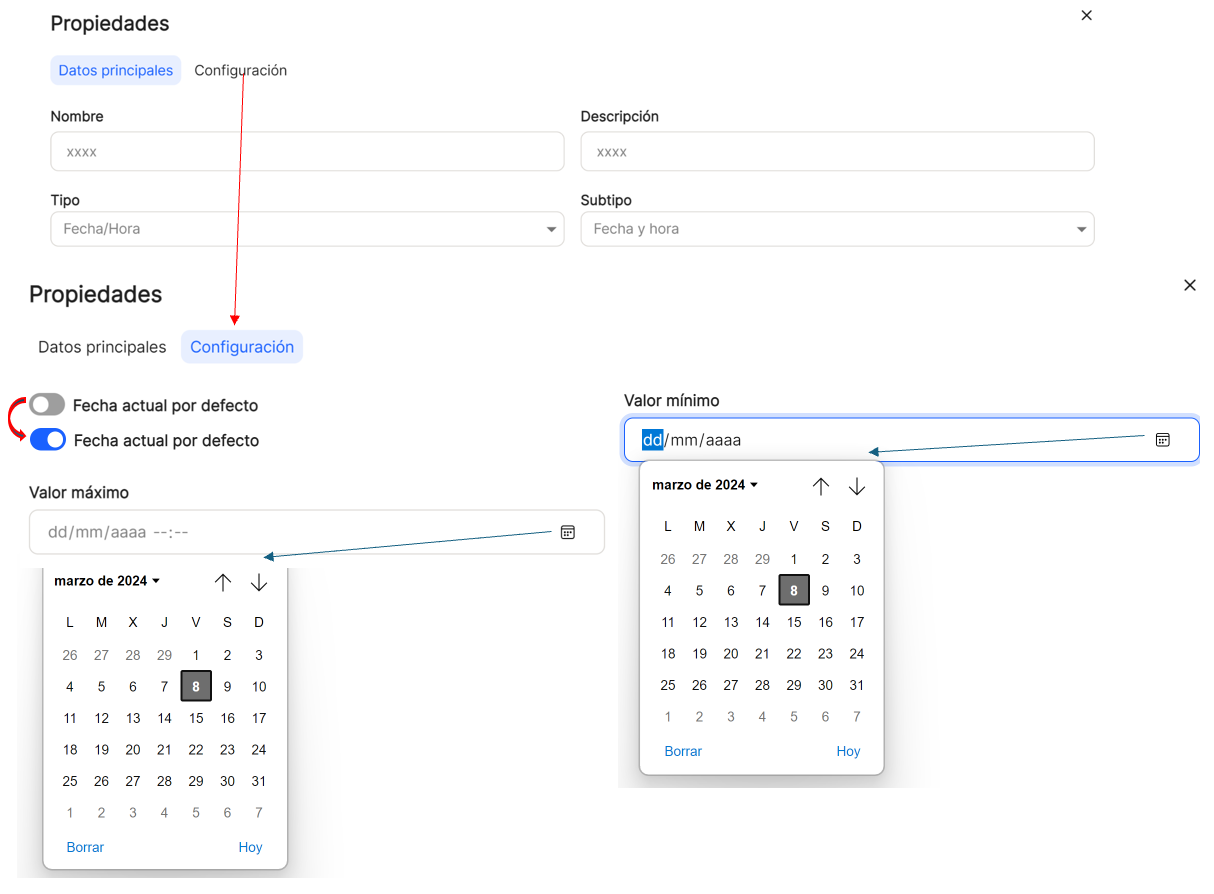
- Configuration for type "Time"and subtype "Time": It will display a sub-window of "Configuration". You can set a "Default current date" option, activating or deactivating it with the switch icon, so that it takes as value the date of the moment the property is registered. "Minimum value" y "Maximum value"allows you to set the value in terms of a time, so that the filling in of these values can never be higher or lower than the set value. To do this, clicking on the calendar icon
 will display a digital clock view that will allow the selection without typing, both date and time. A value can be set manually by entering directly in the field.
will display a digital clock view that will allow the selection without typing, both date and time. A value can be set manually by entering directly in the field.
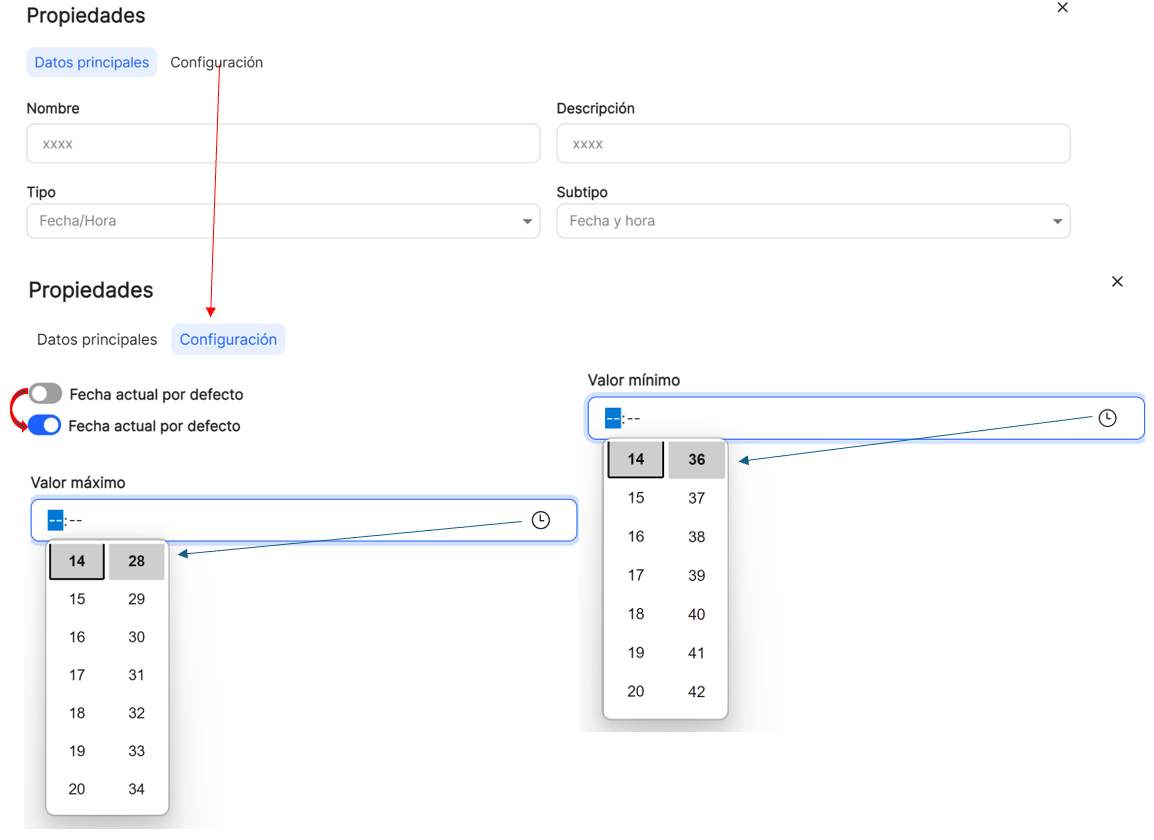
YES/NO
Subtype:
- Yes/No
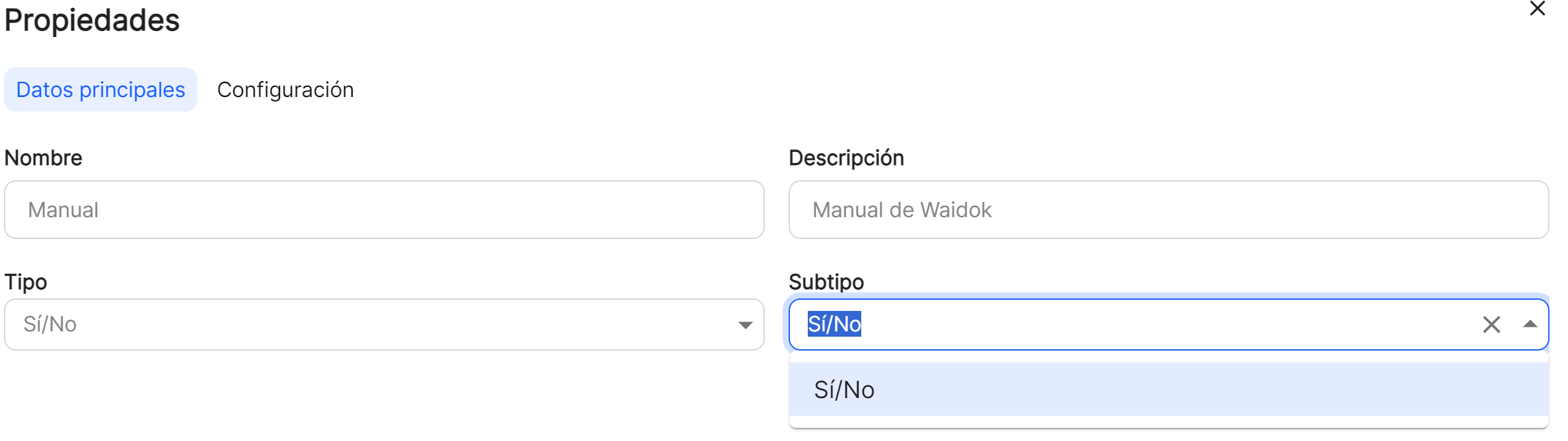
- Configuration for type"Yes/No" and subtype"Yes/No": No additional configuration is contemplated, since only one of the two options can be selected.
LIST
Subtype:
- List
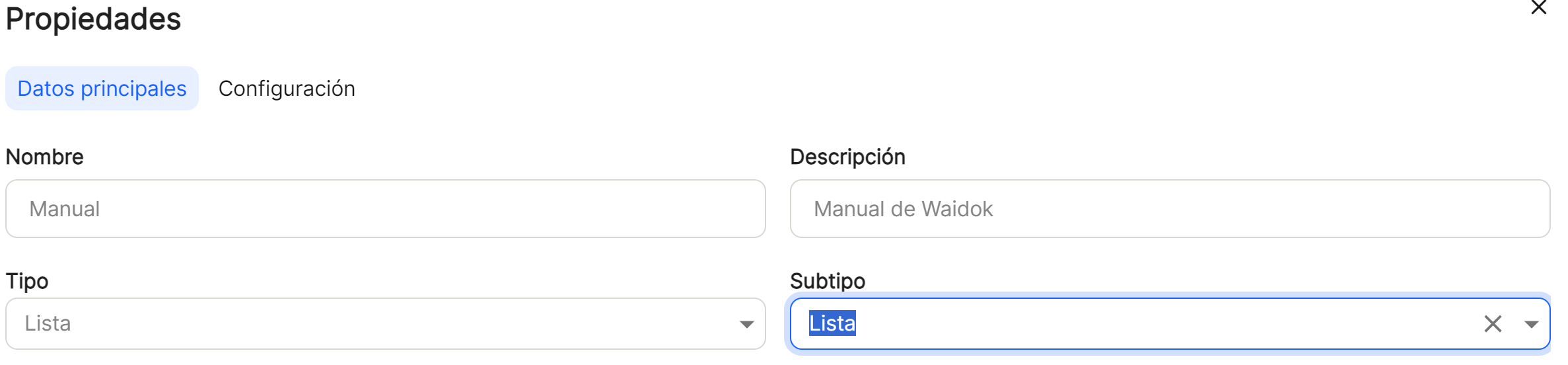
- Configuration for type "List"and subtype "List": It will display a sub-window of "Configuration". It will be possible to write in the box "Add new item"(to the list with selectable elements to be generated for that property), and once the characters are entered, it will be enough to press the button "Add. If one or more of the items in the list are selected by clicking on the "Delete"or the icon
 If you select the "Delete" option, you can proceed to the deletion of the marked ones. You can set the option "Multiple selection"and will allow the selection of several values from the list by activating or deactivating with the switch icon.
If you select the "Delete" option, you can proceed to the deletion of the marked ones. You can set the option "Multiple selection"and will allow the selection of several values from the list by activating or deactivating with the switch icon.
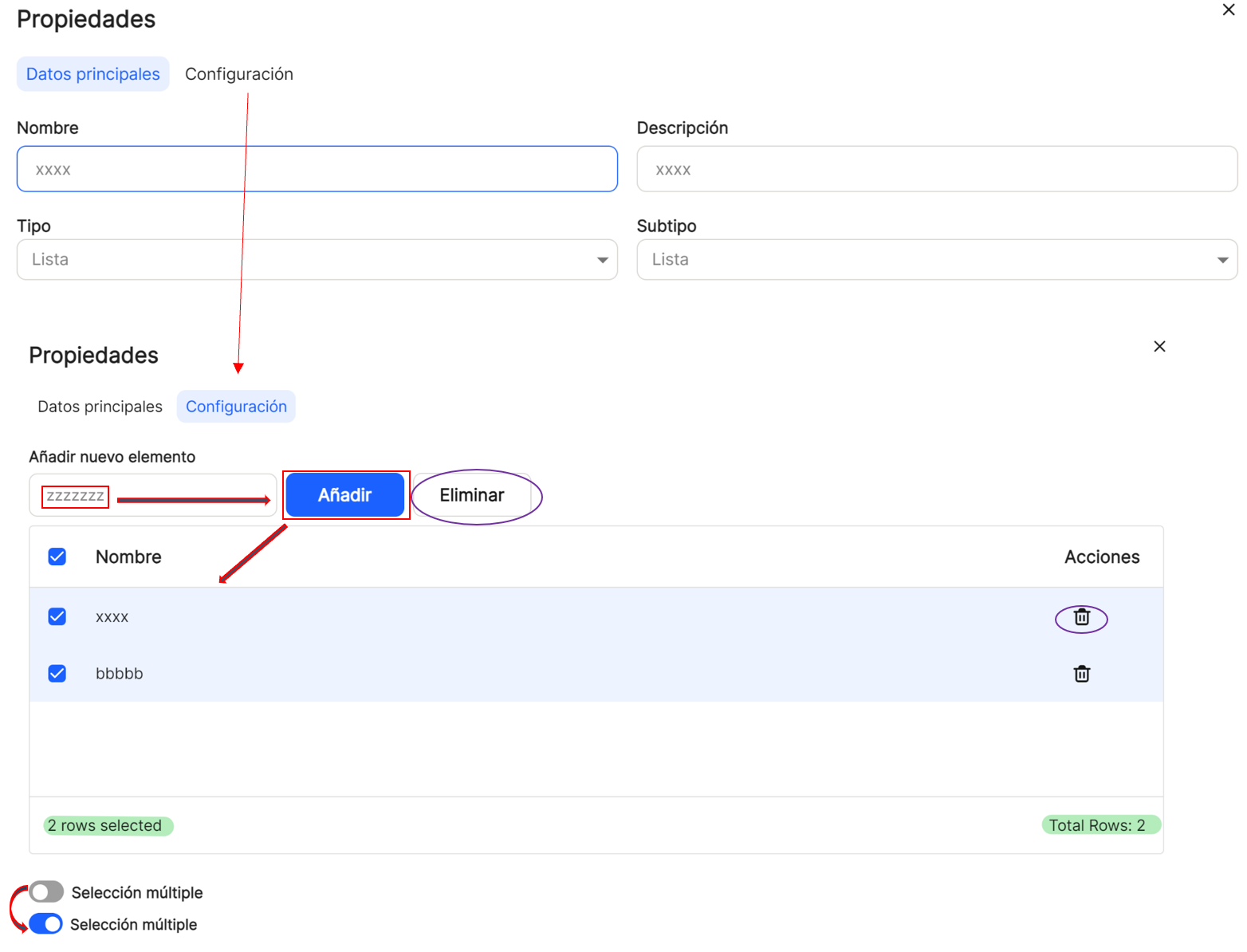
In all windows and sub-windows, after completing the minimum or corresponding data, proceed to"save", if you want to continue with the recording of a new property or its configuration, or"cancel", if you do not want to save.
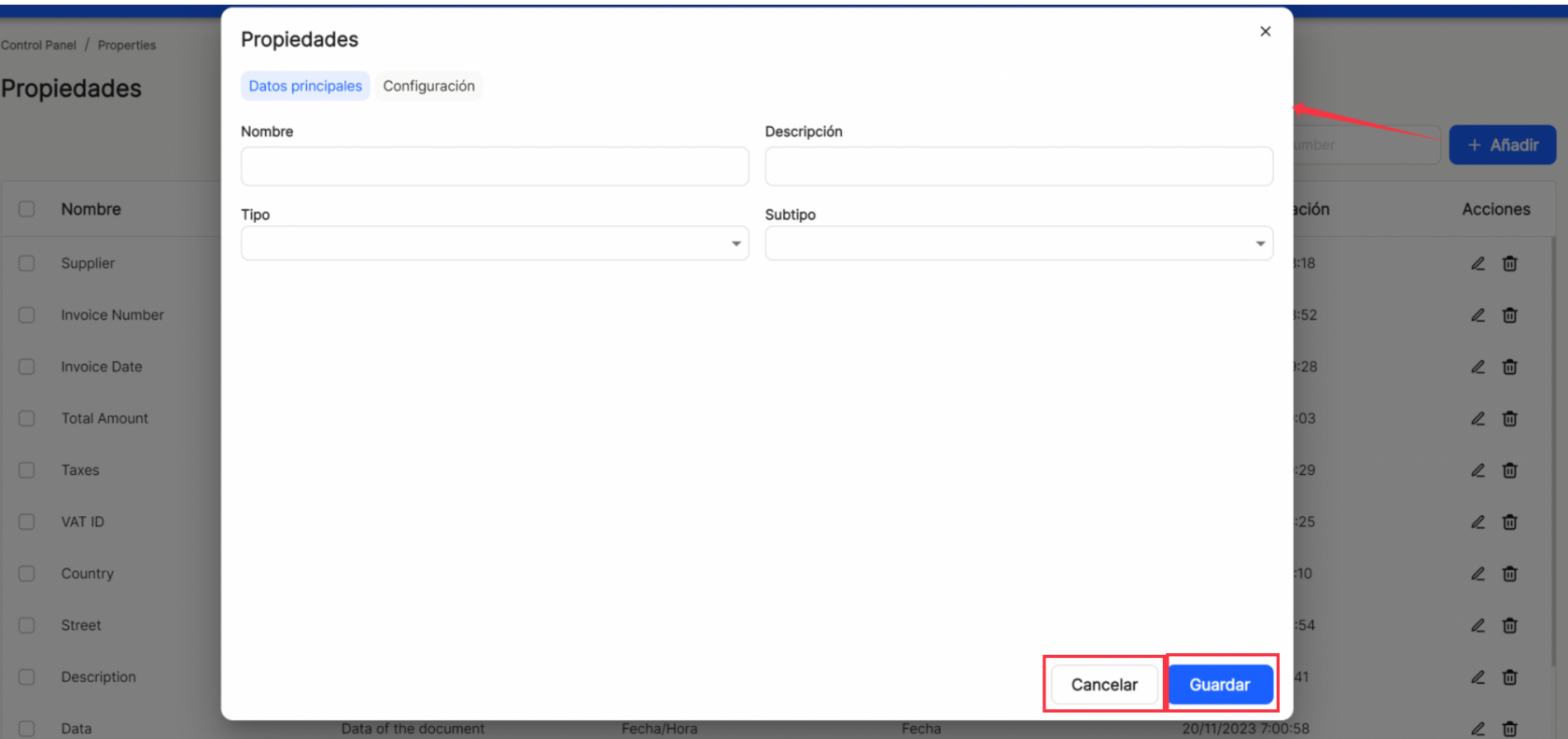
After completing the previous steps, the application displays the list of all the properties registered in the application.
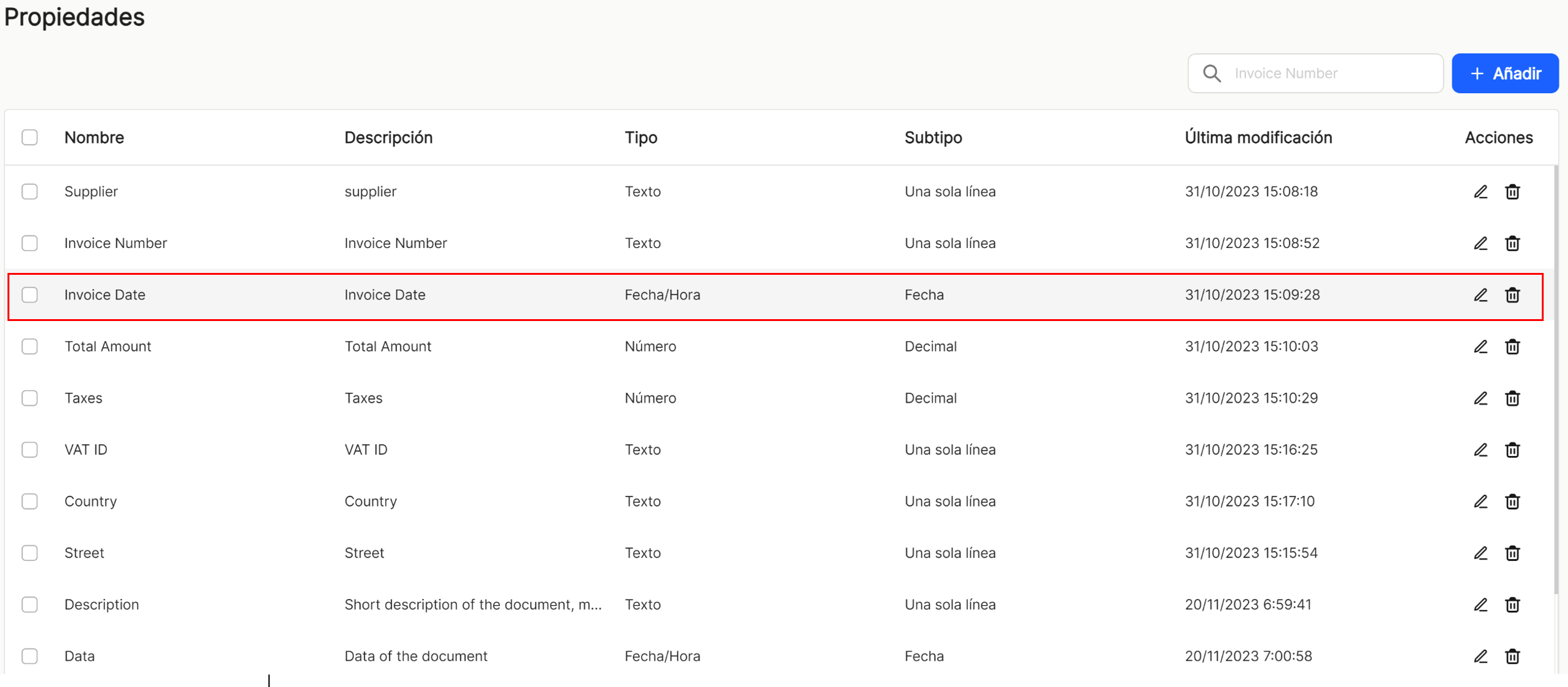
Using the"Search" option, and starting from a minimum of 2 characters, we can locate and display in the table, those properties that contain, either in the"name" or in the"description", that string of characters.
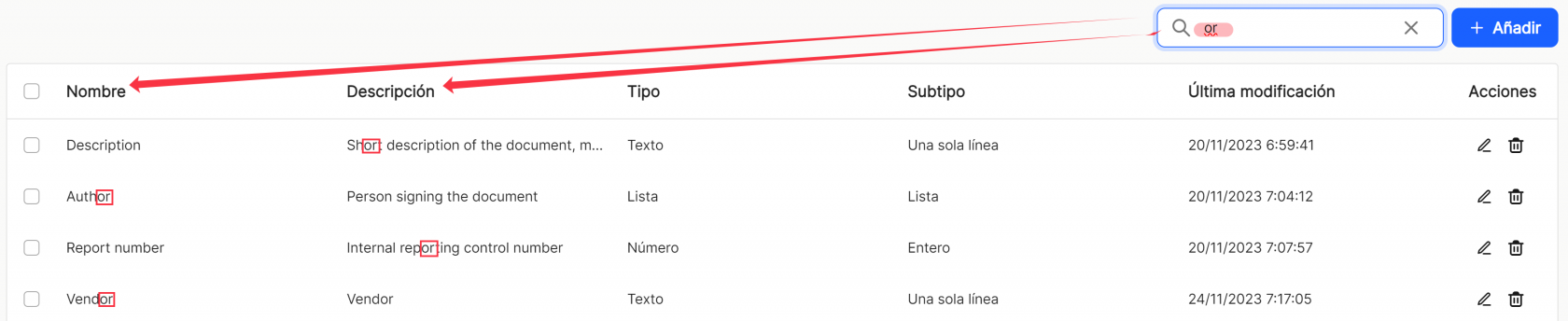
If an item (user) is selected, or several items , the application opens a submenu, which offers the " Delete " option, with which the selected property or properties are deleted.

As in the rest of the sorting options of the application, when displaying a table with the list of users, it will show different columns, such as "Name", "Description", "Type", "Subtype", "Last modified" (date) and "Shares"which contains the direct options to the shortcuts "edit" ![]() (displays the window with the property data of that line and its configuration) and "delete"
(displays the window with the property data of that line and its configuration) and "delete" ![]() .
.

The table with the list of properties will allow the visualization and sorting of the different properties shown and mentioned above. The results can be displayed in different ways using the different sorting and display options in any of the properties.
The user can sort in ascending or descending order :
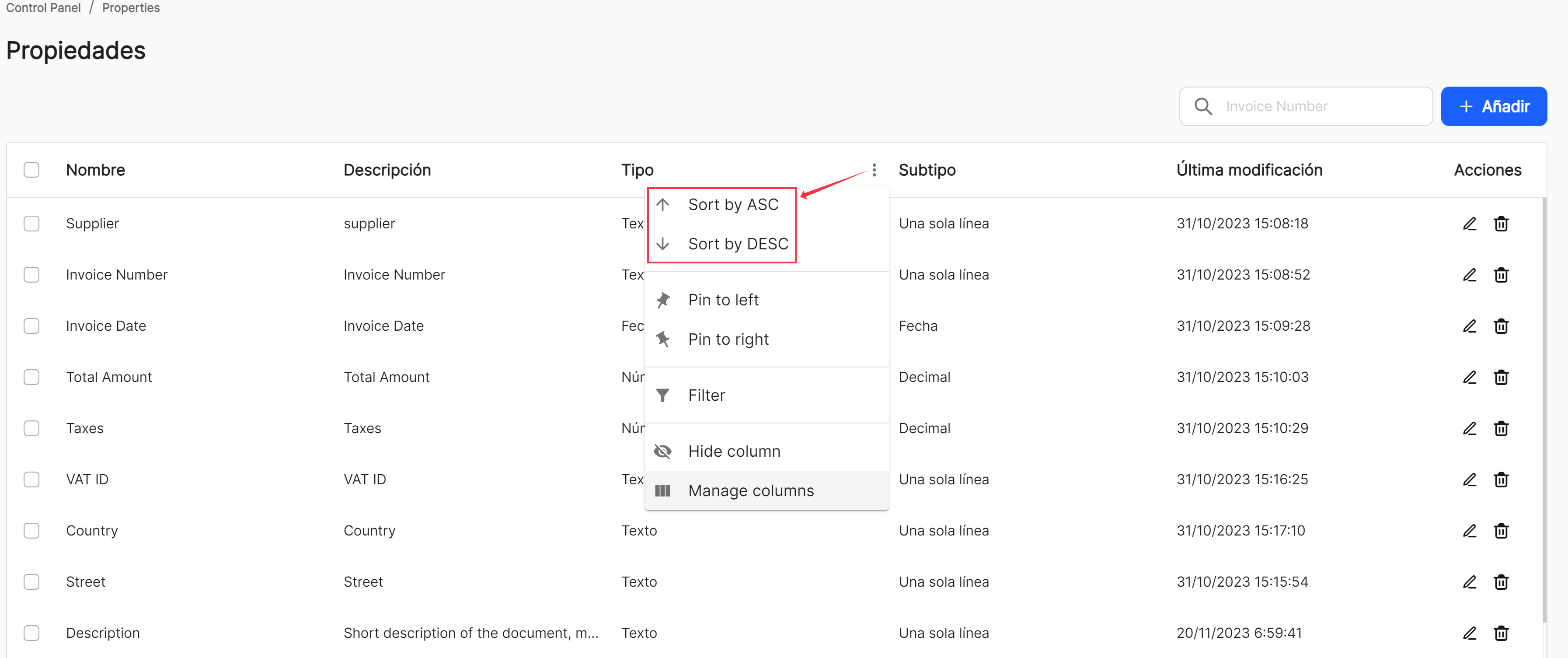
You can set as many as you need on the right or left,
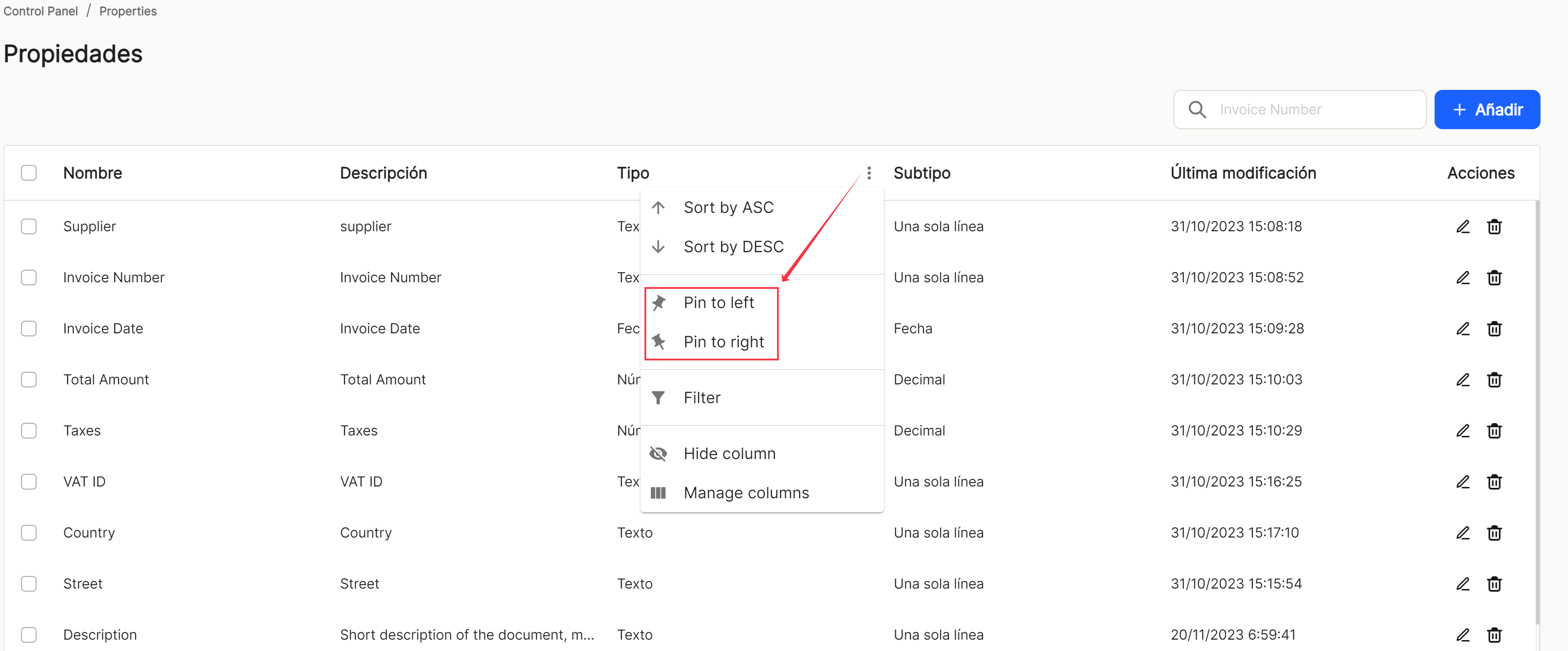
use preconfigured filters or add others, based on the predefined columns in the application,
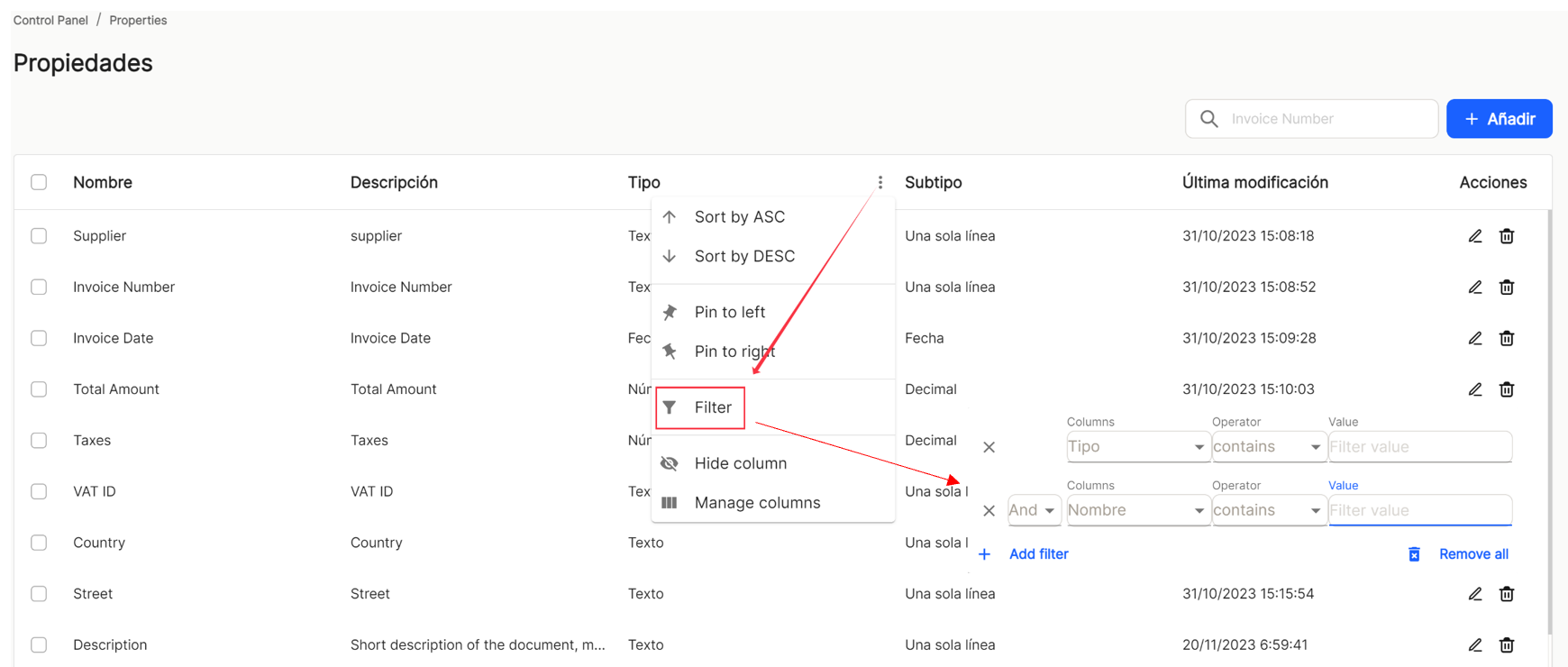
and hide or manage which columns will be displayed.
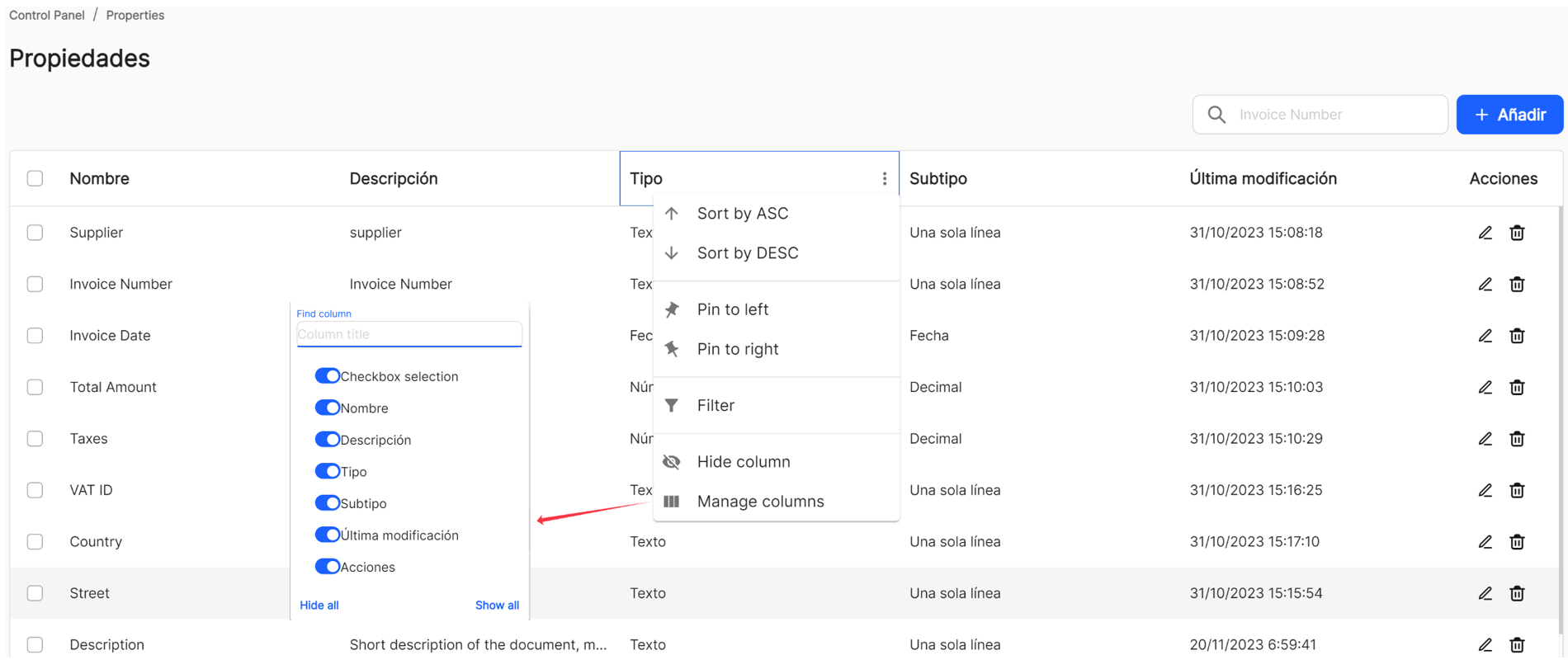
These settings do not remain saved and are only applicable as long as the user is in the window displaying the task list.
With the direct option to the quick access of "edit" ![]() (displays the window with the property data of that line and its configuration), you access the window that allows the modification of the main data of the property as well as the configuration tab, in order to change parameters.
(displays the window with the property data of that line and its configuration), you access the window that allows the modification of the main data of the property as well as the configuration tab, in order to change parameters.
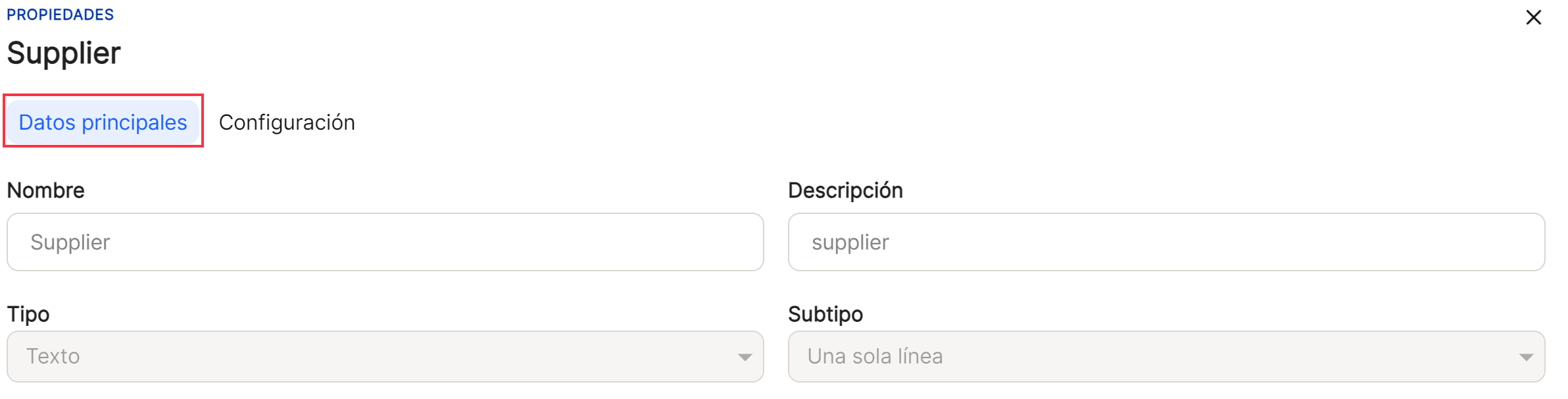
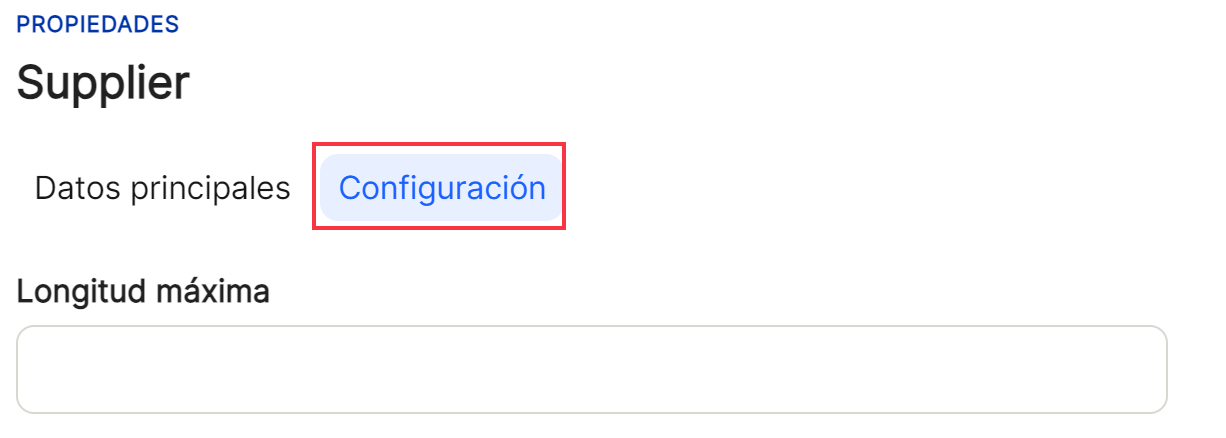
Direct access "delete" ![]() deletes the property from the application, displaying a message for confirmation or not before the action takes place.
deletes the property from the application, displaying a message for confirmation or not before the action takes place.

At the bottom right of the table, the total number of results obtained is displayed, either without applying any type of search or filtering or with one of the possible options applied.
![]()

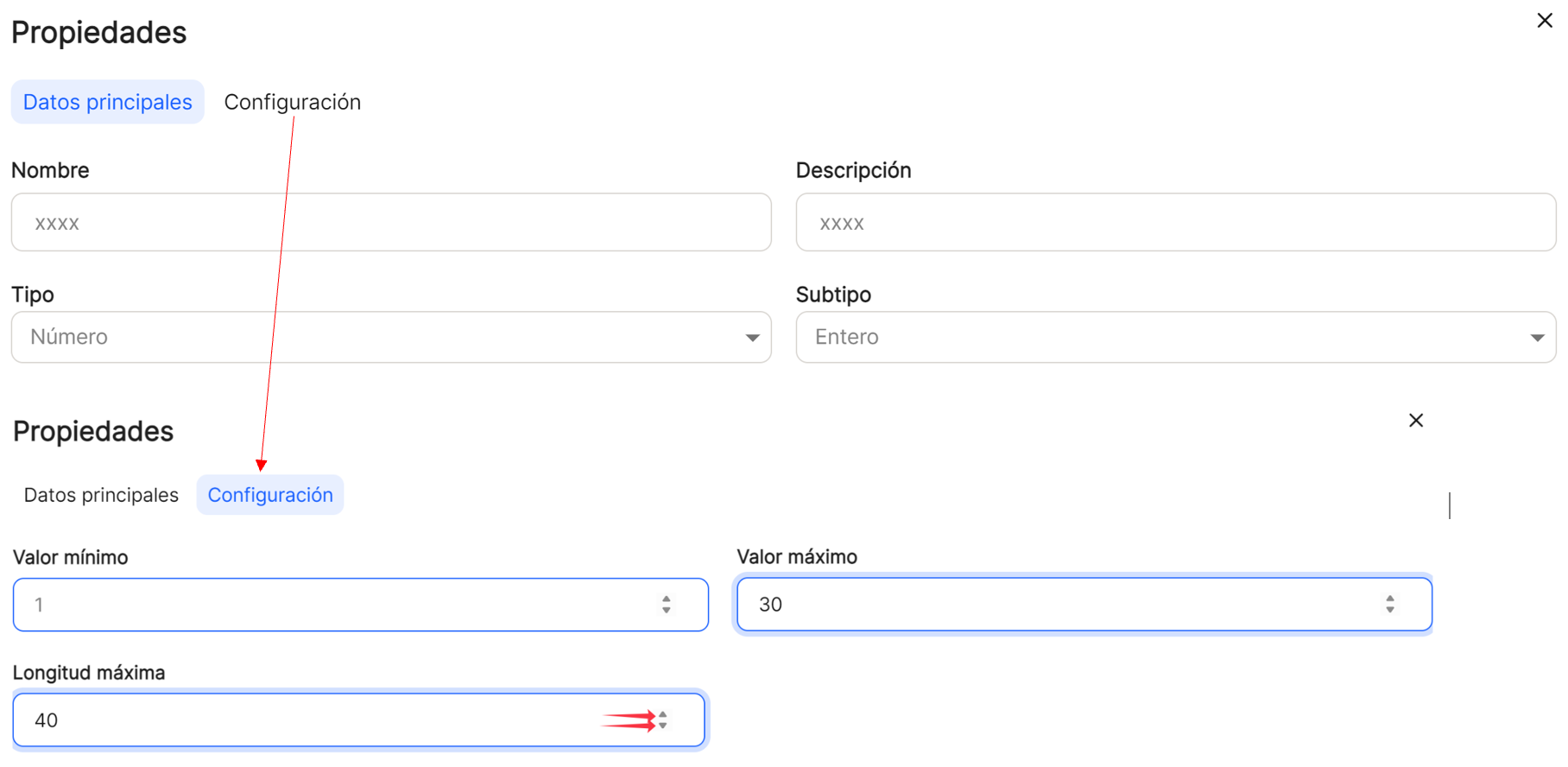
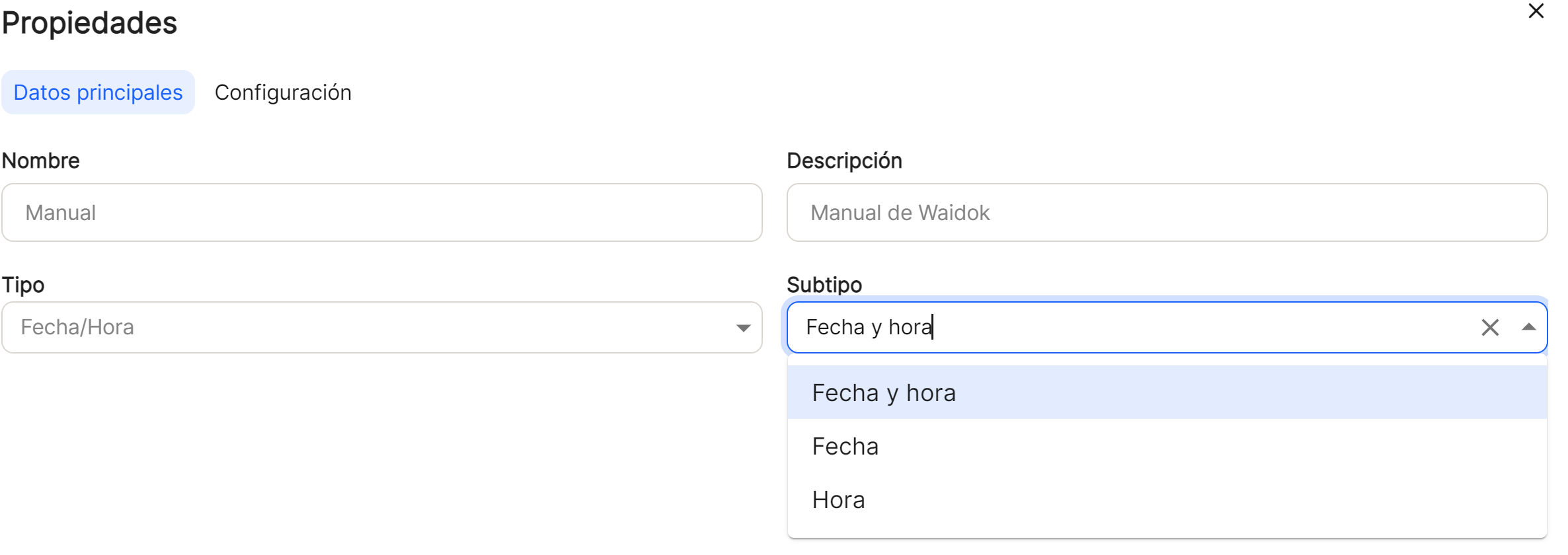
No comments to display
No comments to display