Dashboard. KPI's
From the Dashboard, we have an overview of the status of our organization's documents and access to some of Waidok's main modules. This section describes how to use the KPI icons.
At the top of the home page, there are a series of information icons. These icons cannot be clicked, nor are they shortcuts to sections that indicate figures or amounts, referring to certain areas of the application or to activities that are being executed, or that are pending some action.
These icons can be added or removed from this home screen, depending on each user's needs. To do this, use the "+" button to add the desired icons, and use the three horizontal dots "..." icon located on each icon to hide them.
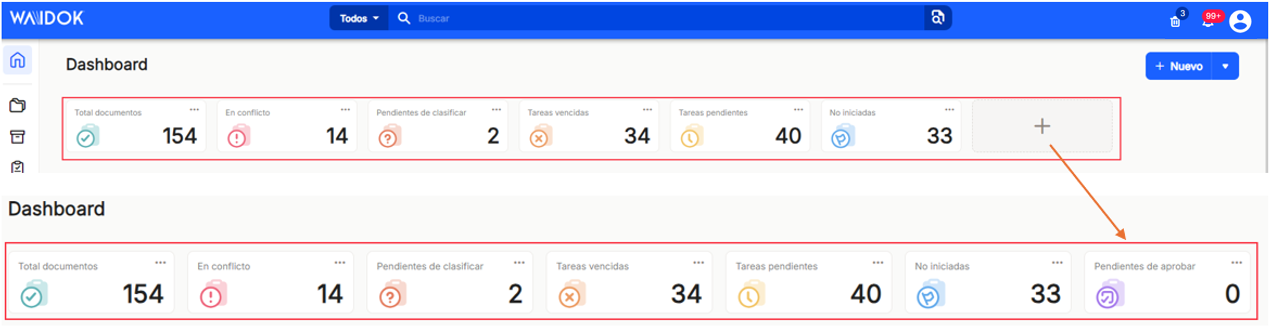
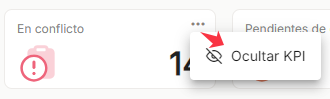
These KPIs are available for viewing with your accounting.
"Total documents" : Indicates the total count of documents validated by all users that Waidok contains at that time.
"In conflict" : Refers to the total number of documents that are in conflict for some reason and are available in the "Consoles" menu, with the "In conflict" option selected.
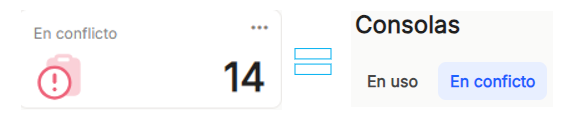
"Pending classification" : Refers to the total number of documents in any of the existing inboxes, whether manual or automatic, pending classification either by entering metadata manually or through automated processes.
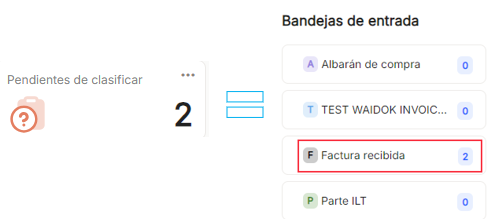
"Overdue Tasks" : Refers to the total number of tasks whose due date has passed the current day's due date. These tasks are available from the "Tasks" menu. In that menu, clicking the "Overdue Tasks" icon will display all tasks in this status.

"Pending Tasks" : Refers to the total number of tasks pending completion that are still pending due date. These are available from the "Tasks" menu. In that menu, clicking the "Pending Tasks" icon will display all tasks in this status.
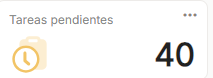
"Not Started" : Refers to the total number of tasks that have not been started within their execution timeframe. These are available from the "Tasks" menu. In that menu, clicking the "Not Started" icon will display all tasks in this status.
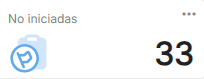
"Pending Approval" : Refers to the total number of tasks that have been assigned approvals for related documents and whose time period is still valid. These are available from the "Tasks" menu. In that menu, clicking the "Pending Approval" icon will display all tasks in this status.
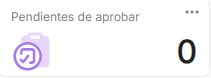

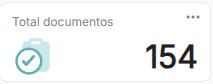
No comments to display
No comments to display