Menu. Tasks
![]() TASKS
TASKS
Displays in a new frame, the list of tasks of any type that have been generated in the application by any of the users with permissions to do so.
The display of the preconfigured KPI's for this display of the KPI's preconfigured for this section is allowed. The KPI's shown indicate the number of tasks in each of the types that are conformed in the application, such as "overdue tasks", "pending tasks", "not started" and "pending approval".
Already set and saved tasks, called"Approval Tasks", can be located, in combination with the predefined time filters, "Today","Last Week" and"Last Month".
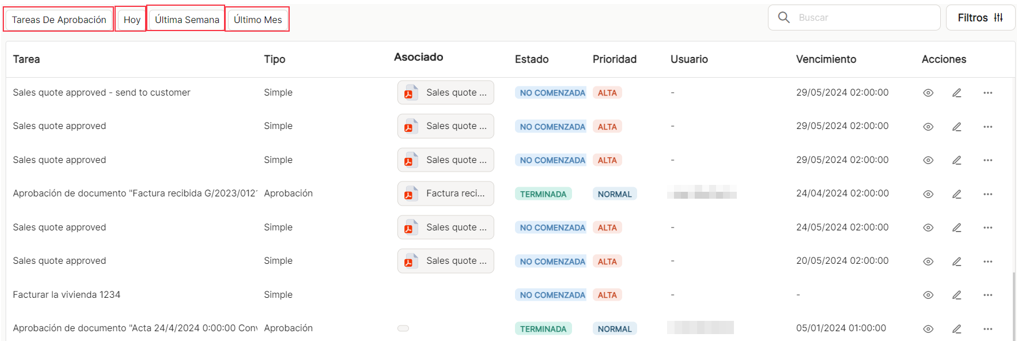
Tasks already set and saved can be located either with the predefined time filters, together with simple searches in the search box provided, or filters that are associated with the more advanced search, using other combinations with other task properties, such as priority or status.
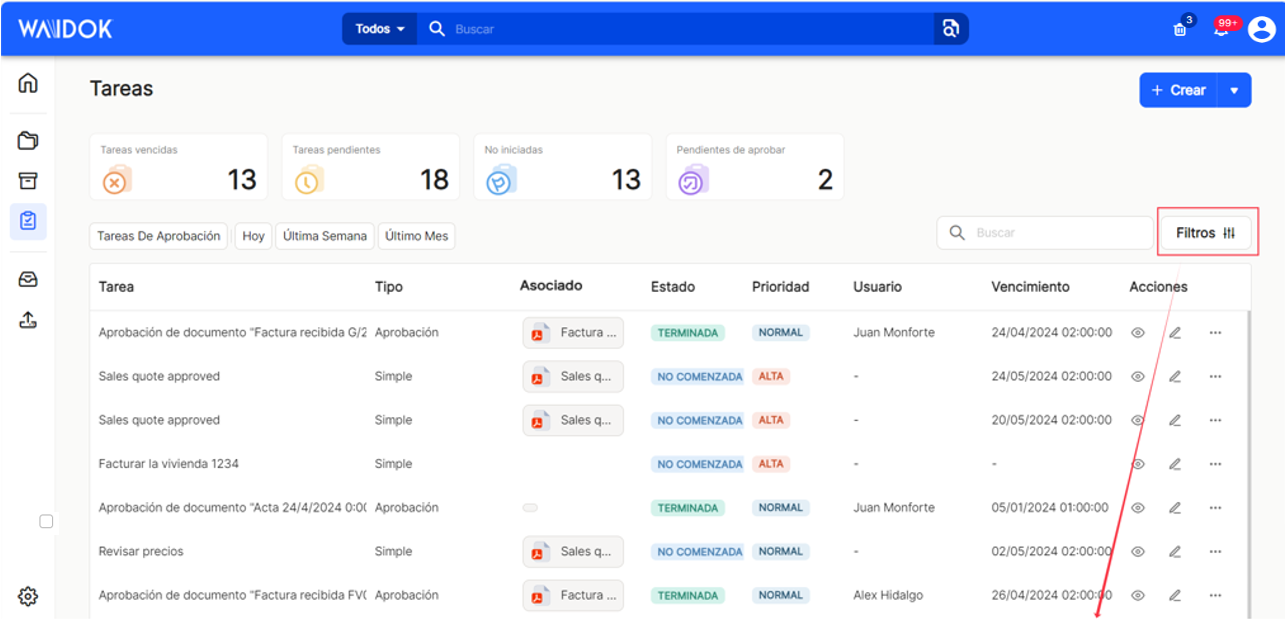
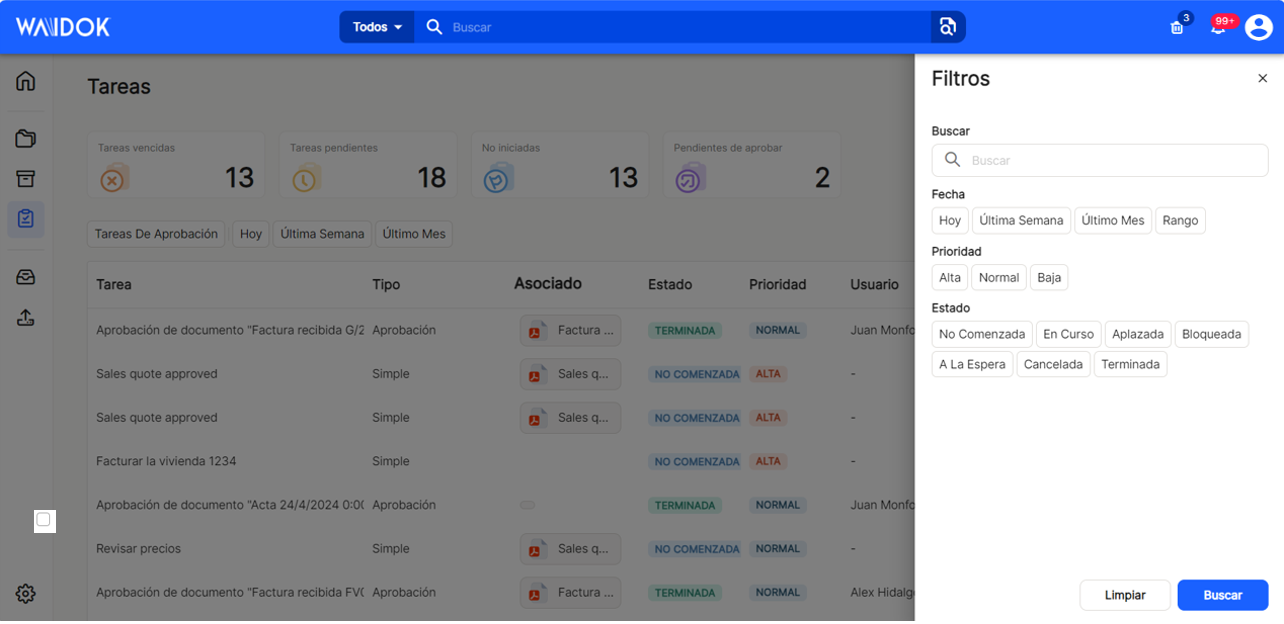
On the right side of the window, there is a "+ create" button and also a drop-down with the option "+ create approval task".
"Create task" will generate a task on a document chosen from "select document" already uploaded in the application,
It will display a new pop-up menu, with the possibility to add in"subject" free text, in the "to", add users or groups, "start" and "end" to mark the delimiting dates, "status" with its different defined options and "priority" (low, normal and high).
"Create approval task" will generate a specific approval task for a specific user, on a document chosen from "select document" already uploaded in the application, or by using the search of terms contained in the document, both in metadata and in the content of the document, and can also use filters added, such as the collection and/or predefined time periods ("today", "last week", "last month"). The results can be displayed in grid or in list (![]() ) as well as choosing the result rows to display in each table and navigating forward or backward.
) as well as choosing the result rows to display in each table and navigating forward or backward.
Once you have performed both simple and advanced searches, or simply displayed all the tasks you have set, you can view the results in different ways using the different sorting and display options. The user can sort in ascending or descending order,
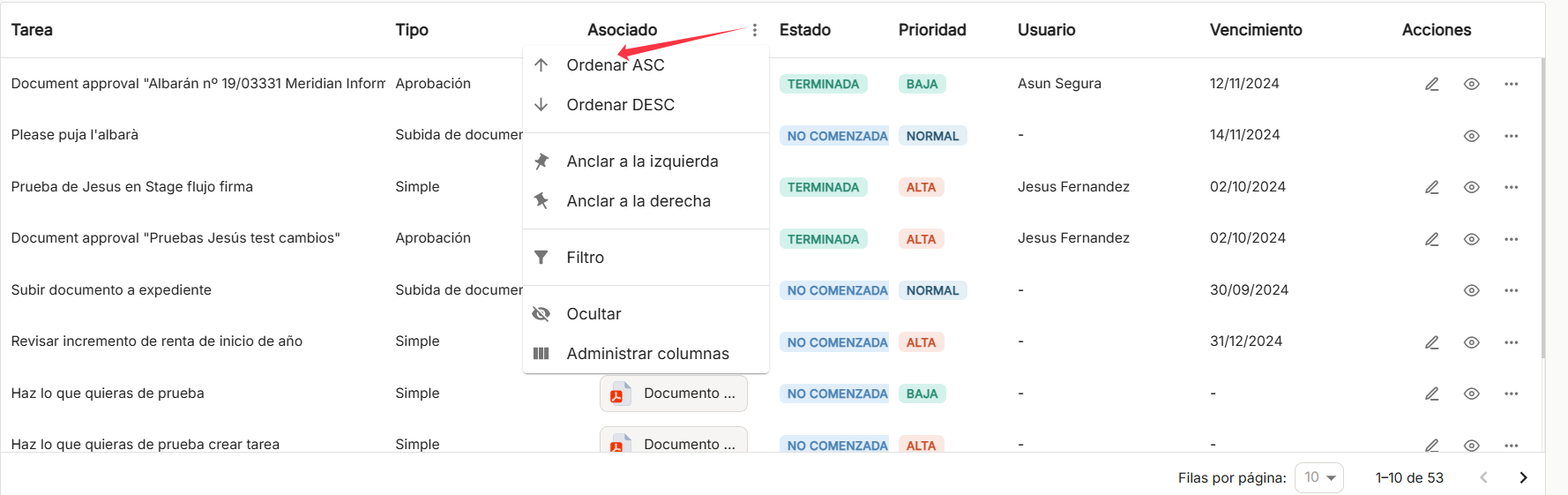
anchor the ones you need to the right or left,

use preconfigured filters or add others, based on the predefined columns in the application,
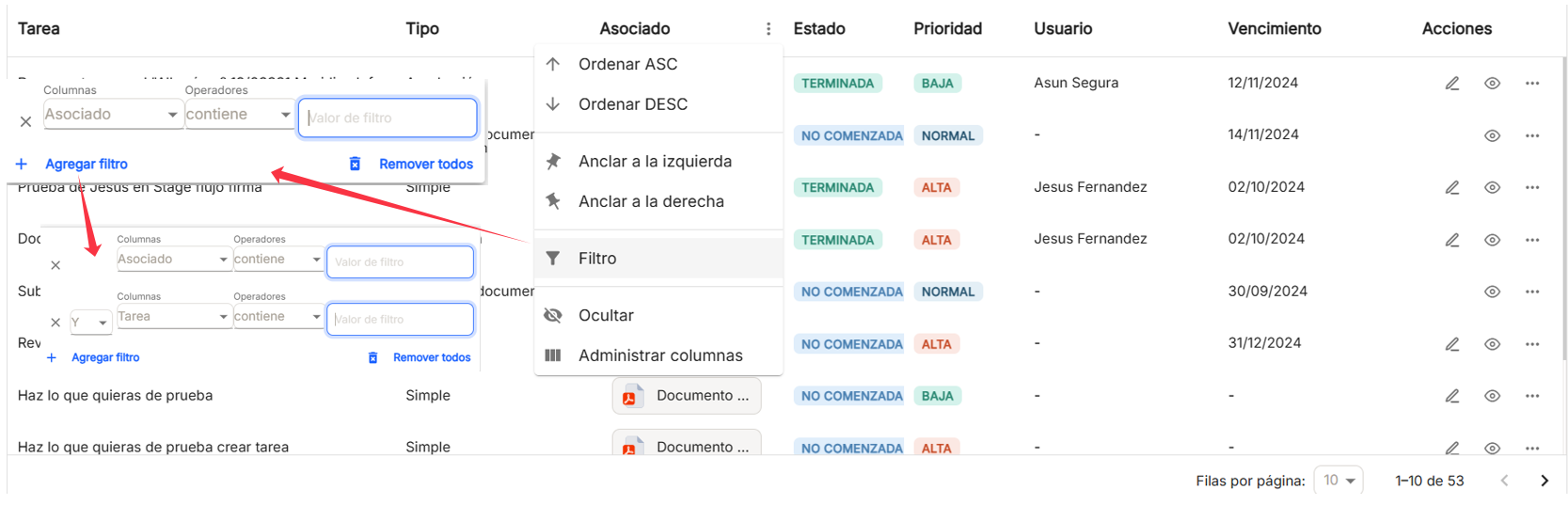
and hide or manage which columns will be displayed.
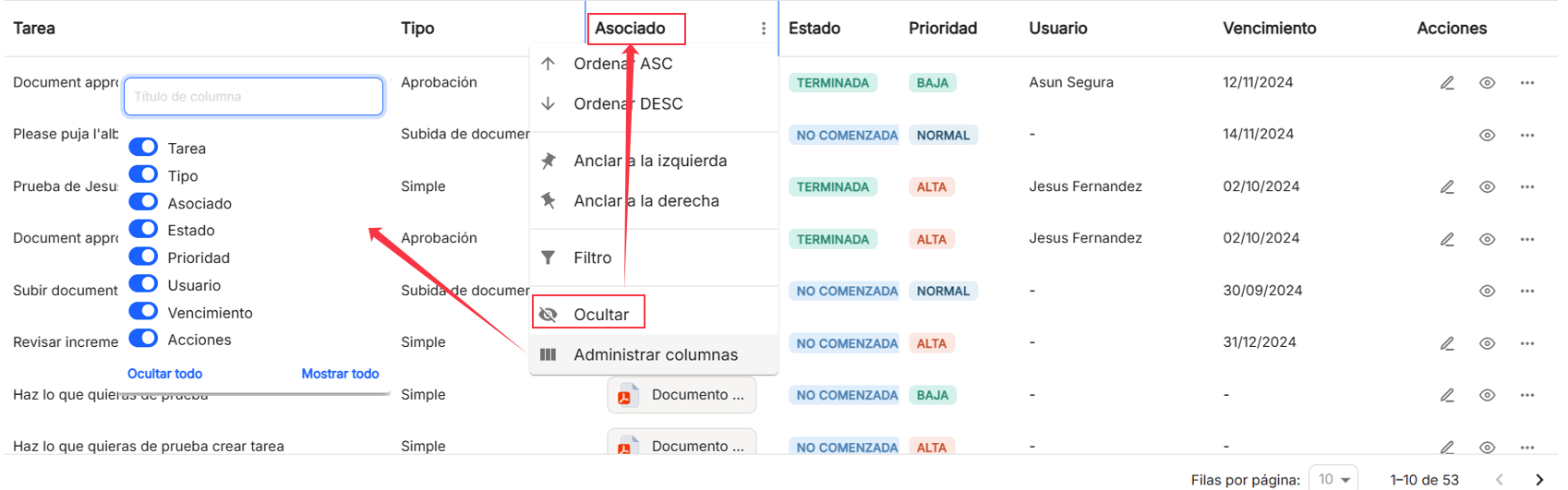
These settings do not remain saved and are only applicable as long as the user is in the window displaying the task list.
Each task will appear by default in one line, with its "task" name, "associated" (document associated to the task), "status" (in which the task is), "priority" (assigned to the task), "user" (affected by the task), "due date" (task end date) and "actions".

In the column actions to be executed or produced on the documents already uploaded, the shortcuts "open" and "edit" are available, and through the icon "...", a menu will be displayed, with added functions, such as "open", "edit" and "delete".

At the bottom right of the table, you can select the number of rows to be displayed, between 10, 15 and 25, and the navigation arrows to scroll through the results.
"Create approval task"
"Create approval task" will allow you to directly create a new approval task, applied to a document by clicking "Select document". You can also select a user or group from the drop-down menu in the "To" box. You can also choose an "End date" for the task, and you can also select a"Priority" type, with the different options offered.
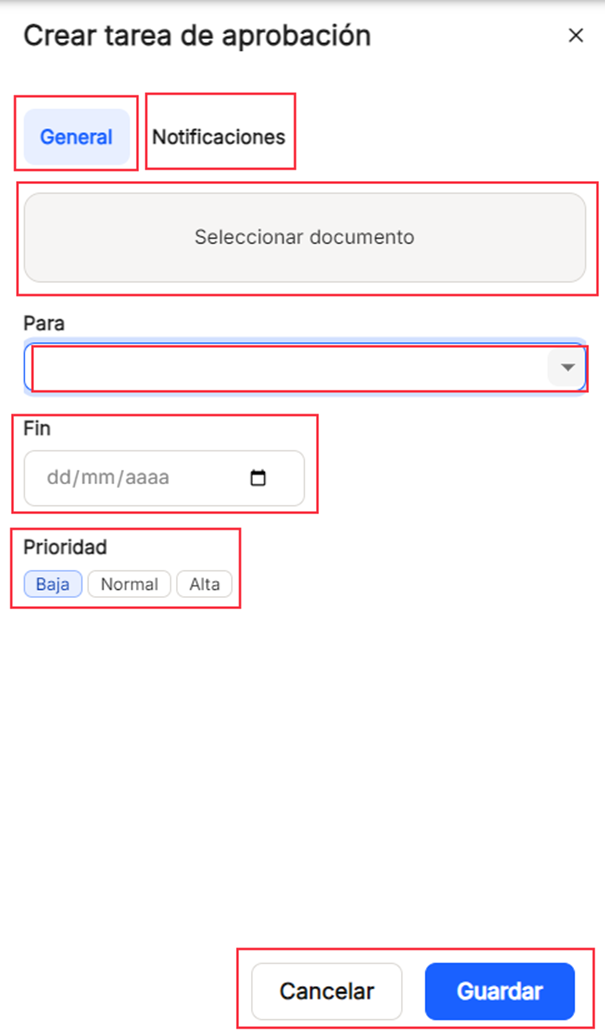
"To". You can select from the search a user or group from the existing ones, use the search, and just enter three characters, and it will locate the relevant matches. By default, it will always display the first three values of the list of both users and groups, but searches will be performed on all the lists already established.

By clicking on "+ New task", it will also be possible to enable or disable notifications for that task. The options are "Creation notification" (notifies the task recipient that a task has been assigned), "Task start notification" (alerts the task recipient of the day the task will start) and "Task completed notification" (issues an alert to the task creator once the task has been completed).

"Create document upload task"
The "Create document upload task" will allow you to directly create a new document upload task by filling in the "Subject" box with free text. You can also use the drop-down list in the "To" box to select a user or group from the existing ones. It is obligatory to select a "Collection" from the drop-down list that is displayed, being able to scroll to see all of them. You can also select an "End date" for the task, and you can also select a"Priority" type, with the different options offered.
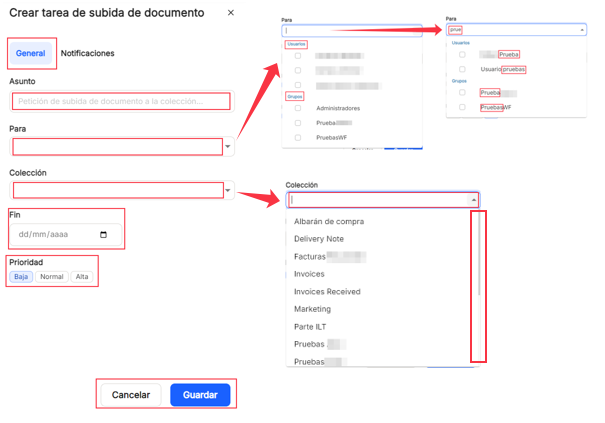
"To". You can select from the search engine a user or group from the existing ones, use the search, and just enter three characters, and it will locate the relevant matches. By default, it will always display the first three values of the list of both users and groups, but searches will be performed on all the lists already established.

"Collection". You can select from the drop-down list one of the collections already created in the system.
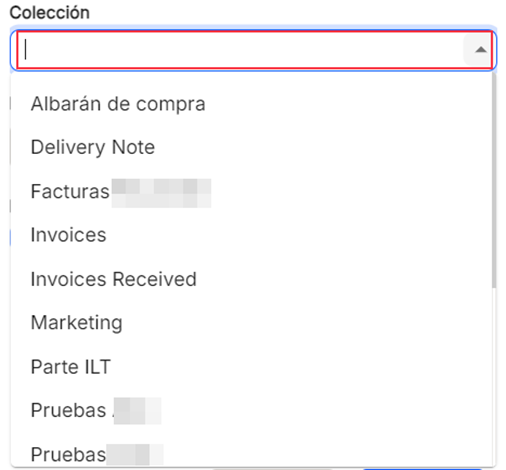
By clicking on "+ New task", it will also be possible to enable or disable notifications for that task. The options are "Creation notification" (notifies the task recipient that a task has been assigned), "Task start notification" (alerts the task recipient of the day the task will start) and "Task completed notification" (issues an alert to the task creator once the task has been completed).

"+ New file"
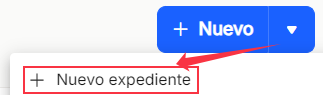
The"+ New file" option will allow you to directly generate a new file by filling in the "Type" box, where you must select the type of file, depending on what has been previously configured from the "Control Panel" in "Types of files". A name must also be assigned to the new file by filling in the "Name" field.
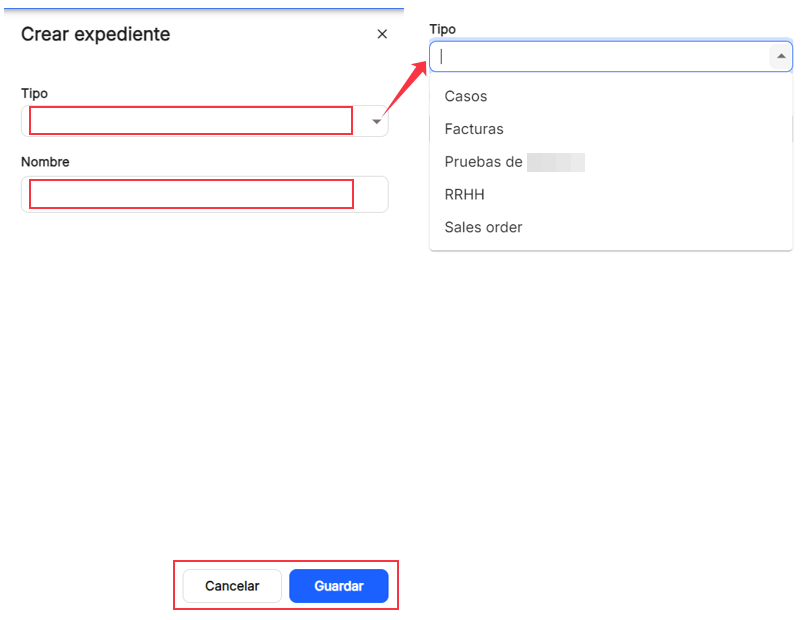
"+ New document"
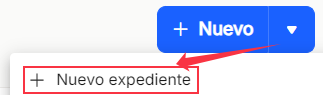
The"+ New document" option will allow you to upload a new document, through the "Upload documents" menu, either with the "Manual upload" or "Automatic upload" option, already explained in the "Dashboard" and "Document explorer" menus.
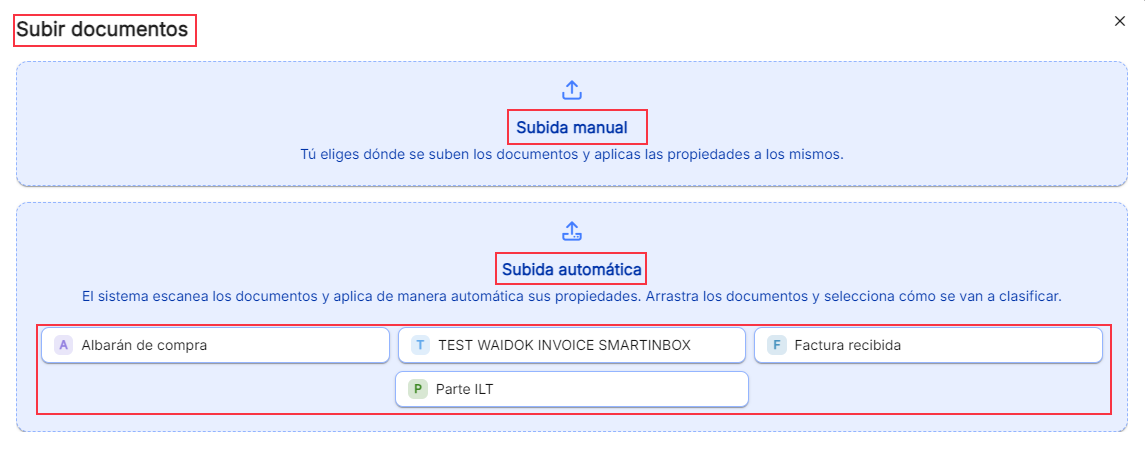


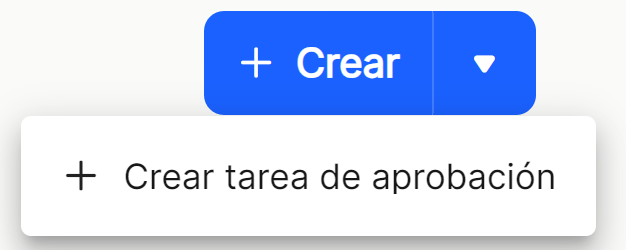
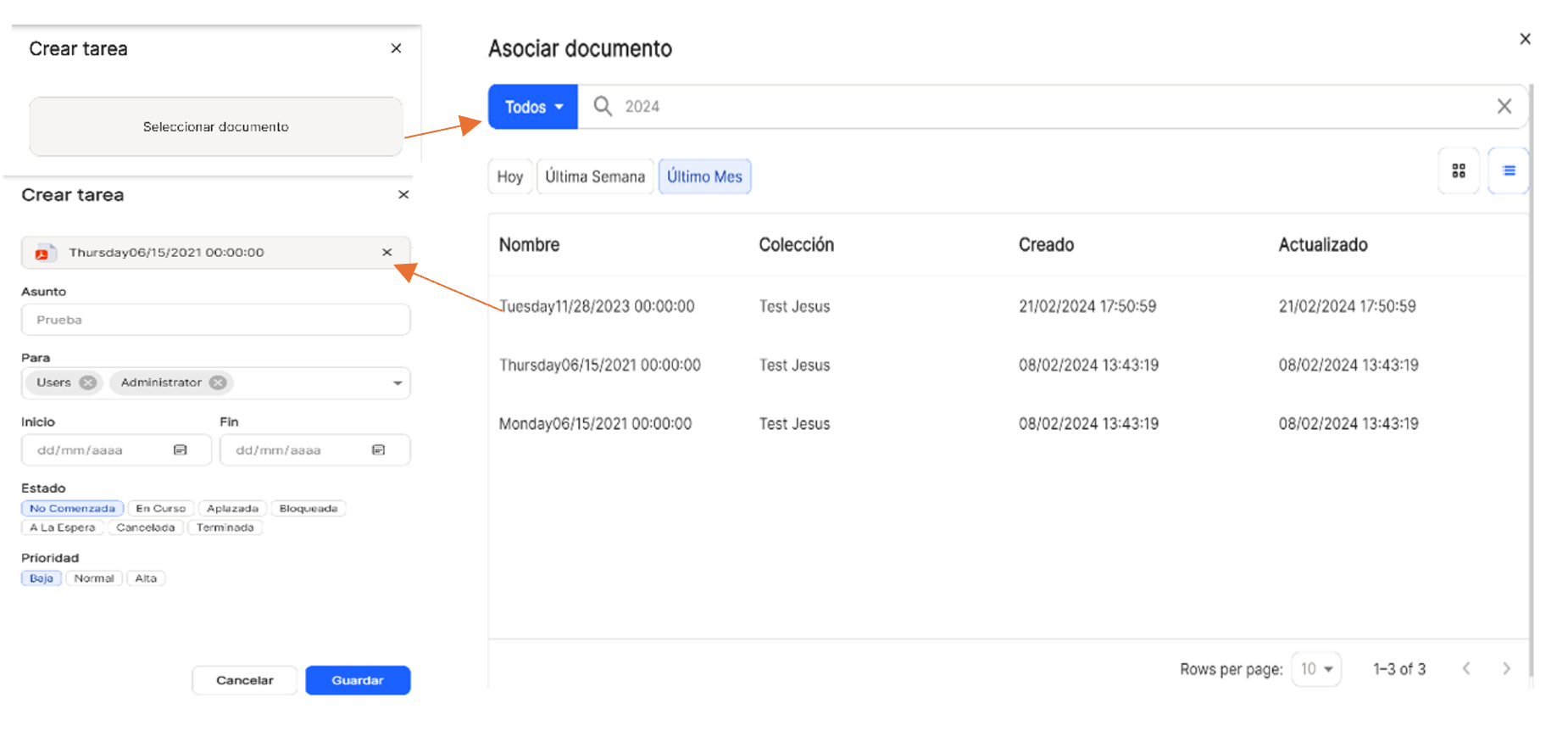
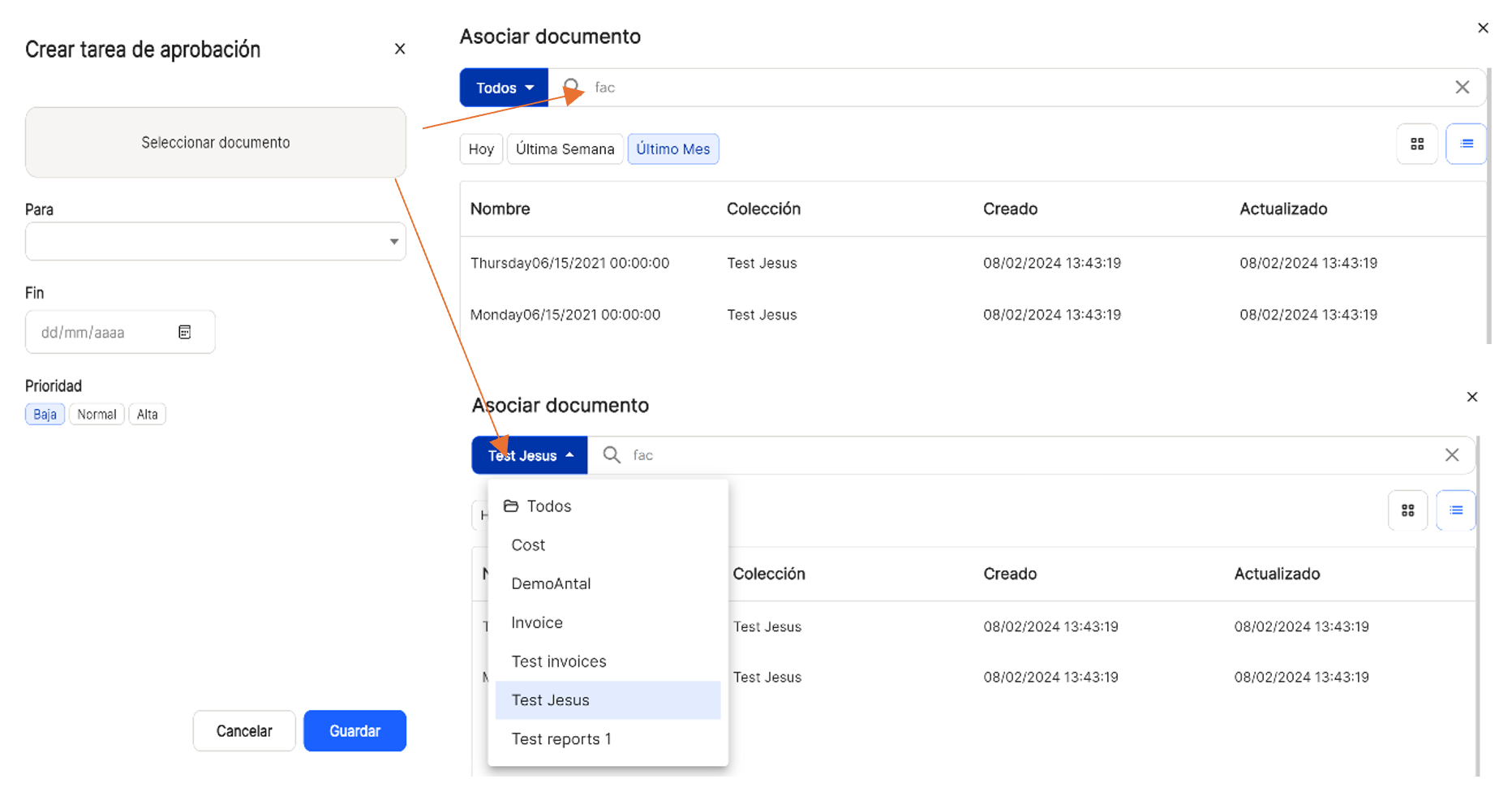
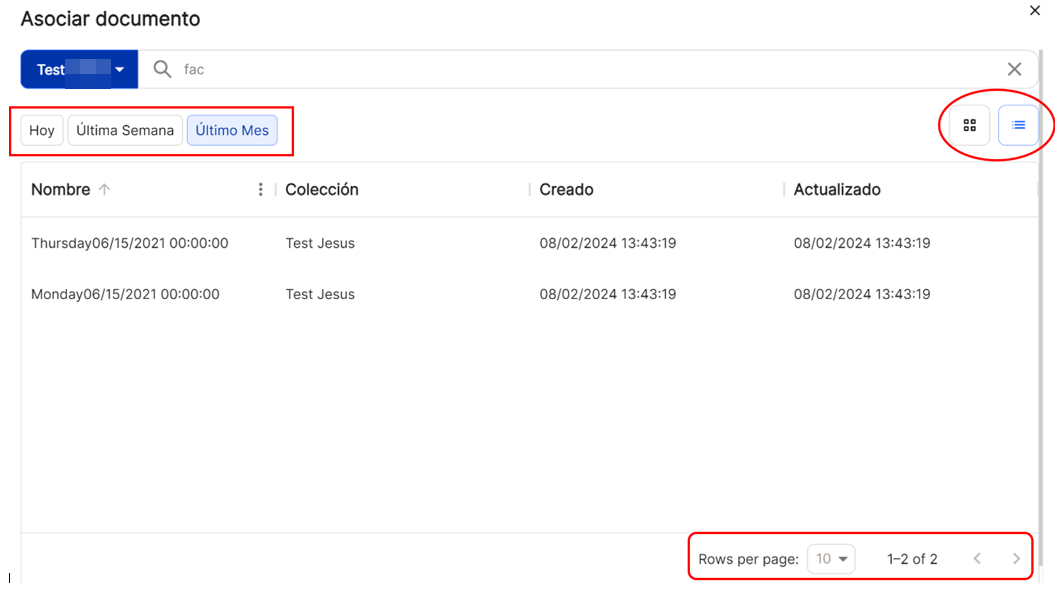

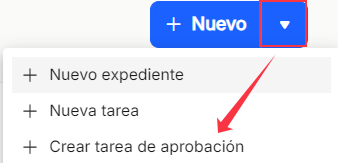
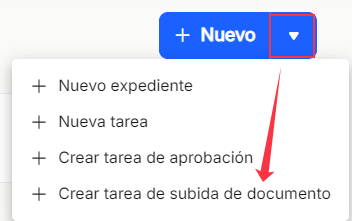
No comments to display
No comments to display