Menu. Users
![]() USERS
USERS
This option allows you to register new users in the application , search and/or display the list of all current users, a series of properties as well as sorting options and actions to be performed on the users.
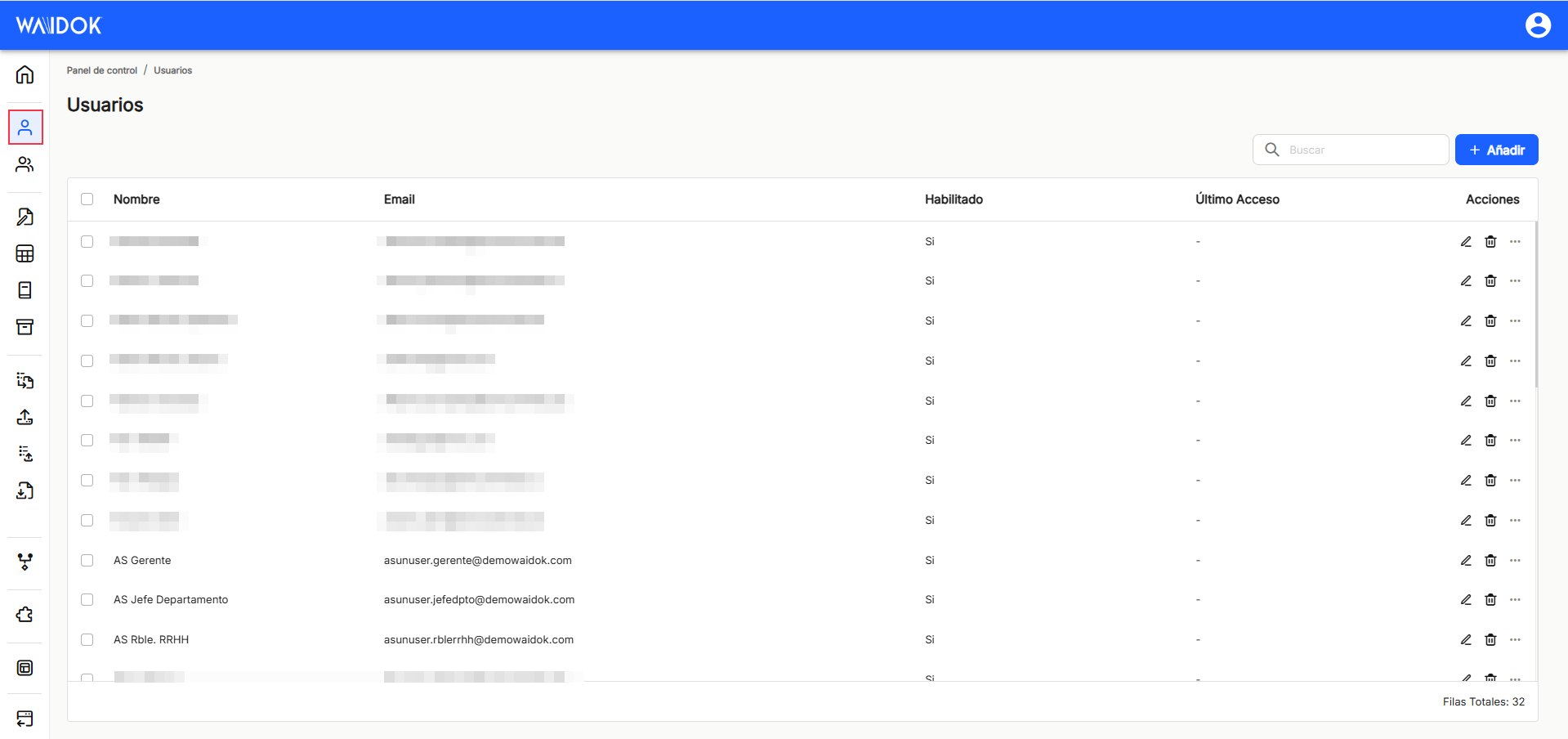
With"Add", the application displays a new new user subwindow, where mandatory minimum fields to be filled in are required.
In the"General data" section, it is necessary to enter as"main data", "Name", "Email", "Type" as well as the"Role"(Group) in which the new user is to be included. The application, by default, is installed with the groups"Administrators" and"Users" already registered, because each of them has different operating permissions in relation to the documents. The application has selected by default for "Type" the typology "Standard" and for "Role" "Administrators" as the group initially assigned by default, but it can be changed later, once the user is registered in the application.
The user types you can choose from (only one per user) are as follows:
-
Consultation: users can only view and search for documents/files, but cannot perform other actions such as editing or tasks. They cannot edit documents/files or perform actions that require editing permissions, such as sending for signature.
-
Process: these are users who, like query users, can view and search for documents/files. The difference with respect to query users is that they can also work with tasks. They cannot edit documents/files or perform actions that require editing permissions, such as sending for signature.
-
Standard: these are users who can use any of the functions available in the tool, and their permissions are determined by their access to collections.
Any type of user can fill out forms.
Under "Type" you can select between "Standard", users with basic read, query and modify permissions; "Process", users with permissions associated to read, write in tasks; "Query", with read permissions only.
After completing the minimum data, proceed to"save", if you want to continue with the recording of a new user, or"cancel", if you do not want to save.
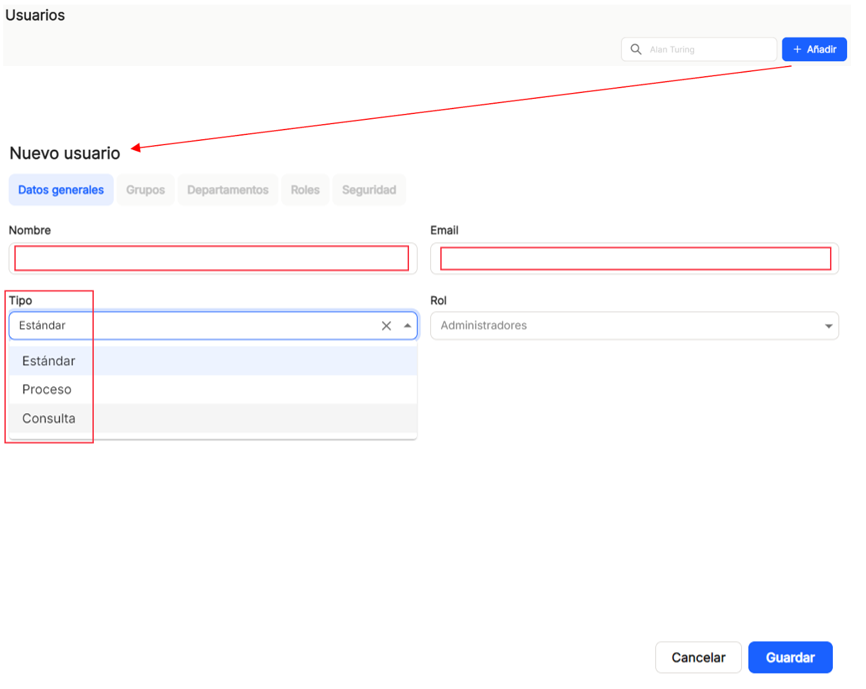
Once the above steps have been performed, the application displays the data recorded for the user already generated. A switch is then displayed to enable or disable the user, so that even if the user exists, if he/she is disabled, he/she will not be able to access the application.
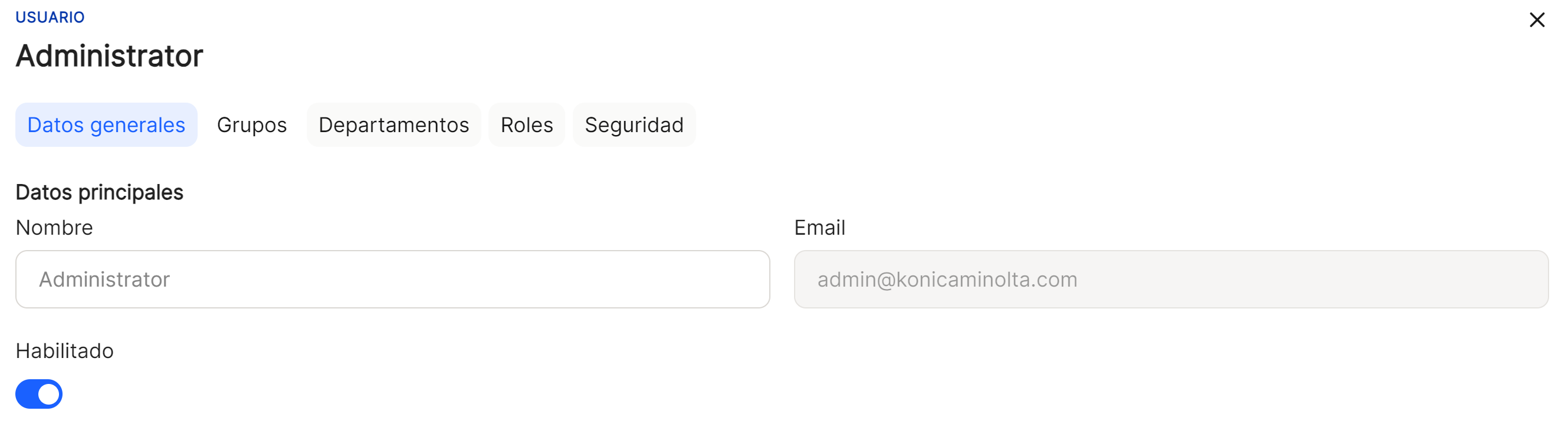
Once the data of a new user has been saved, and only the first time, the system sends a random alphanumeric access password to the e-mail indicated in the corresponding field. This password is sent in the body of the email sent, between quotation marks. This password must be taken into account, either copied without quotation marks, or if it is going to be written, for the first access to Waidok via web, since when logging in with the email assigned to each user, it will request the creation of a personalized password. To do so, the password sent via email will be entered in the corresponding box, and a new password will be requested to be written, and the repetition of the same, as a security measure and confirmation that it is correct. The new password must comply with a series of parameters or requirements, which are indicated when the user clicks on the box to generate the new password, and as they comply with the requirements, the messages issued will change as the requirements are adequately met, guiding the user in the creation of the new password.
At this point, the user will access Waidok with their login=email and pass=personalized password.
With the use of"Search", and from a minimum of 2 characters, we can locate and display in the table, those users that contain, either in the name or in the email, that string of characters.

If an item (user) or several items are selected, the application opens a submenu, which offers the"Delete" option to delete the selected user or users.

As in the other sorting options of the application, when displaying a table with the list of users, it will show different columns, such as"Name","email", "enabled" (yes or no) "last access" (date) and"Actions", which contains the direct options of"edit"(shows the window with the user data of that line) and"delete"; by clicking on the icon "..." icon, it will display a list of options, such as"edit"(displays the window with the user's data for that line),"regenerate password"(the system sends an email to the user's email address with a new password, deleting the current one) and"delete", which will execute the actions associated with their definition.
This table with the list of users will allow the visualization and sorting of the different properties shown and mentioned above. The results can be displayed in different ways using the different sorting and display options in any of the properties.
The user can sort in ascending or descending order :
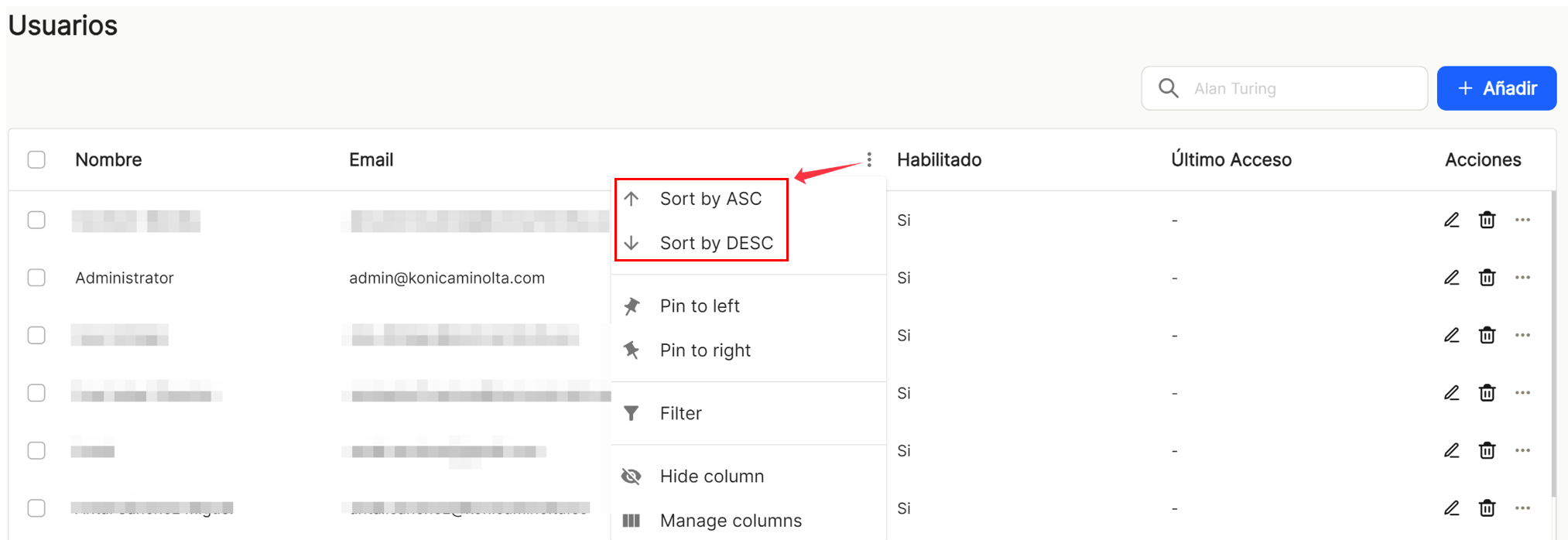
You can set as many as you need on the right or left,
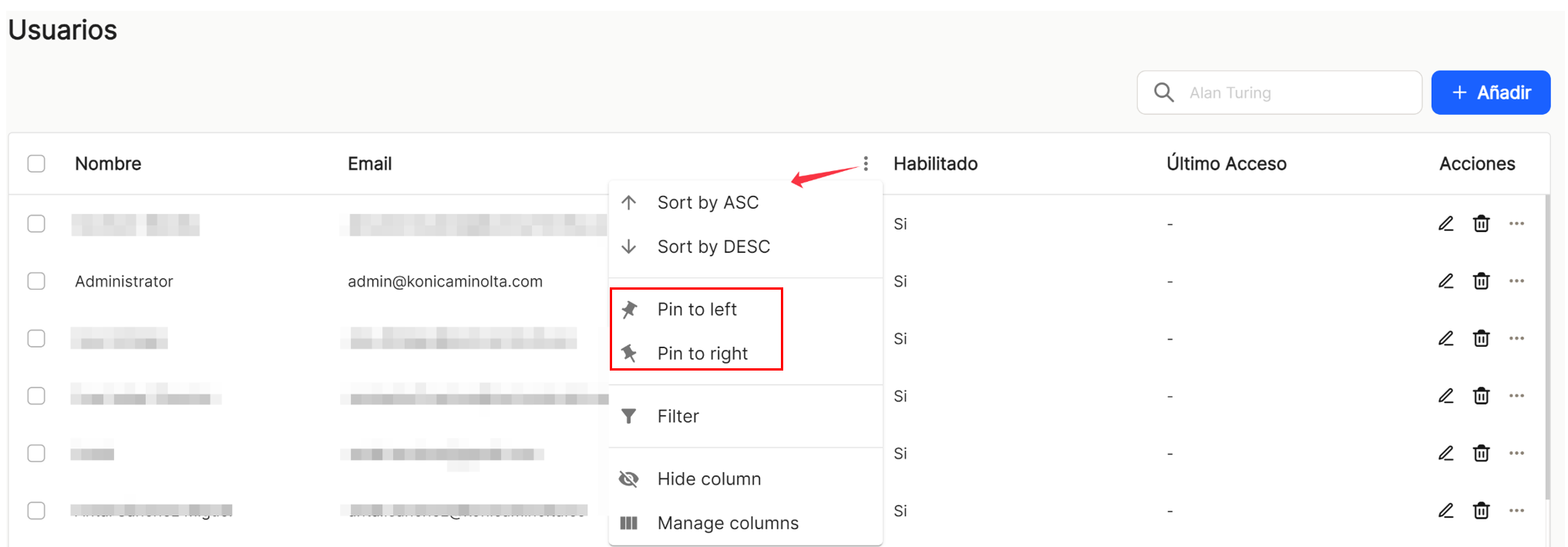
use preconfigured filters or add others, based on the predefined columns in the application,
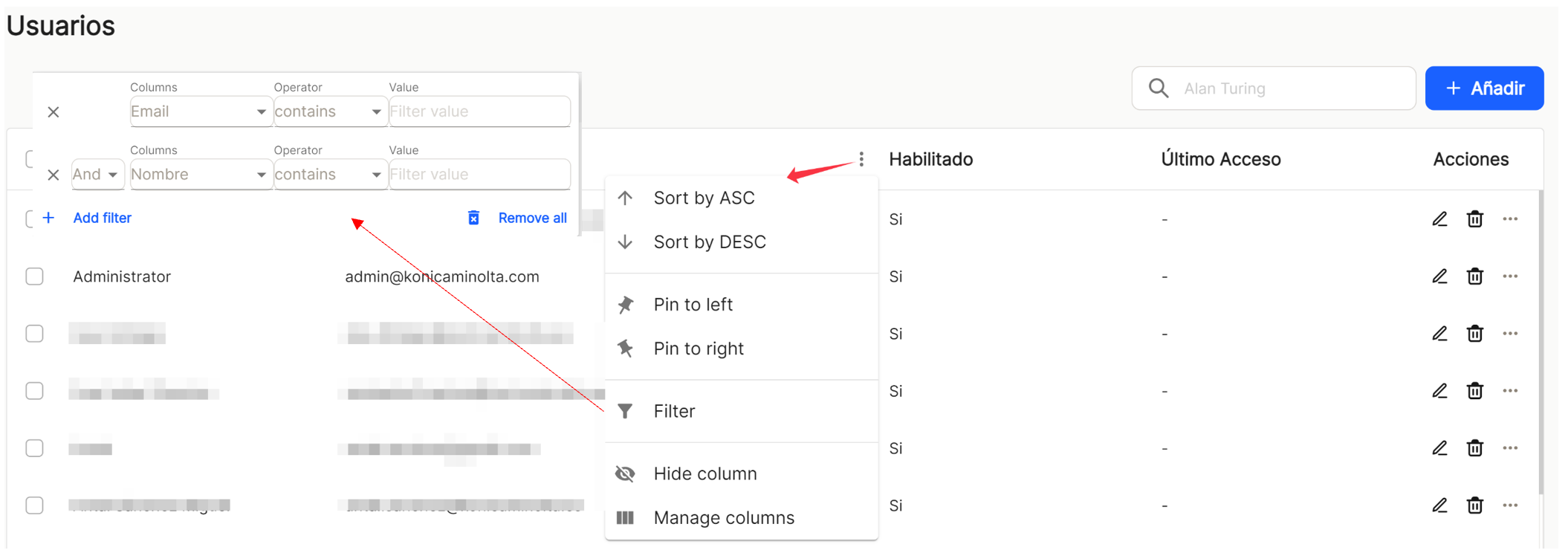
and hide or manage which columns will be displayed.

These settings do not remain saved and are only applicable as long as the user is in the window displaying the task list.
In the column shares to be executed on the user of that line, the following shortcuts are available "edit" ![]() and "delete"
and "delete" ![]() in addition to the options that can be displayed by clicking on "..."The application is now available. The option of "edit"
in addition to the options that can be displayed by clicking on "..."The application is now available. The option of "edit"![]() The " " option is also displayed.regenerate password"
The " " option is also displayed.regenerate password" ![]() and "delete"
and "delete" ![]() .
.
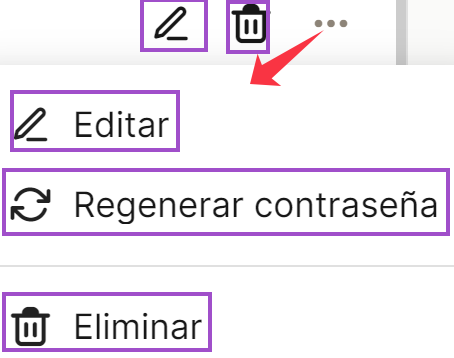
At the bottom right of the table, the total number of results obtained is displayed, either without applying any type of search or filtering or with one of the possible options applied.
![]()

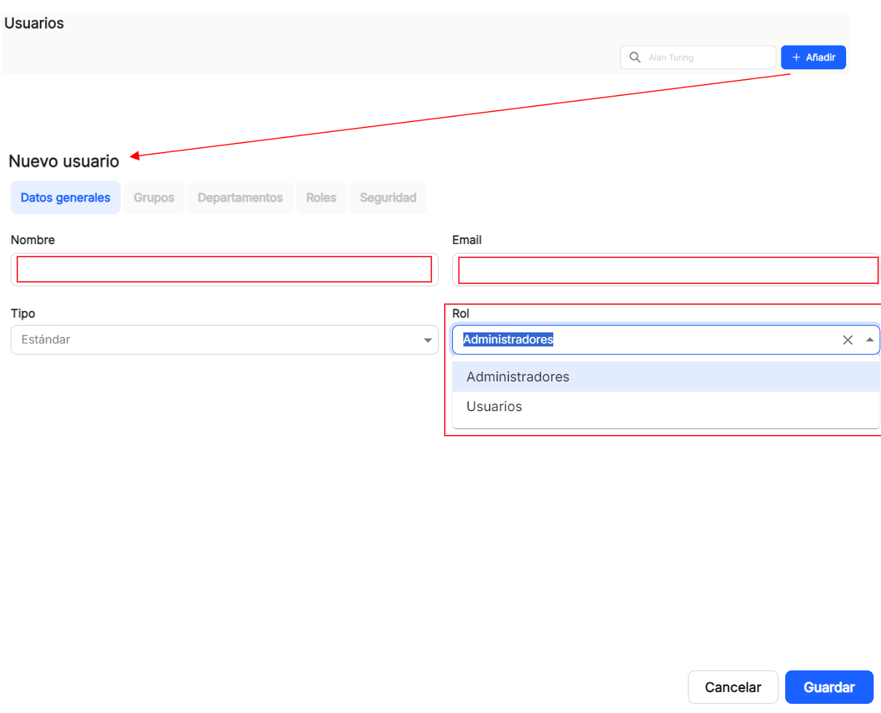
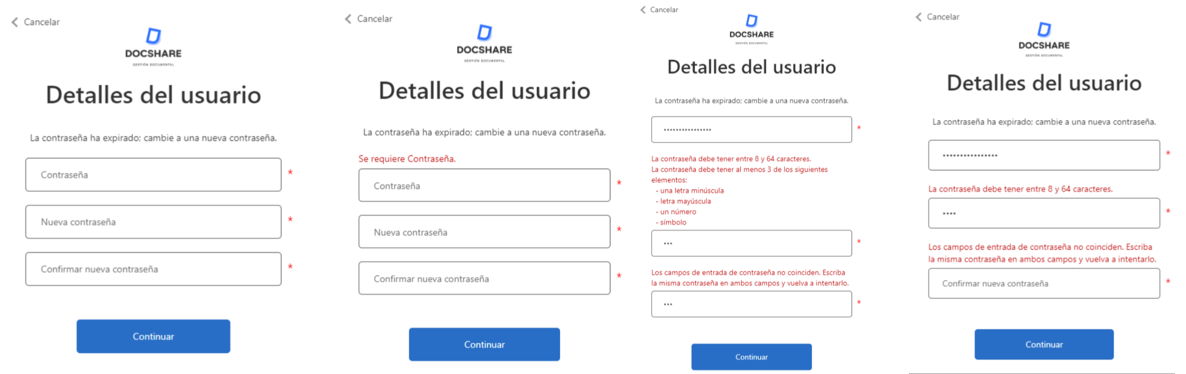

No comments to display
No comments to display