Menu. Access Tokens
![]() ACCESS TOKENS
ACCESS TOKENS
From this option, users will see a list of access tokens created in the Waidok environment. These are credentials, typically a string of characters, used to access protected resources in an application or service. These tokens allow the application to make requests without having to re-enter login credentials each time; they act as a "session" for the user.
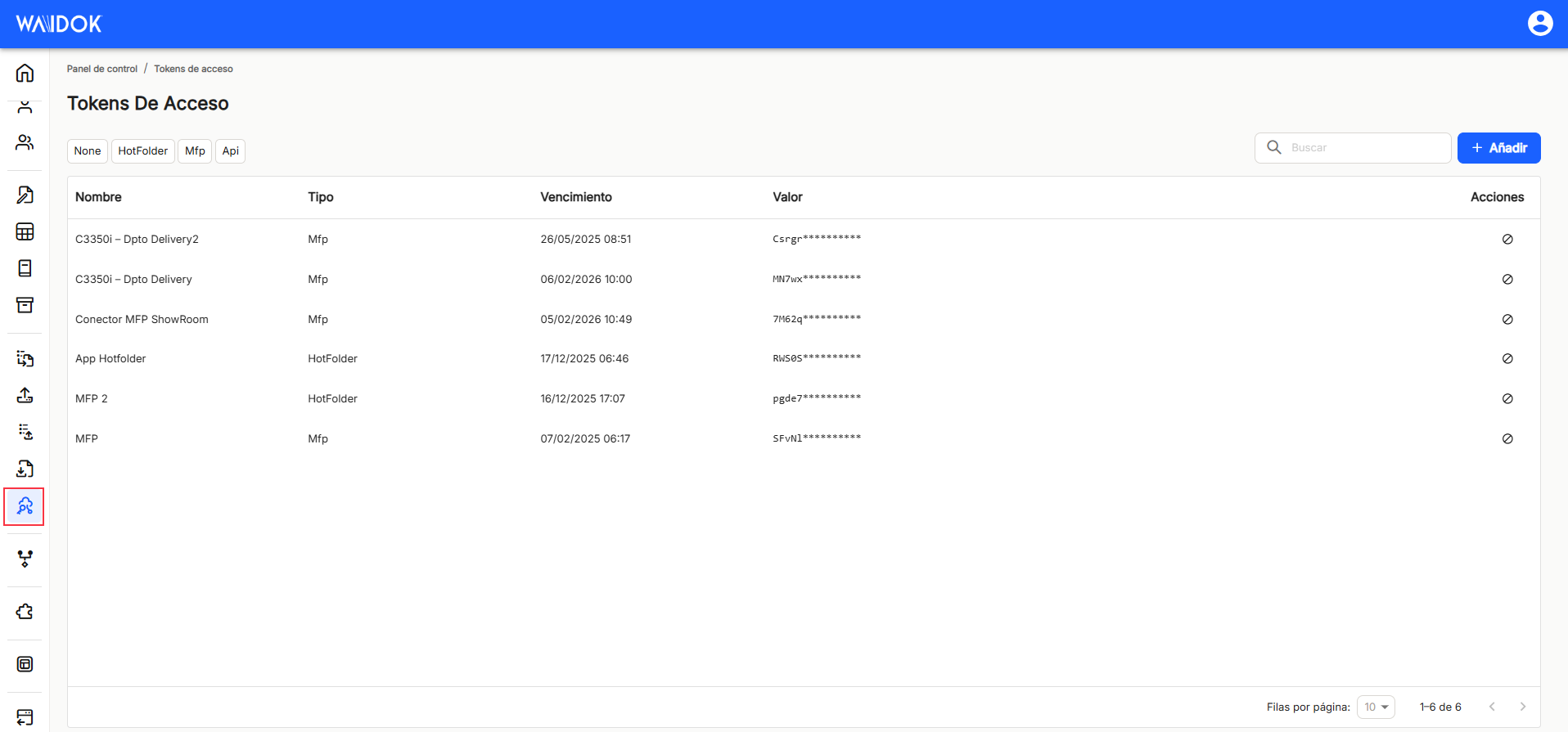
In this case, we can define access tokens of the HotFolder, MFP, or API type that will appear listed.
By clicking " Add ," the application displays a new sub-window for adding a new token . It contains the minimum required fields, such as the token name. It also allows you to enter the type, user, or group that is authorized to copy the token, and the token's expiration period.
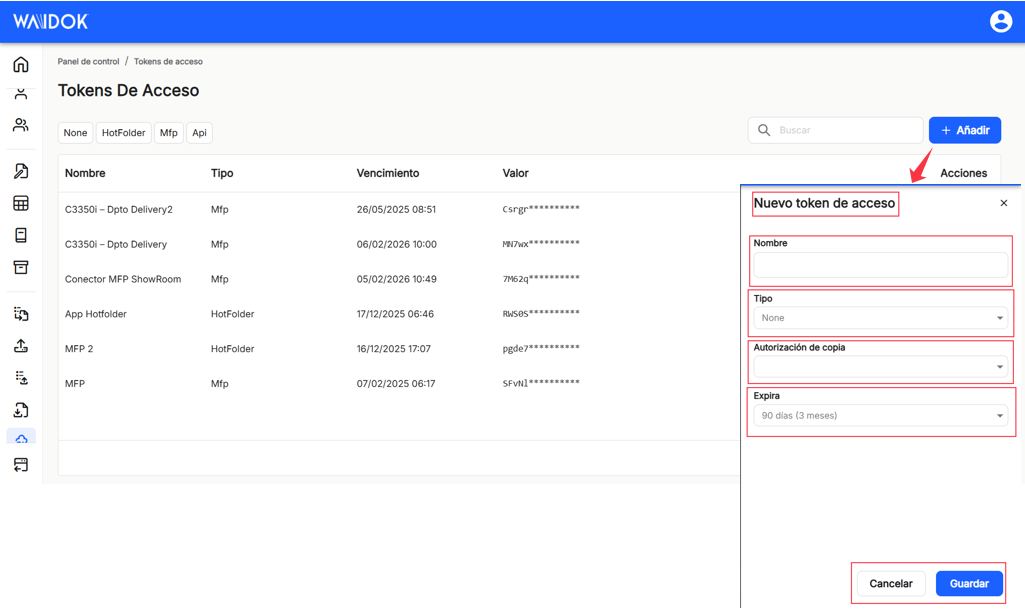
The " Type " offers the possibility of indicating through the drop-down menu the type of application for which the token will be used, such as HotFolder, MFP or API .
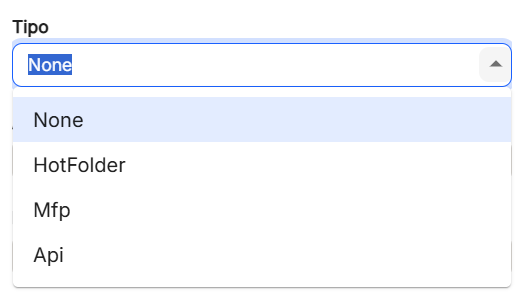
" Copy Authorization " allows you to assign permissions to a user or group of users to create a copy of an access or authorization token. This process is common in systems that use token-based authentication, such as OAuth 2.0, where tokens are used to validate access to protected resources.
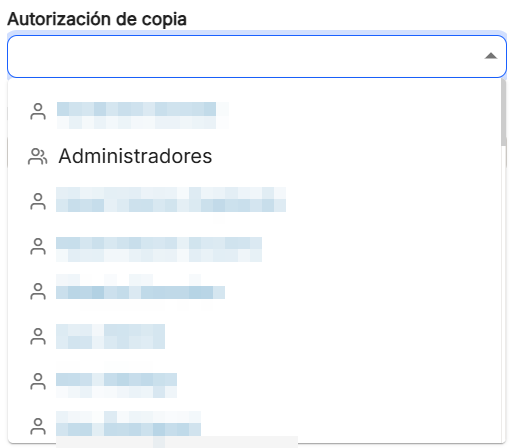
In " Expires " you can set a validity period for the token to be created.
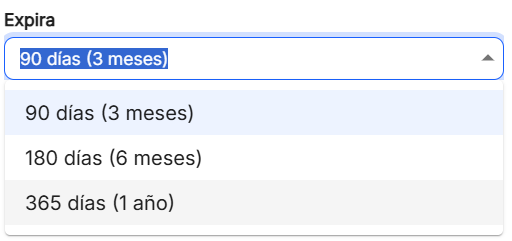
Once the required drop-down menus have been configured, click on"Save" or"Cancel".
Using the"Search" option, we can locate and display in the table, those tokens that contain in the"name" that string of characters that have been keyed in, starting the search from three.
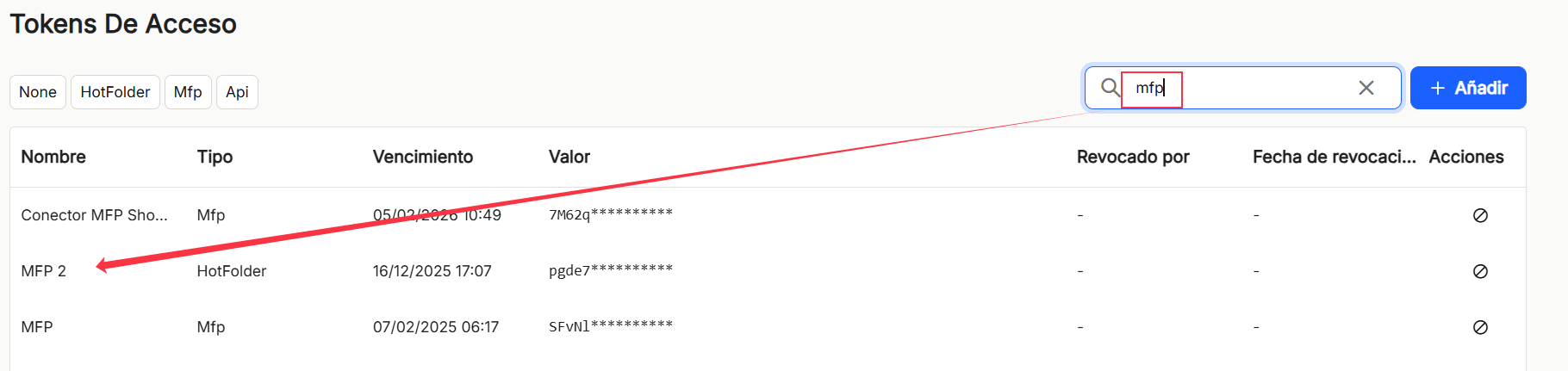
Once the previous steps have been performed, the application displays the list of all the properties of the existing tokens in Waidok. As in the other sorting options of the application, when displaying a table with the list of properties of the collections, it will show different columns, such as"Name","Type","Expiration","Value", "Revoked by" (it is hidden by default) and"Creation date" (it is hidden by default), and"Actions", which contains the direct options to the shortcuts "revoke" and"sessions" (it shows the list of sessions in which that token has been used).
The table listing the export properties will allow you to view and sort the various properties shown and mentioned above. You can view the results in different ways using the various sorting and display options for any of the properties.
The user can sort in ascending or descending order :
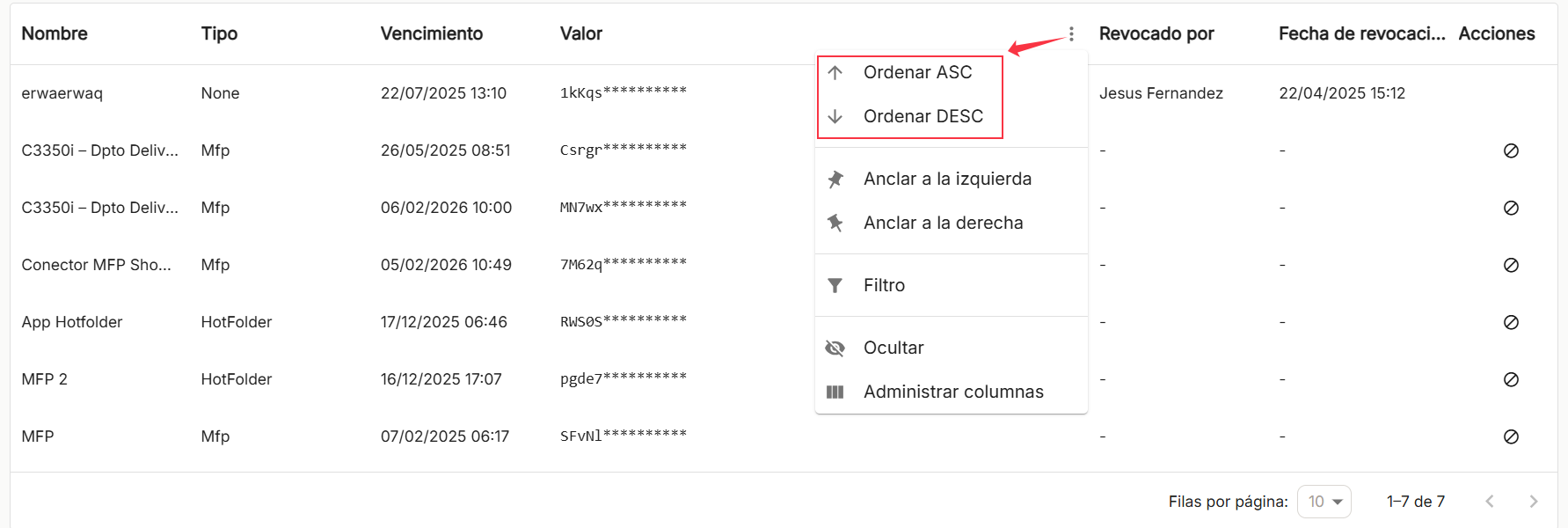
You can set as many as you need on the right or left,
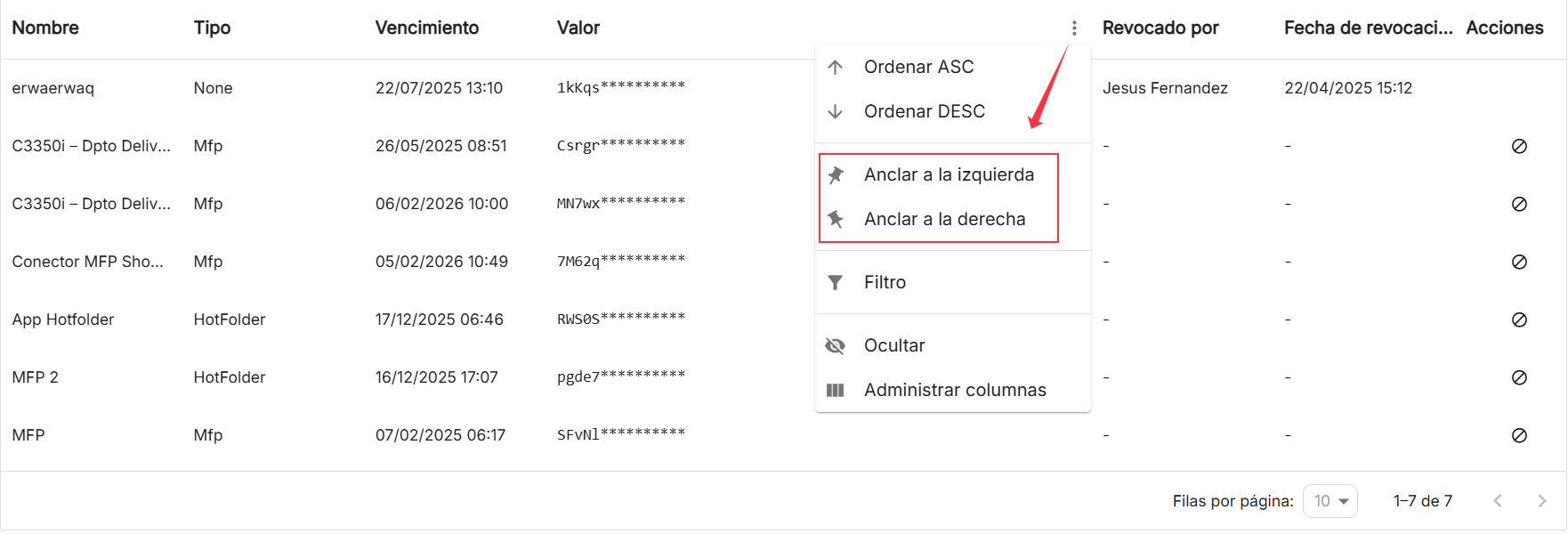
Use preconfigured filters or add new ones, based on the predefined columns in the application,
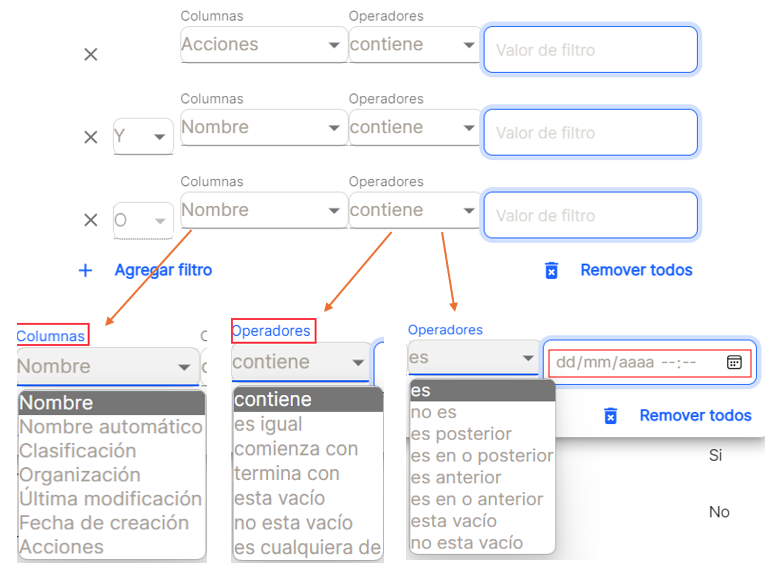
and hide or manage which columns will be displayed.
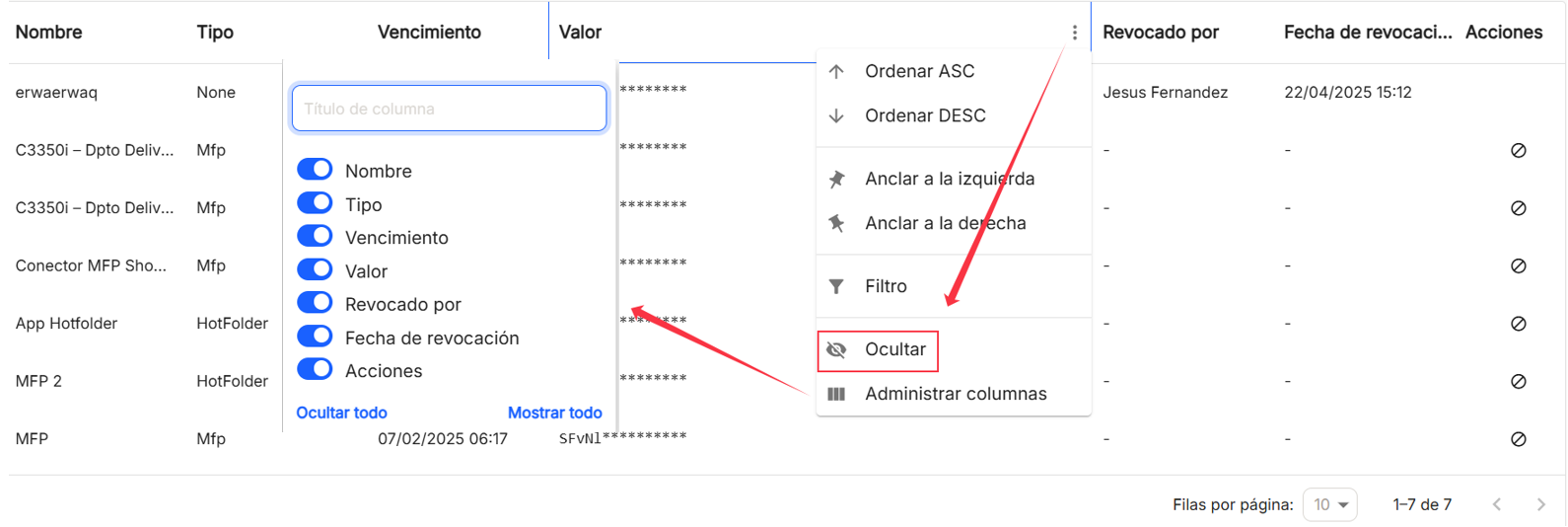
These settings do not remain saved and are only applicable as long as the user is in the window displaying the task list.
With the direct option to the "revoke" shortcut , the revocation of the token is allowed, showing a window for confirmation. Then"Accept" and"Cancel".
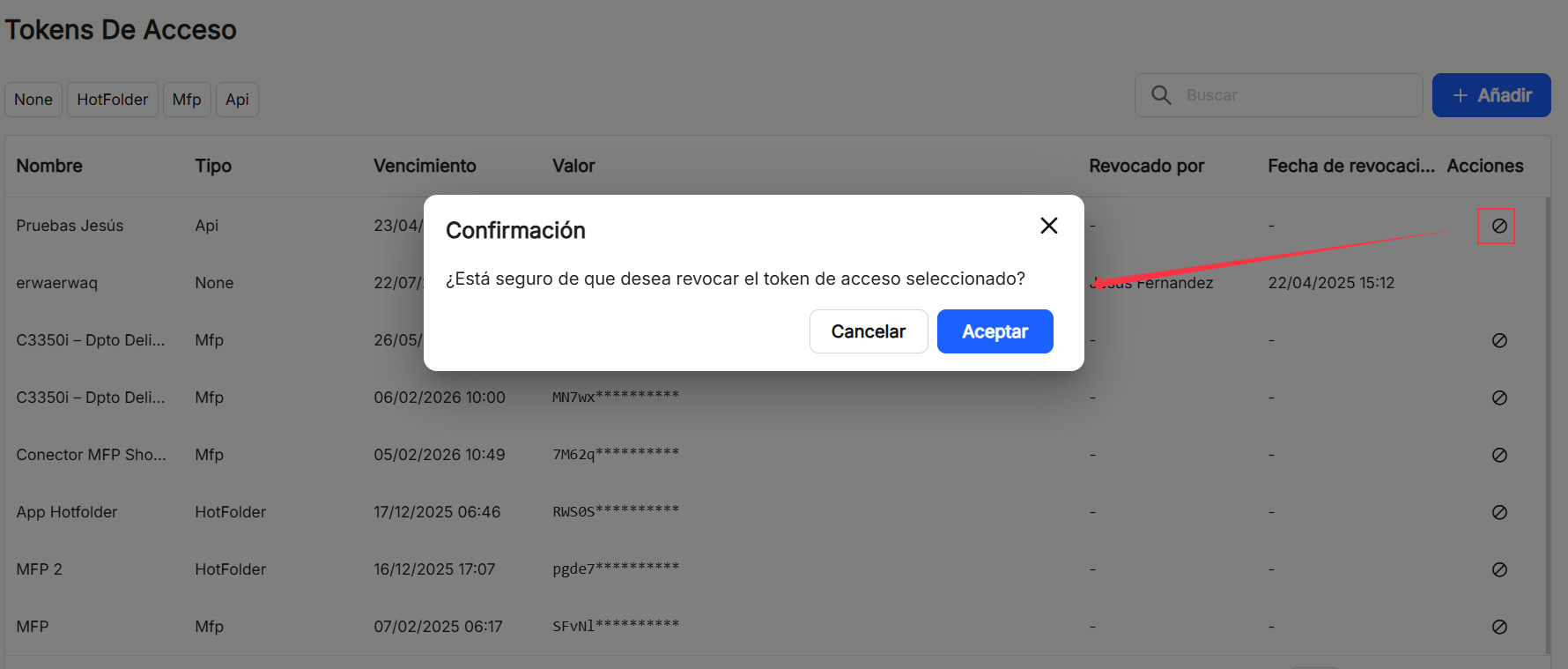
With the direct option to the "sessions" shortcut , it is possible to view the sessions where this token has been used. It allows the use of filters by established date ranges, such as"Today", " Last Week" and"Last Month". It also allows the option to "Search" within the list shown in the table. The results are displayed with the columns"Session","Date" (hidden by default),"Source IP","User" and"Extended Information" (hidden by default).
The table listing the export properties will allow you to view and sort the various properties shown and mentioned above. You can view the results in different ways using the various sorting and display options for any of the properties.
In the lower right part of the table, the total number of results obtained is shown, either without applying any type of search or filtering or applying any of the possible options. The system shows by default 10 lines per table and screen, allowing to show 15 lines or 20 lines per table and screen. It also allows forward or backward navigation in the displayed lists, depending on the pagination set.


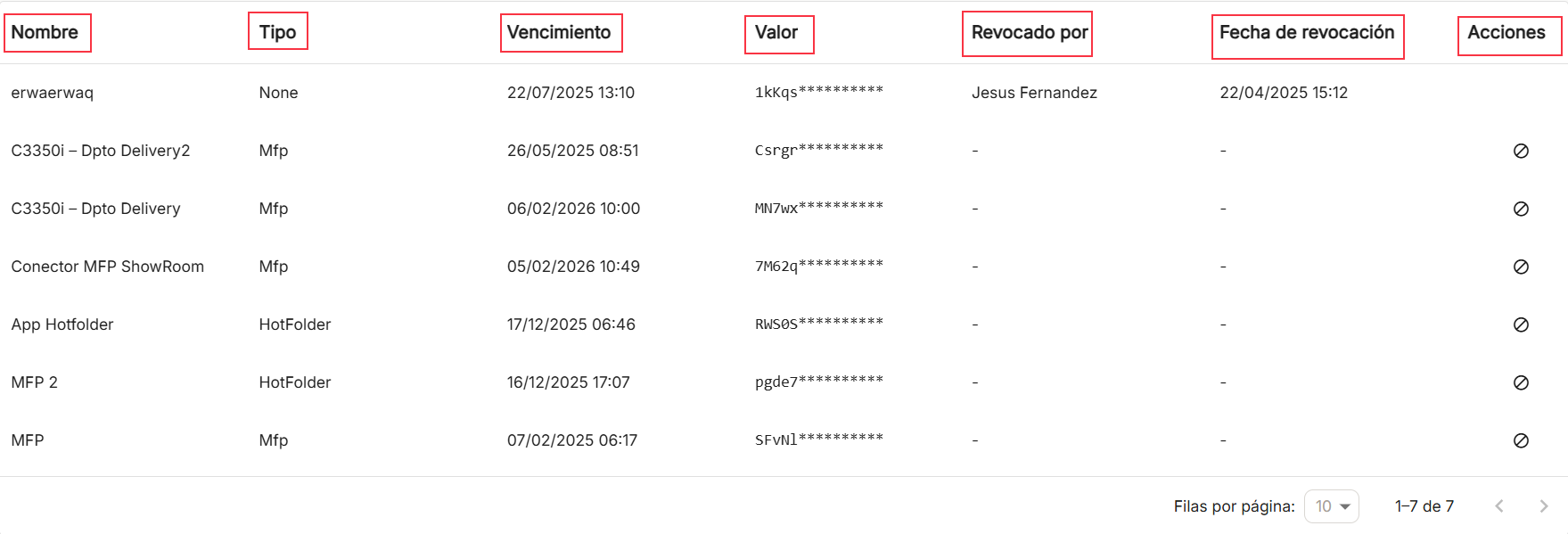
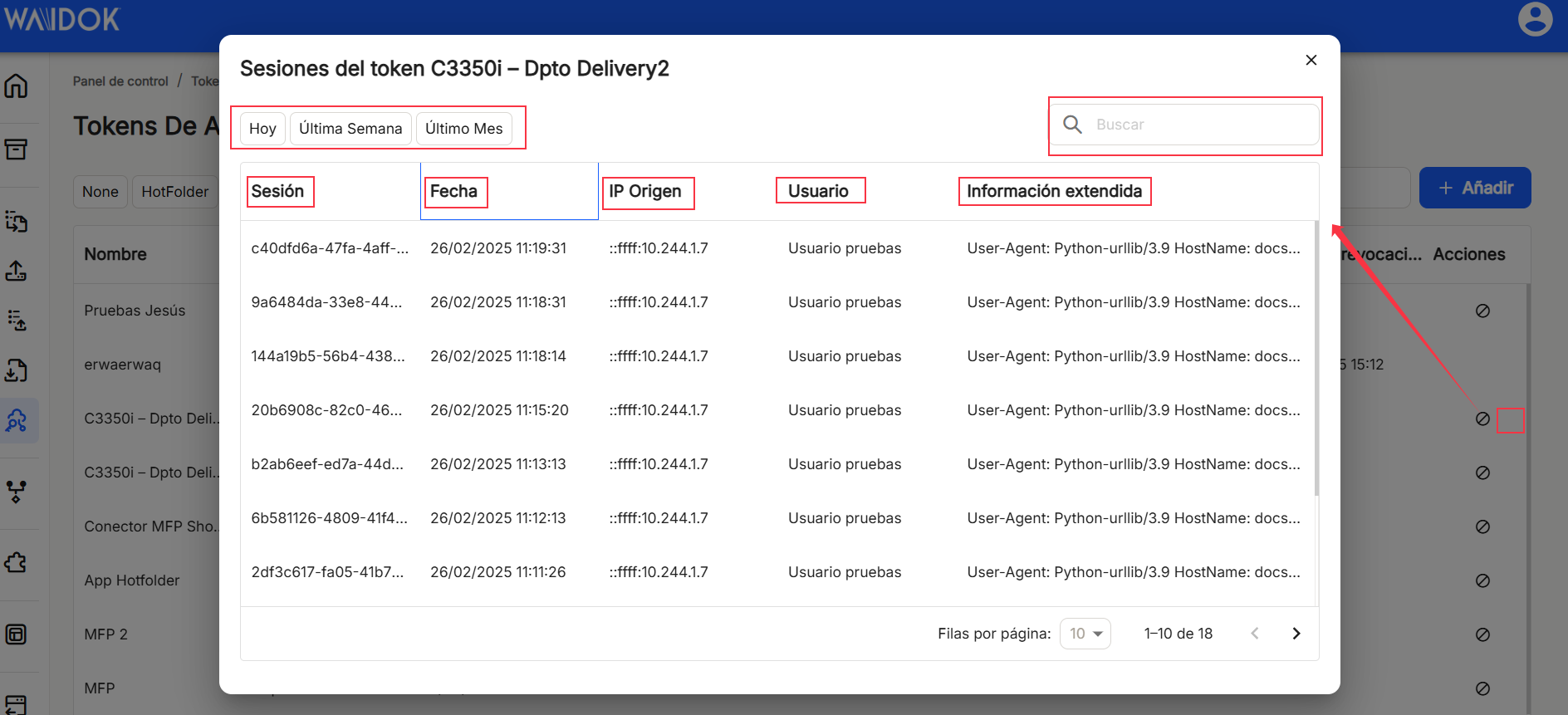
No comments to display
No comments to display