Menu. Inbox
![]() INBOX
INBOX
It allows to check the documents that the user has uploaded to the application, either through manual upload or automatic upload, selecting any of the inboxes. It also allows the preview of those documents that are selected in the "documents" or "inboxes" area .
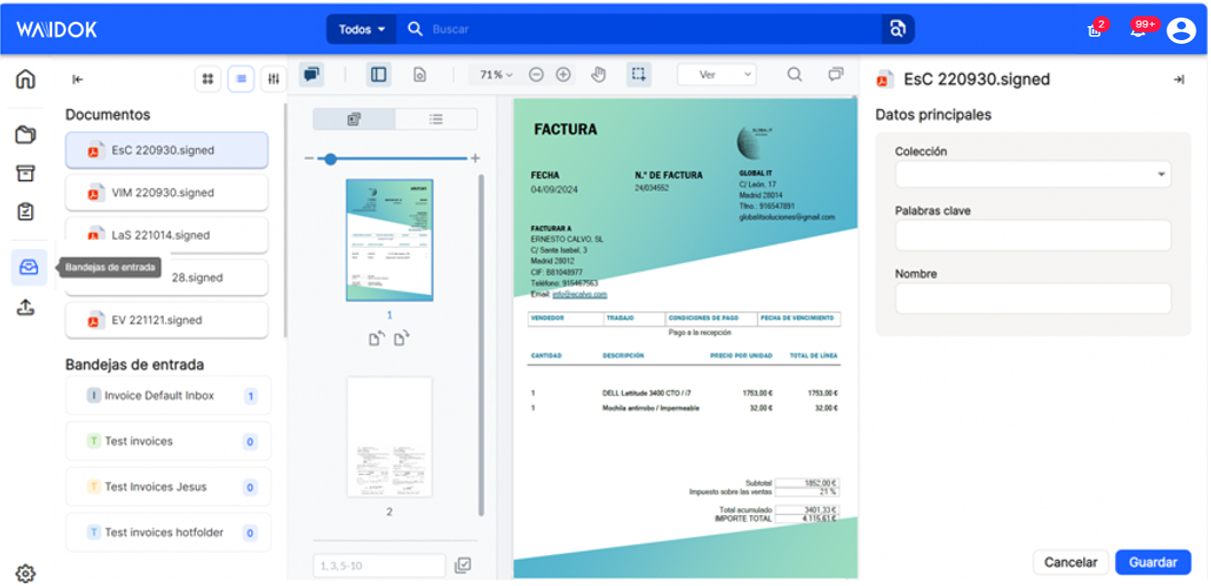
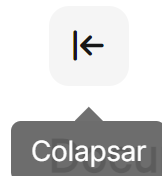
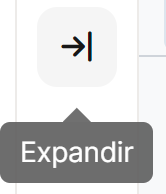
This icon, which appears both on the left and on the right side of the window, allows you to collapse or expand. On the left side, it shows or hides the frame containing the icons for displaying the grid, list, filters,"documents" and"inboxes". On the right side, it allows displaying or not the frame that shows the name of the selected document, main data and properties to be completed, if so defined in the configuration of the already created collections.
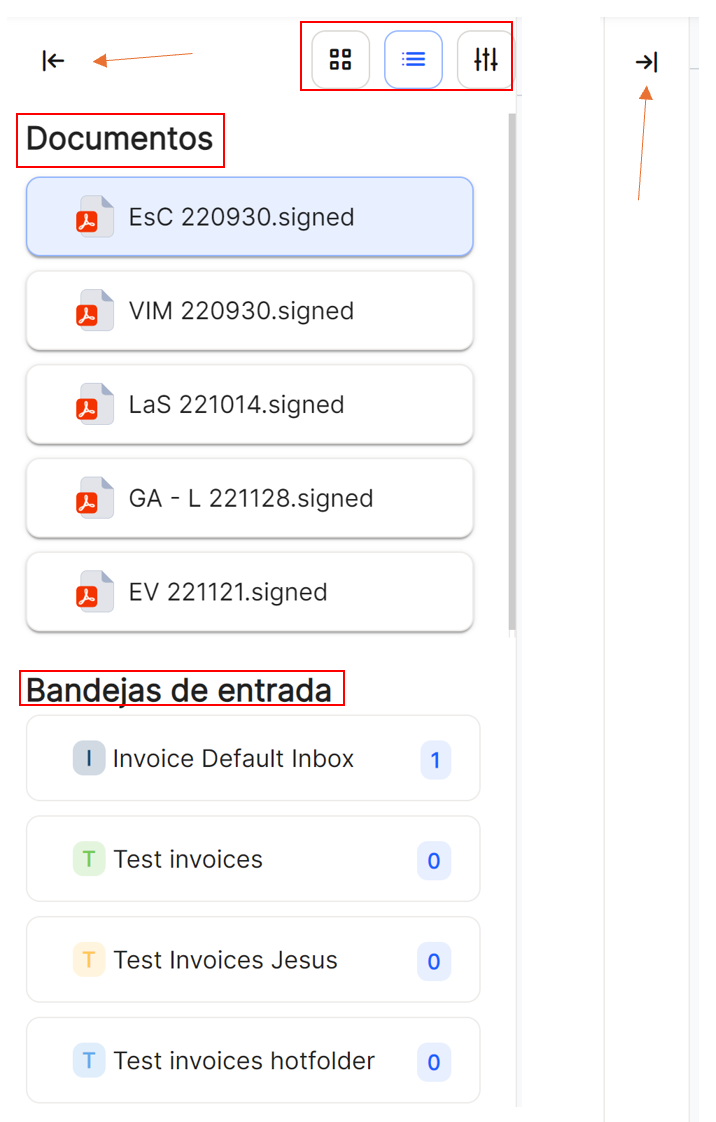
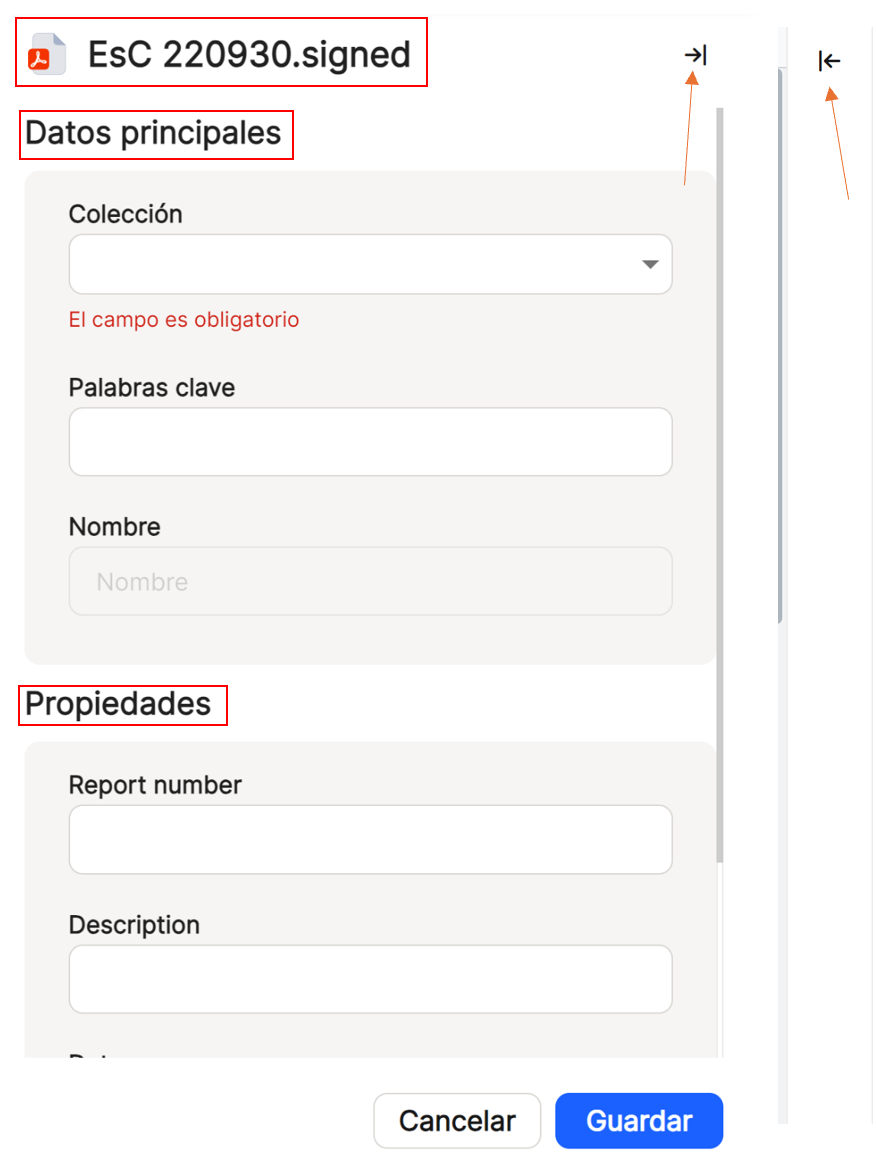
In the central part of the window, the application displays, through an Acrobat plug-in integrated in the solution, the thumbnails and all the pages of the document. It will have one dimension or another on the screen depending on whether or not any of the aforementioned options have been collapsed. In addition, other icons are shown that will enable the use of added functionalities.
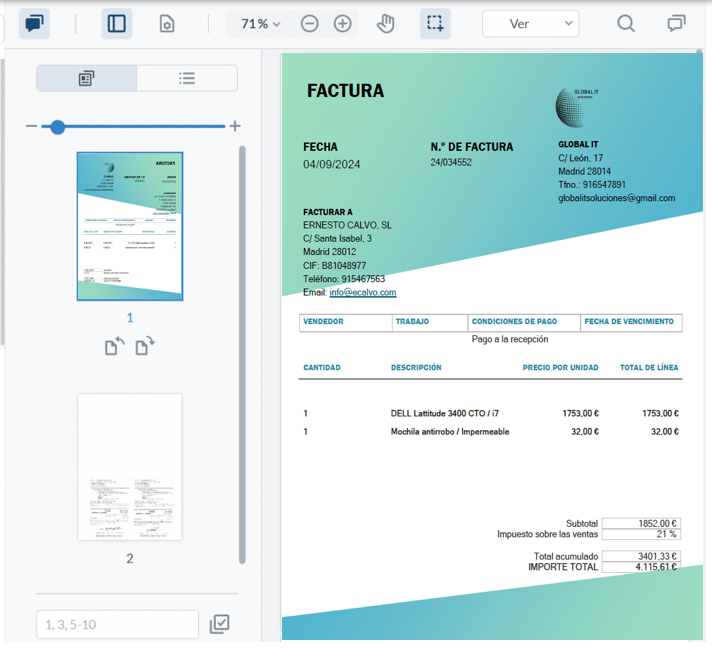
The different icons shown allow the following operations to be performed:
Manual for Document Viewer & Editor
Notes" icons:
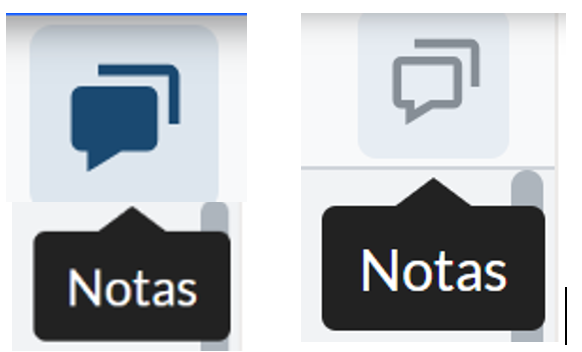
They allow the user to activate or deactivate (icon on the left side) and to see or not to see (icon on the right side) the annotations that have been made on the original document. In addition, this icon adds the functionality of allowing the search for a string of characters, called"search comments", within the notes that the application has located within each of the pages. The new menu that appears, allows to"sort" by different options, select or not multiple comments and change at once in all, certain properties or characteristics and also use 3 types of filters,"user","color" or"type".
Magnifying glass" icon: Allows searches for character strings found in the data scanned from the documents by the application's OCR or already entered at source.
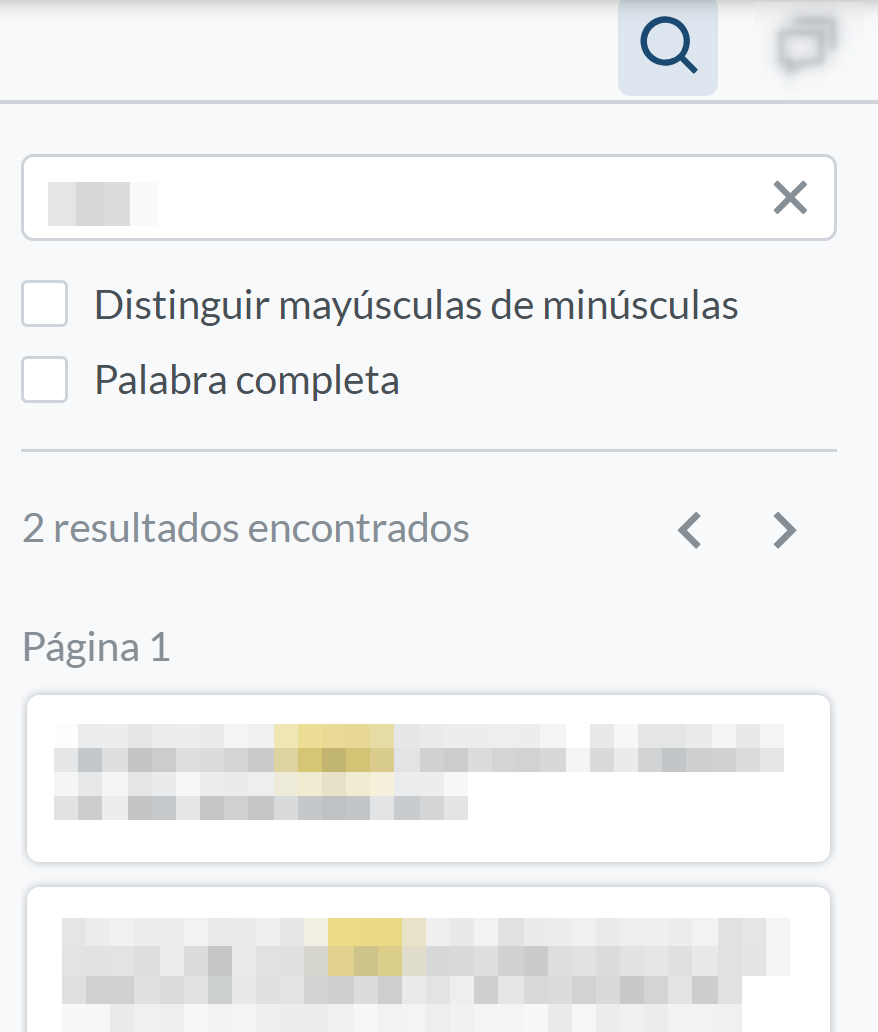
Panel" icon: Allows to display or not the thumbnail or outline panel, depending on the selected option. It also allows you to zoom in or out on the document thumbnails.
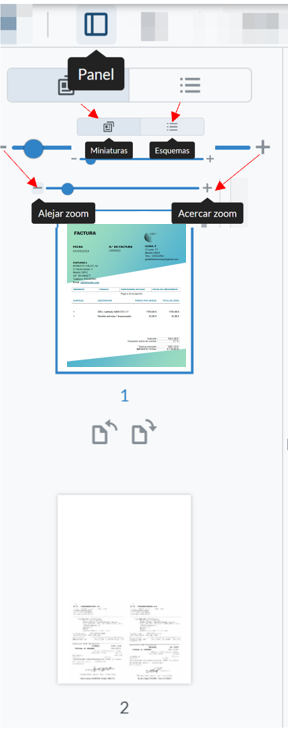
View Controls" icon: Displays different options such as"Page Transition", continuous or page by page;"Rotate",clockwise or counterclockwise;"Layout", single, double, cover or compare pages; full screen.
Icon"Drop-down percentage, + and -": Allows you to change the display size of documents in the viewer. The "Fit to width" or "Fit to page" mode can be used. Also a series of preset percentage values, or the "Zoom selection" option.
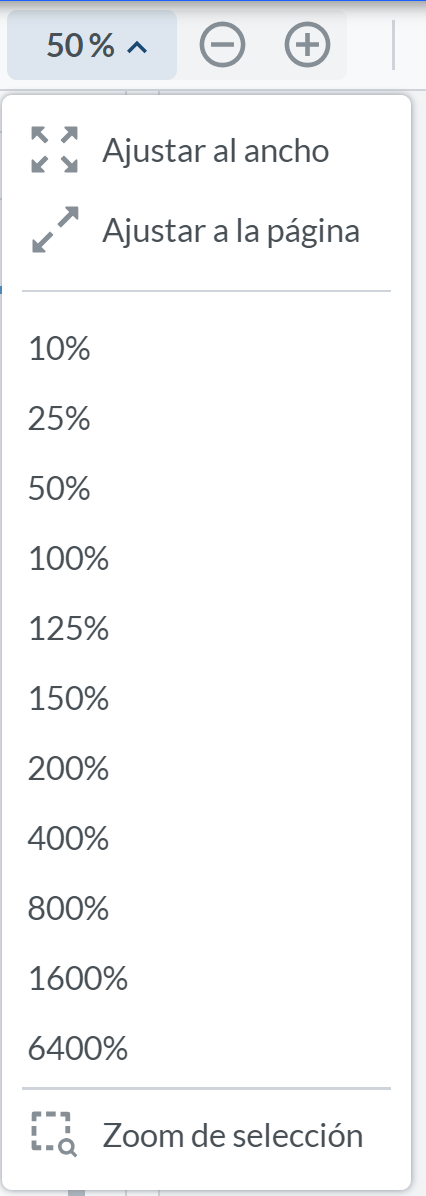
Pan" icon: Allows you to move through the thumbnails by clicking on each one of them, or to move through the document pages by clicking the left mouse button continuously.
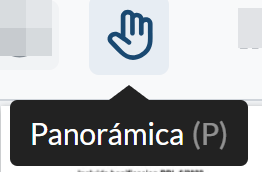
Select" icon: Allows the selection of character strings that are detected in the document, either by the application's OCR or because they come from the document's source. Once characters have been selected in any of the document pages, a submenu is displayed to allow basic editing operations.
View" icon: Allows searches for character strings found in the data scanned from the documents by the application's OCR or already entered at source.
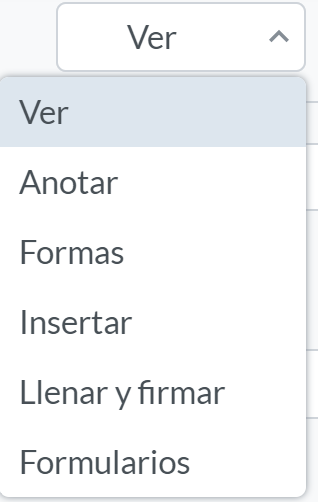
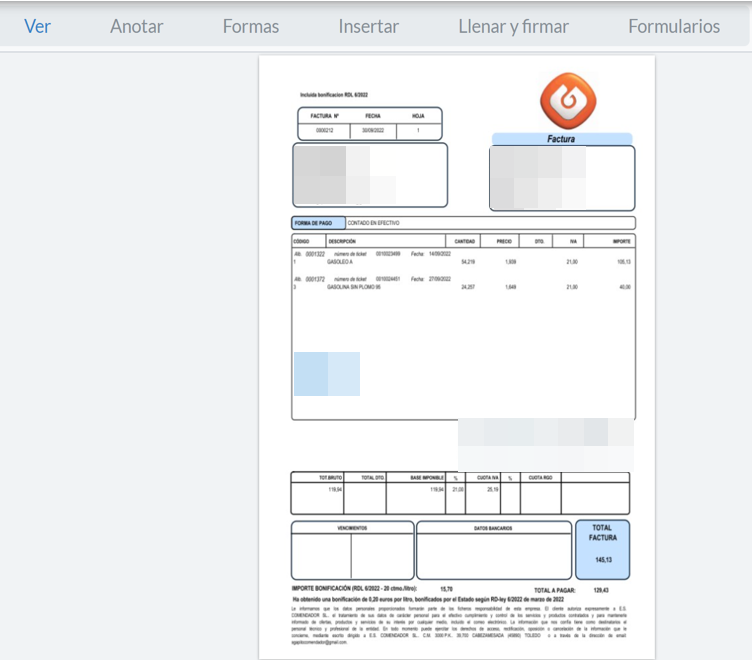
Annotate" icon: Annotations can be made with different character string formats that are found in the scanned data of the documents by the application's OCR or that come from the source.

Shapes" icon: Different shapes and colors can be inserted anywhere in the document and deleted.
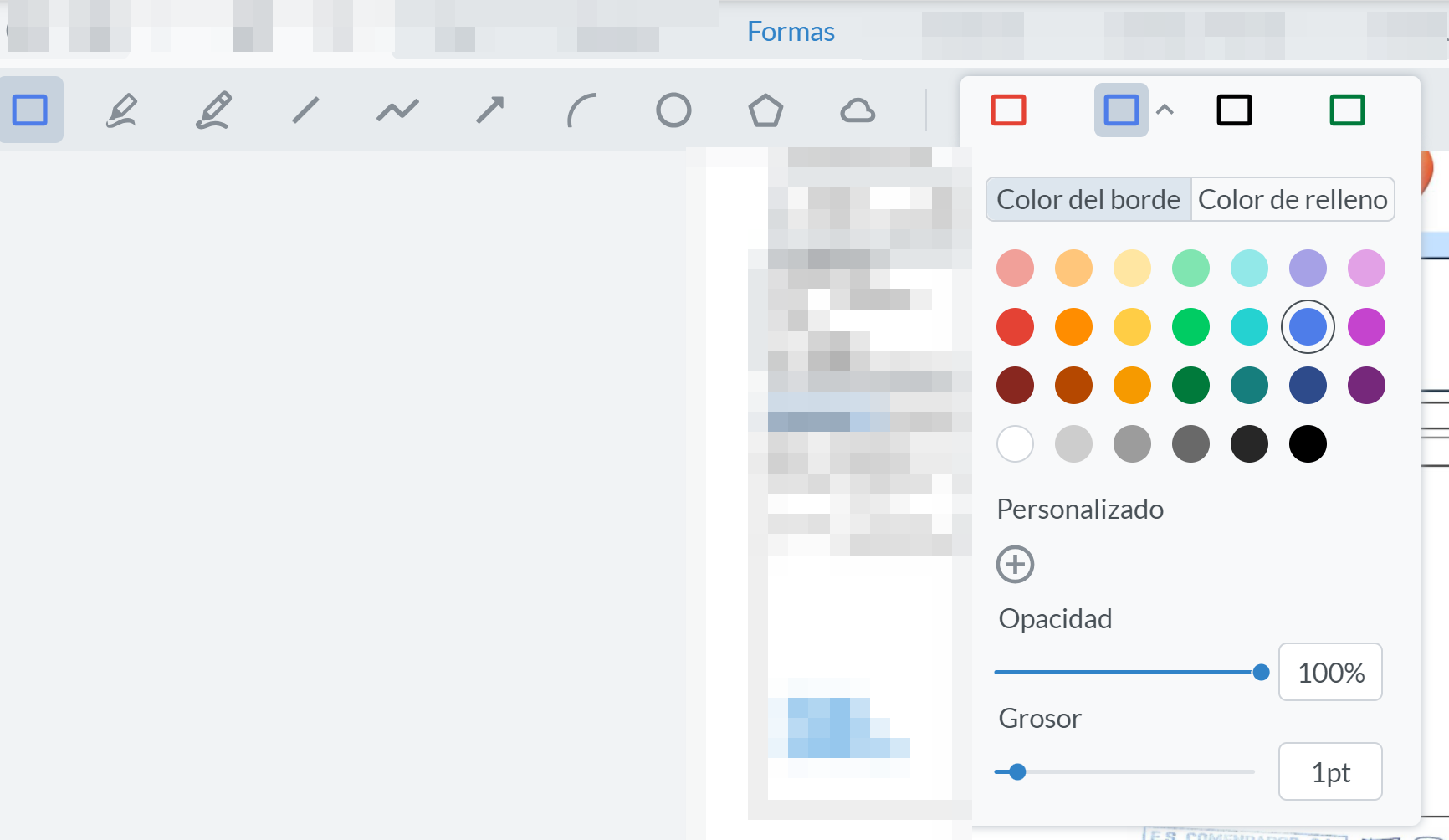
Insert" icon: Allows the insertion of different options, such as stamp, signature, attachment, image or call, as well as default stamps in the viewer. It also allows deletion.
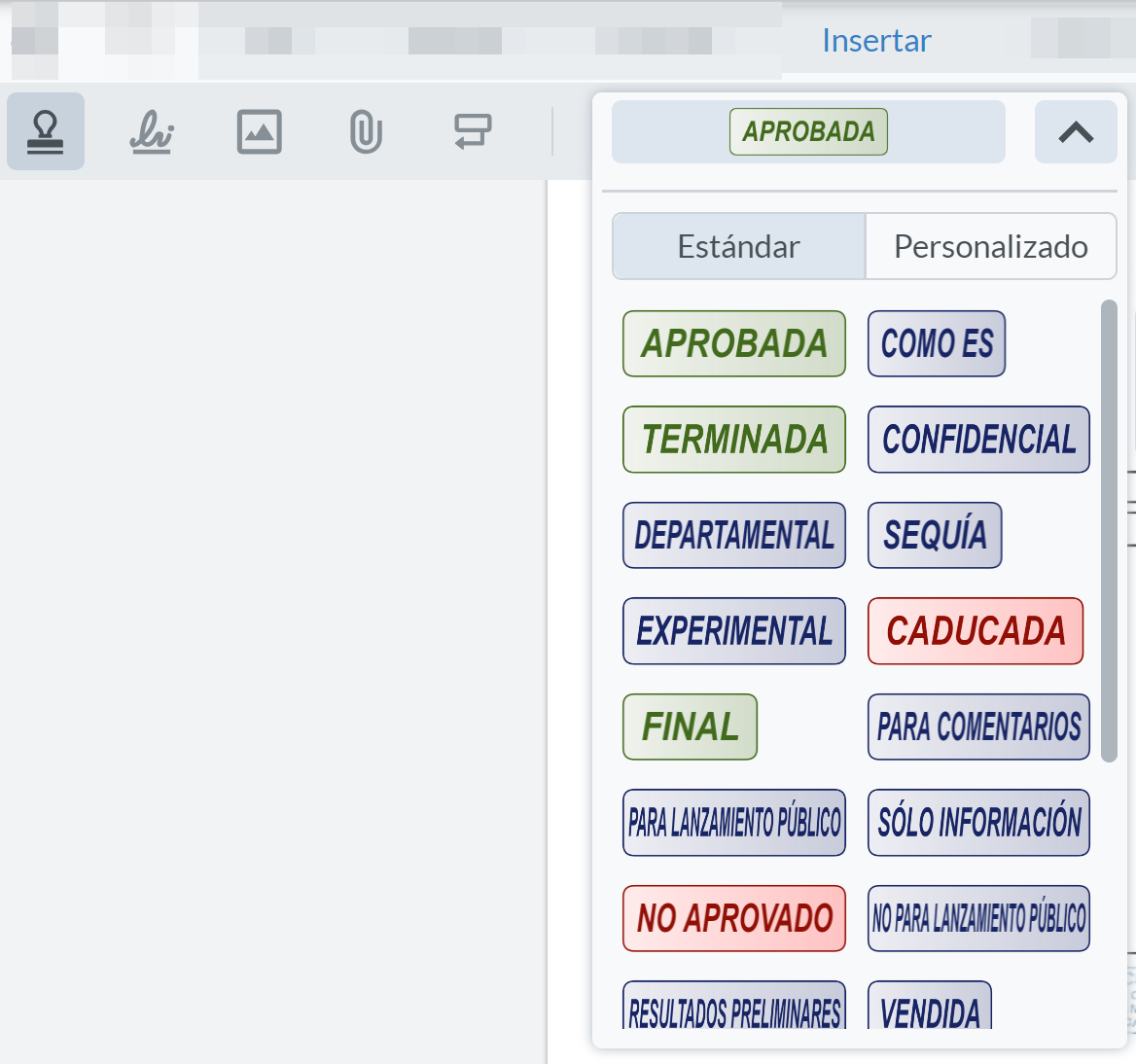
Fill and sign" icon: Allows you to insert rubber stamp, free text, signature, cross, tick, dot, calendar, preset options, undo and delete in the document. Some of these options have submenus or options added to the main options.
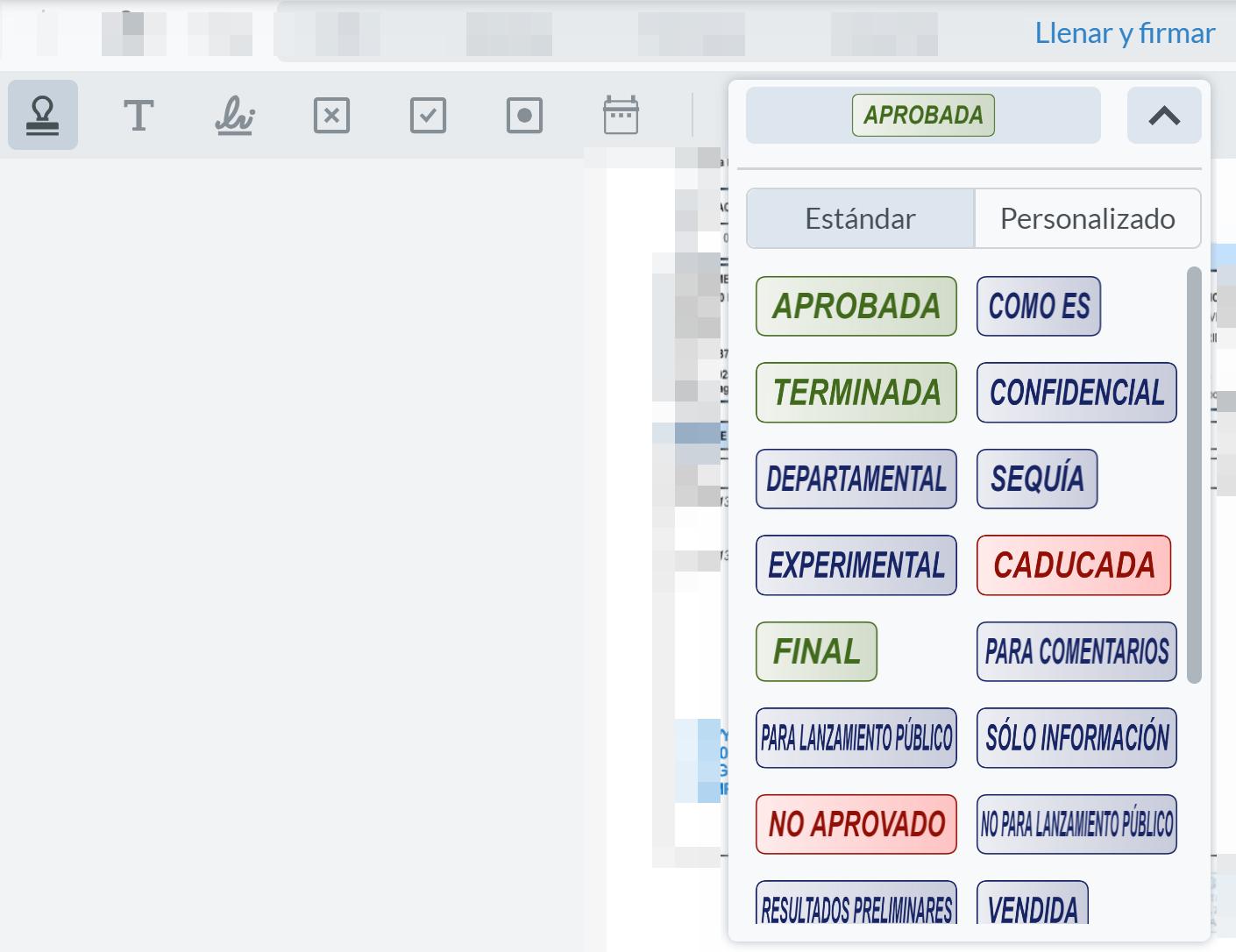
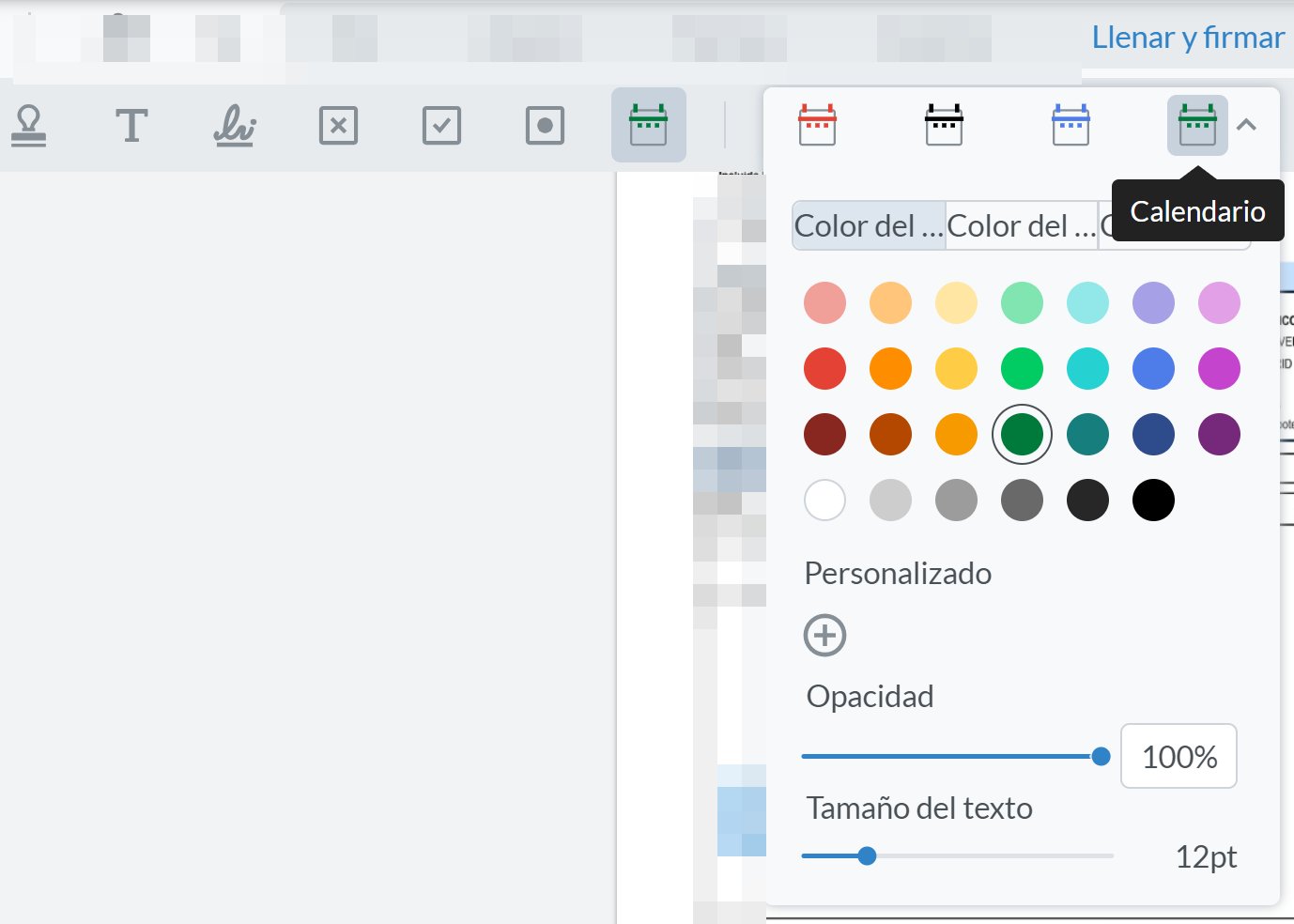
Forms" icon: Allows inserting signature field, text field, checkbox field, radio button field, list box field, combo box field, together with the button to apply fields to the document.
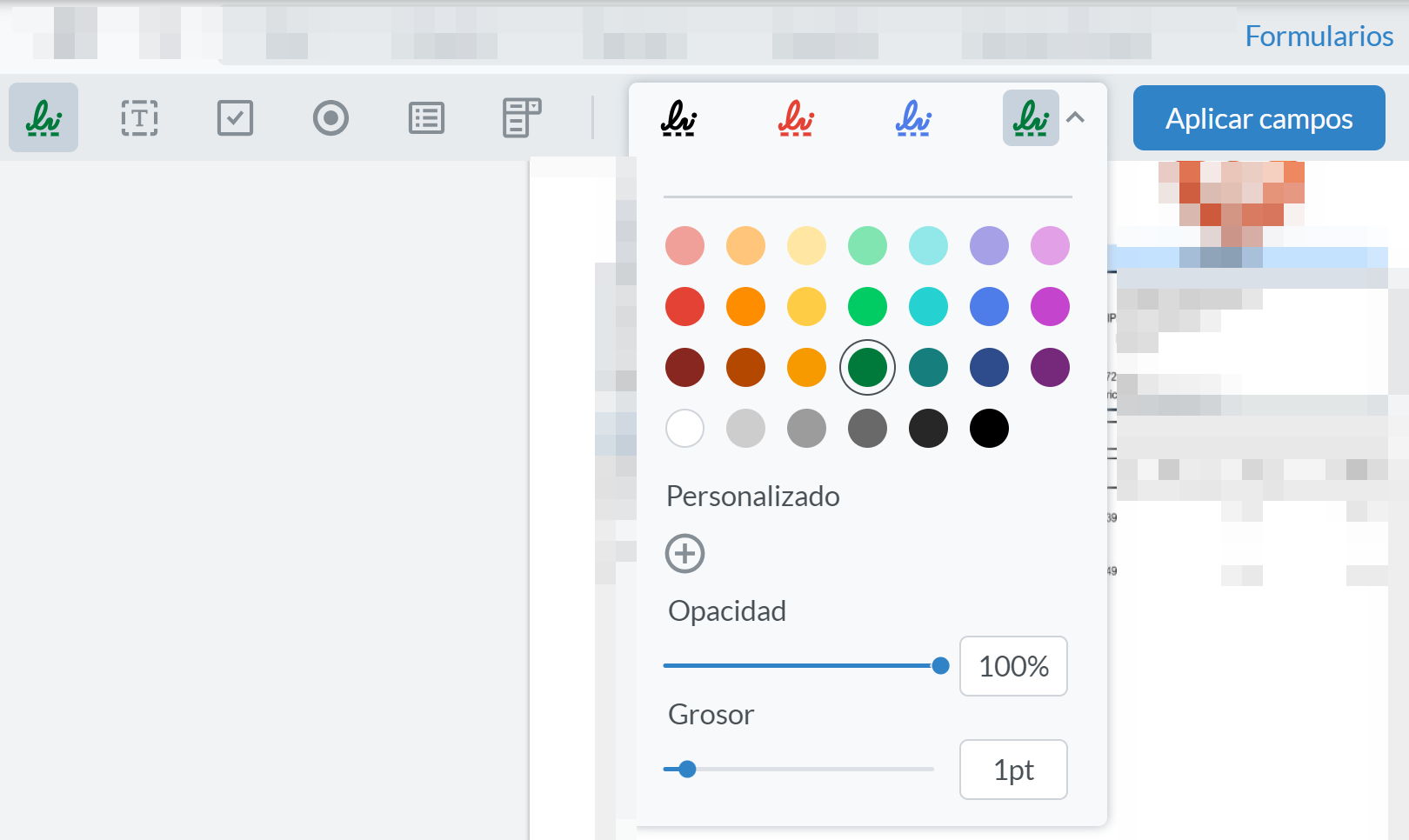
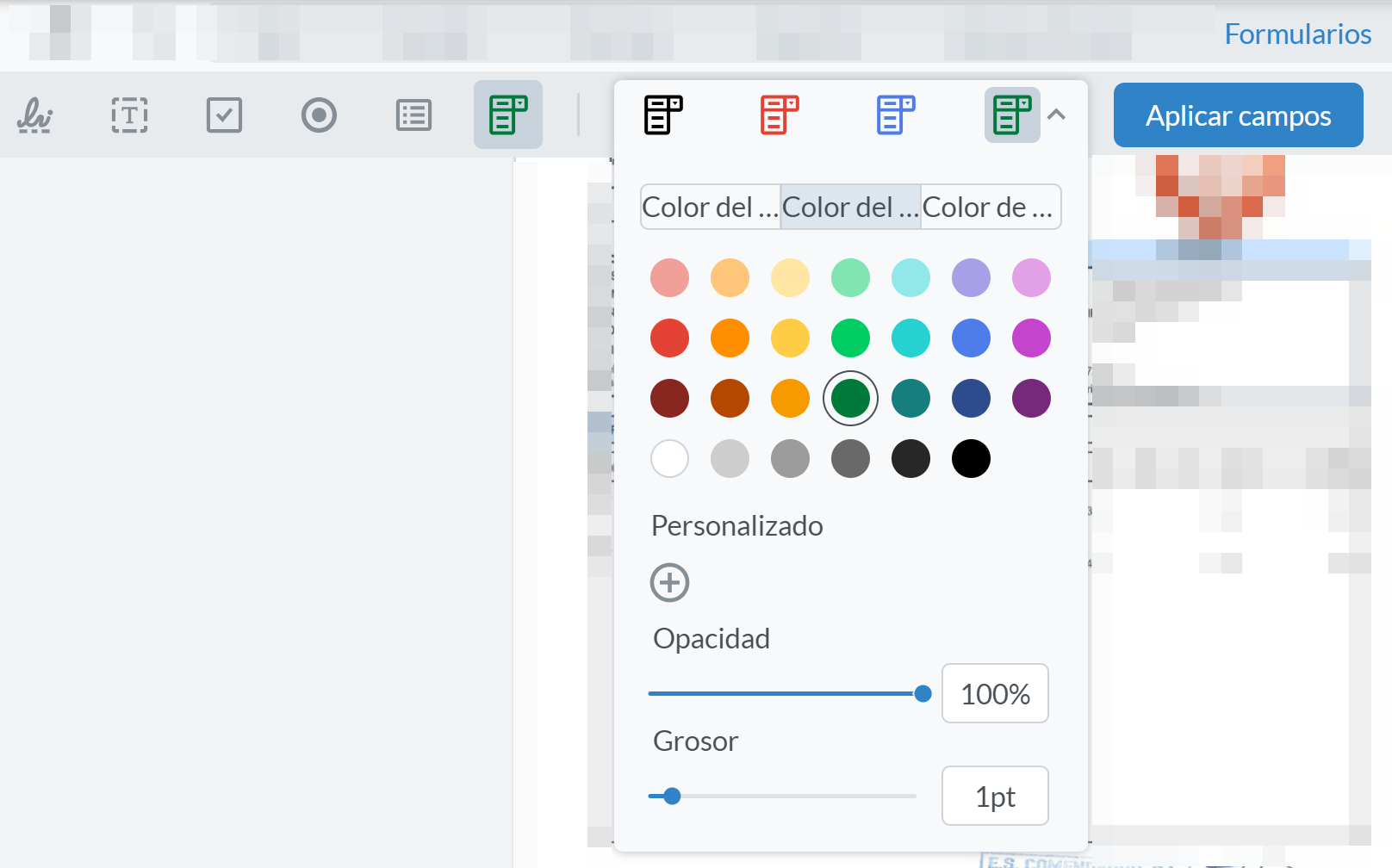
When selecting any of the automatic upload inboxes, the application will display a new frame on the right side of the window, where it informs about the status or what actions should be taken into consideration in order to act on the document, and where the properties of the document that occupies the first place in that inbox are also displayed by default, allowing to see the notes created associated to that document and the document logs. The verify icon is used to connect to the Smart Index module , or OCR module, where depending on the message, such as"missing information", some actions or others must be performed on the original document. The cancel button ends the possible uploading of the document to the application, regardless of its current stage.
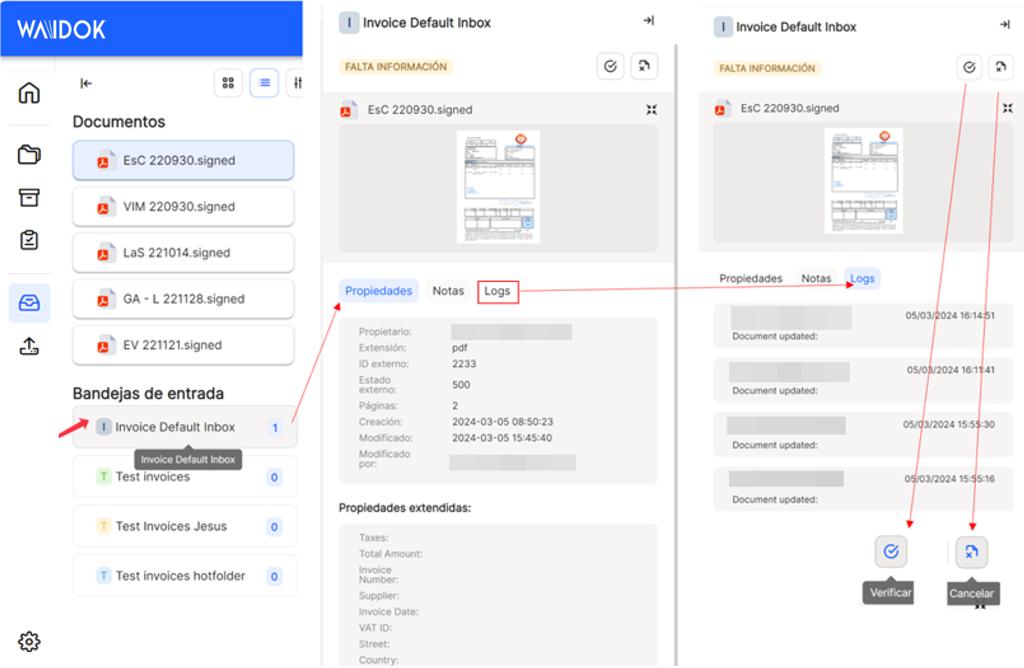


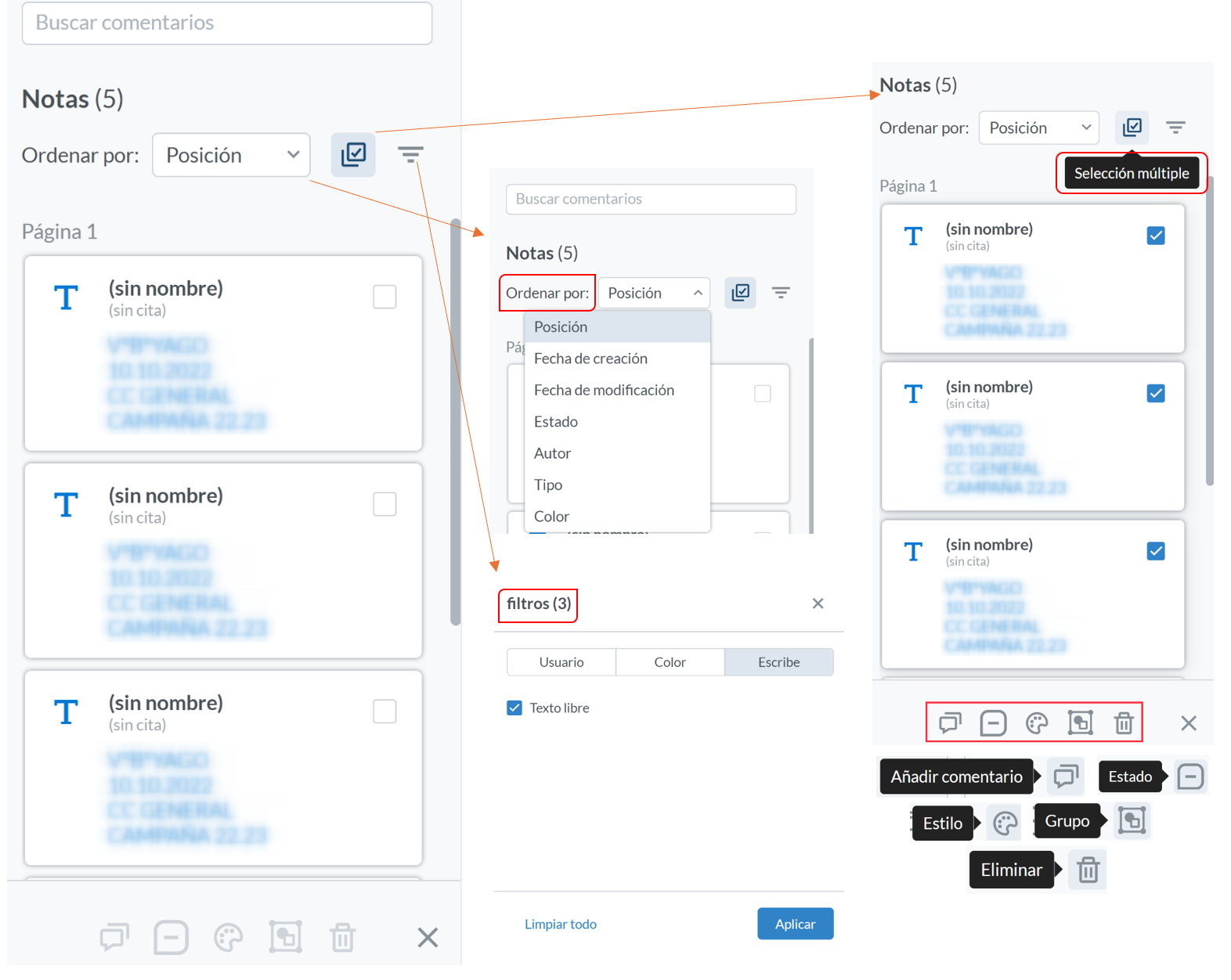
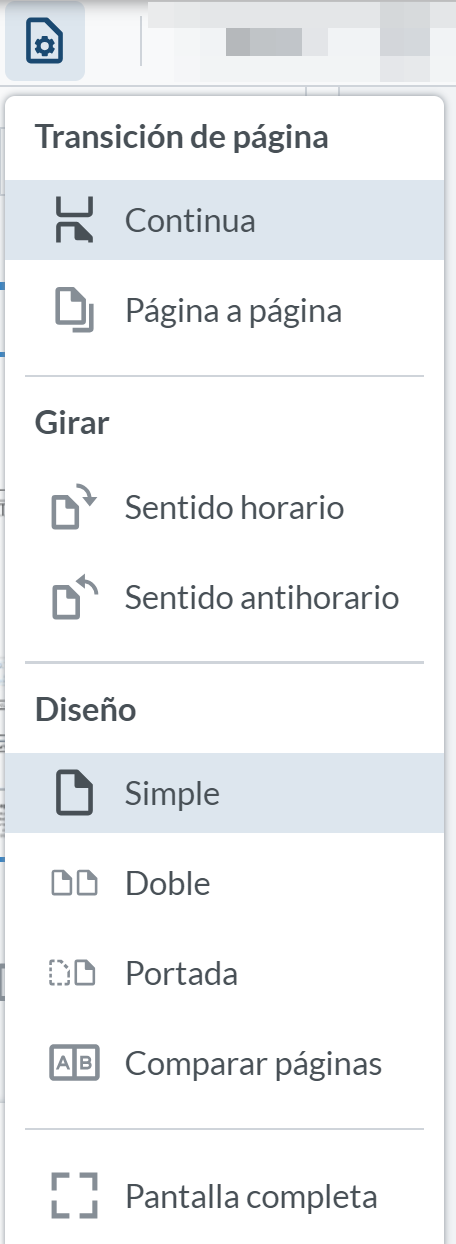
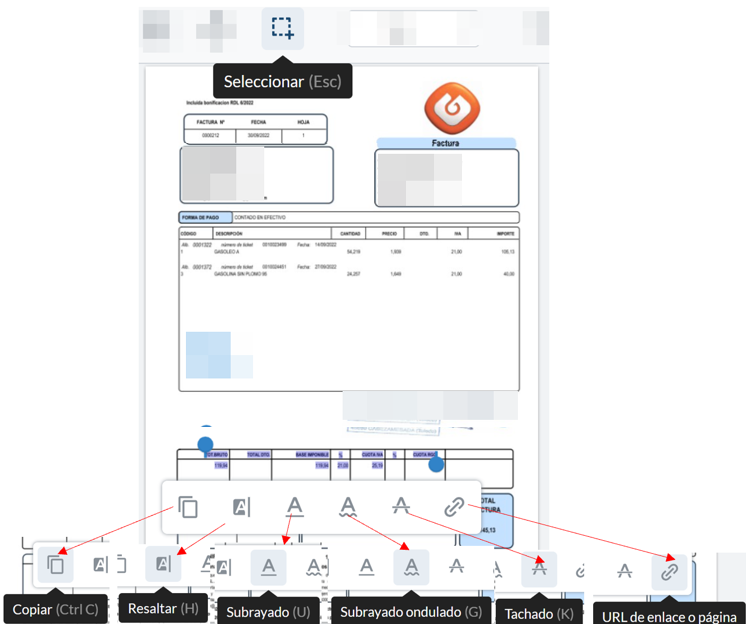
No comments to display
No comments to display