Menu. Collections
![]() COLLECTIONS
COLLECTIONS
By accessing this section, users will be able to view a table listing all the collections they have defined. This allows documents inserted into the system to be classified into the collection they specify, either manually or automatically. In this section, you can add new collections and their characteristics to the application with the necessary data, search for and/or display a list of all current properties, a series of fields (properties), as well as sorting options and actions to perform.
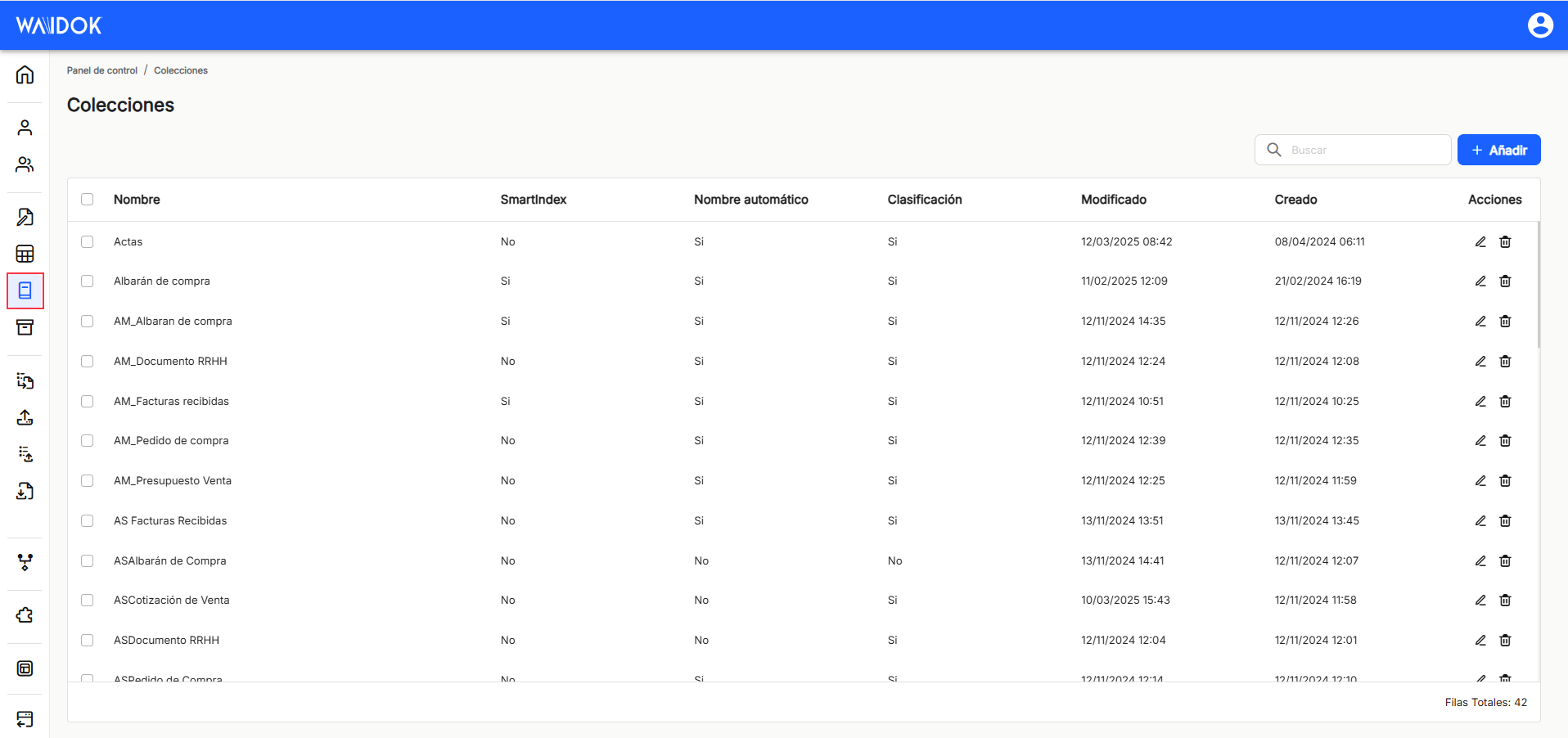
With " Add ", the application displays a new sub-window to add a new collection , where minimum mandatory fields are required to be filled out.
In the " General Information " section, you must enter the " Name " and " Short Name " with which you want to identify the collection. You must also enable or disable the collection so that it is active and available in the system.
The tabs "Properties", "Classification", "Auto-naming", "Security" and "Searches" remain inactive and blurred in this window, since they will not be shown as activated until the collection is saved. To configure and complete them, the user must edit it andn the column shares that are going to be executed on the collection of that line. ,With the direct option to the quick access of "edit" ![]() (displays the window with the collection data for that line and its configuration), you access the window that allows you to modify the data contained in the tabs mentioned above.
(displays the window with the collection data for that line and its configuration), you access the window that allows you to modify the data contained in the tabs mentioned above.
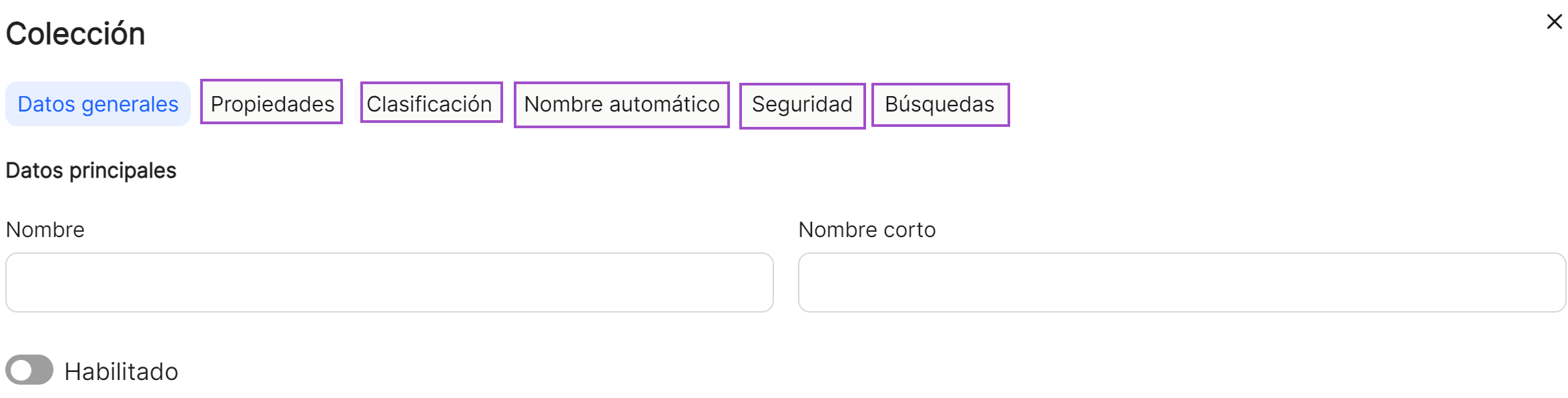
RECOMMENDATION
Although all " Collections " can be registered that are necessary, completing only the " General Data " tab, it is recommended to finish completing the data that are considered, in the remaining tabs, since they are necessary for the correct operation of the document management system.
With the direct option to the quick access of "edit" ![]() (displays the window with the collection data for that line and its configuration), you access the window that allows you to modify the general data of the collection as well as the tabs that could not be configured and that now appear active.
(displays the window with the collection data for that line and its configuration), you access the window that allows you to modify the general data of the collection as well as the tabs that could not be configured and that now appear active.
Properties. They are added to the "Collection"those properties that are necessary, and that will be able to be selected based on those that have been previously registered. To do this, once you access the "Properties" and clicking on "add", a new properties subwindow will be displayed. In it, either by clicking on the box itself or by clicking on the icon![]() or on the icon
or on the icon ![]() , will expand or collapse the list of properties already established, so you can select all the ones you are interested in for that collection. You will also need to define other options, which are activated or deactivated with the switch, such as "Mandatory" (whether or not its completion will be mandatory), "Editable" (whether it will be possible to modify it or not)and "Visible" (whether it will be viewable or not when viewing the properties of a document). Also in this part of the properties you need to configure both the "order" (this is where the property will appear within the ordered collection) as well as the "area" (area where it will be placed in the document). After completing, as always, save or cancel.
, will expand or collapse the list of properties already established, so you can select all the ones you are interested in for that collection. You will also need to define other options, which are activated or deactivated with the switch, such as "Mandatory" (whether or not its completion will be mandatory), "Editable" (whether it will be possible to modify it or not)and "Visible" (whether it will be viewable or not when viewing the properties of a document). Also in this part of the properties you need to configure both the "order" (this is where the property will appear within the ordered collection) as well as the "area" (area where it will be placed in the document). After completing, as always, save or cancel.
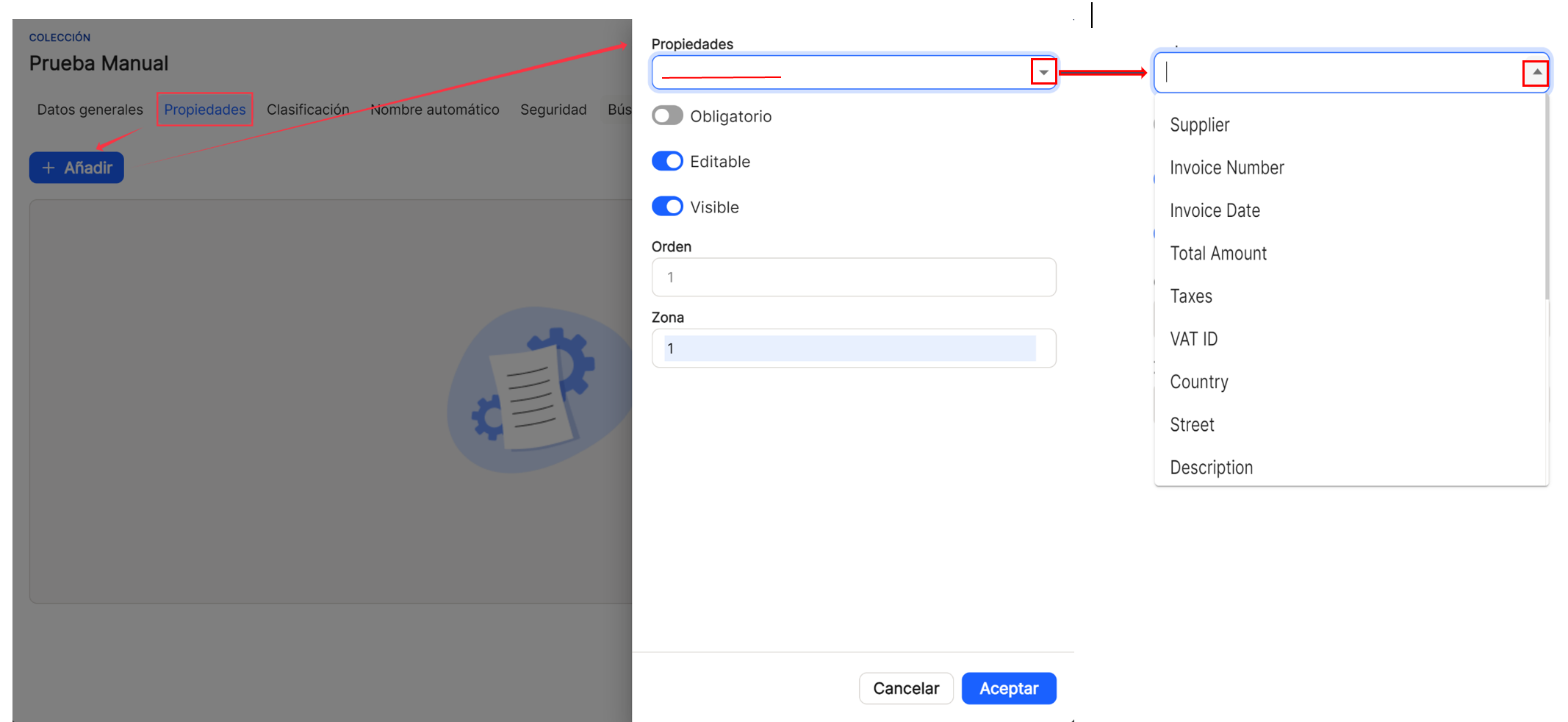
Once you click " Save, " you can see the list of generated properties in the table on that tab. In this case, the data for " Name ," " Required ," " Editable ," " Visible ," and the shortcut options under " Actions " are displayed. All properties will have the usual column sorting options, which will be explained below, as they are always common to both main and subwindows.
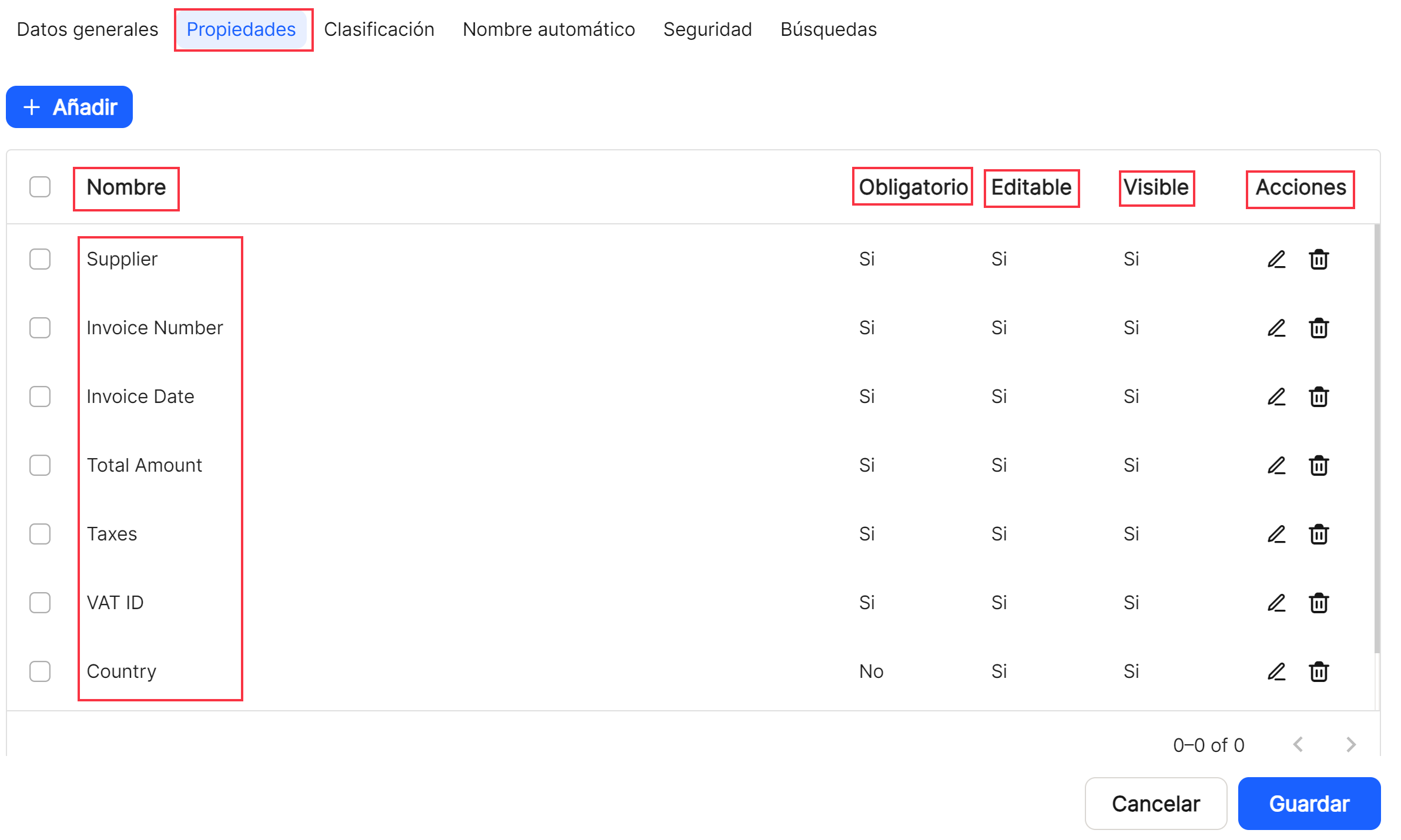
Classification. In the " tabClassification", you can establish what the classification format of the documents will be within the collections. It is necessary to reflect in a mandatory manner the Type. You must also define the desired classification level. In it Guy, You can choose between an existing property or the creation date, with a series of predefined formats, ranging from minute, hour, day, day of the week, week, month, quarter, or year. In the box, either by clicking on the box itself or by clicking on the icon![]() or on the icon
or on the icon ![]() , will expand or collapse the list of properties already set, allowing you to select the ones you're interested in. Alternatively, you'll need to select some of the date options already provided in the system. After completing the form, as usual, select Save or Cancel.
, will expand or collapse the list of properties already set, allowing you to select the ones you're interested in. Alternatively, you'll need to select some of the date options already provided in the system. After completing the form, as usual, select Save or Cancel.
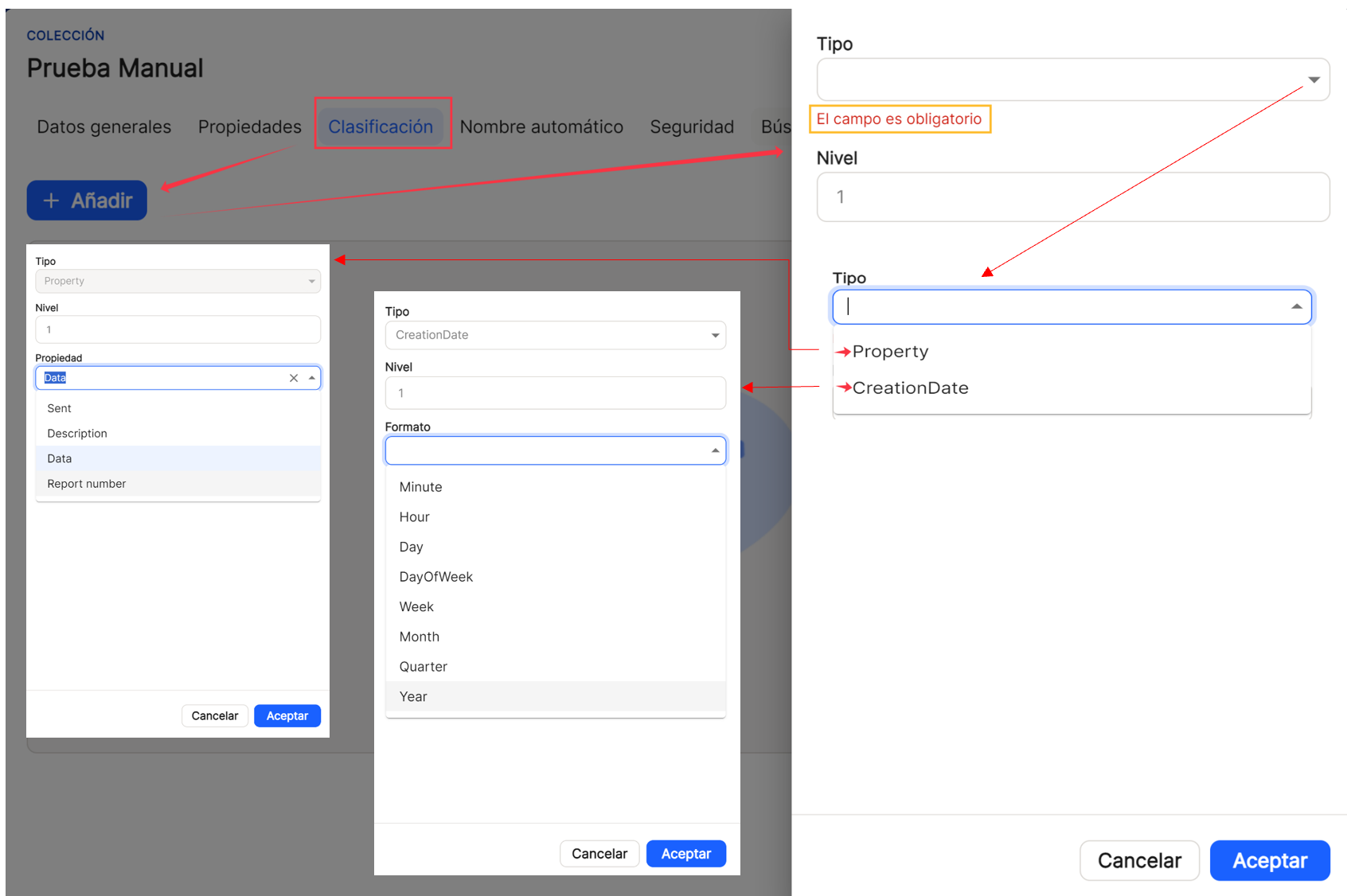
Once you click " Save ," you can see the list of generated properties in the table on that tab. In this case, the data for " Level ," " Type ," " Value ," and the shortcut options under " Actions " are displayed. All properties will have the usual column sorting options, which will be explained below, as they are always common to both main and subwindows.
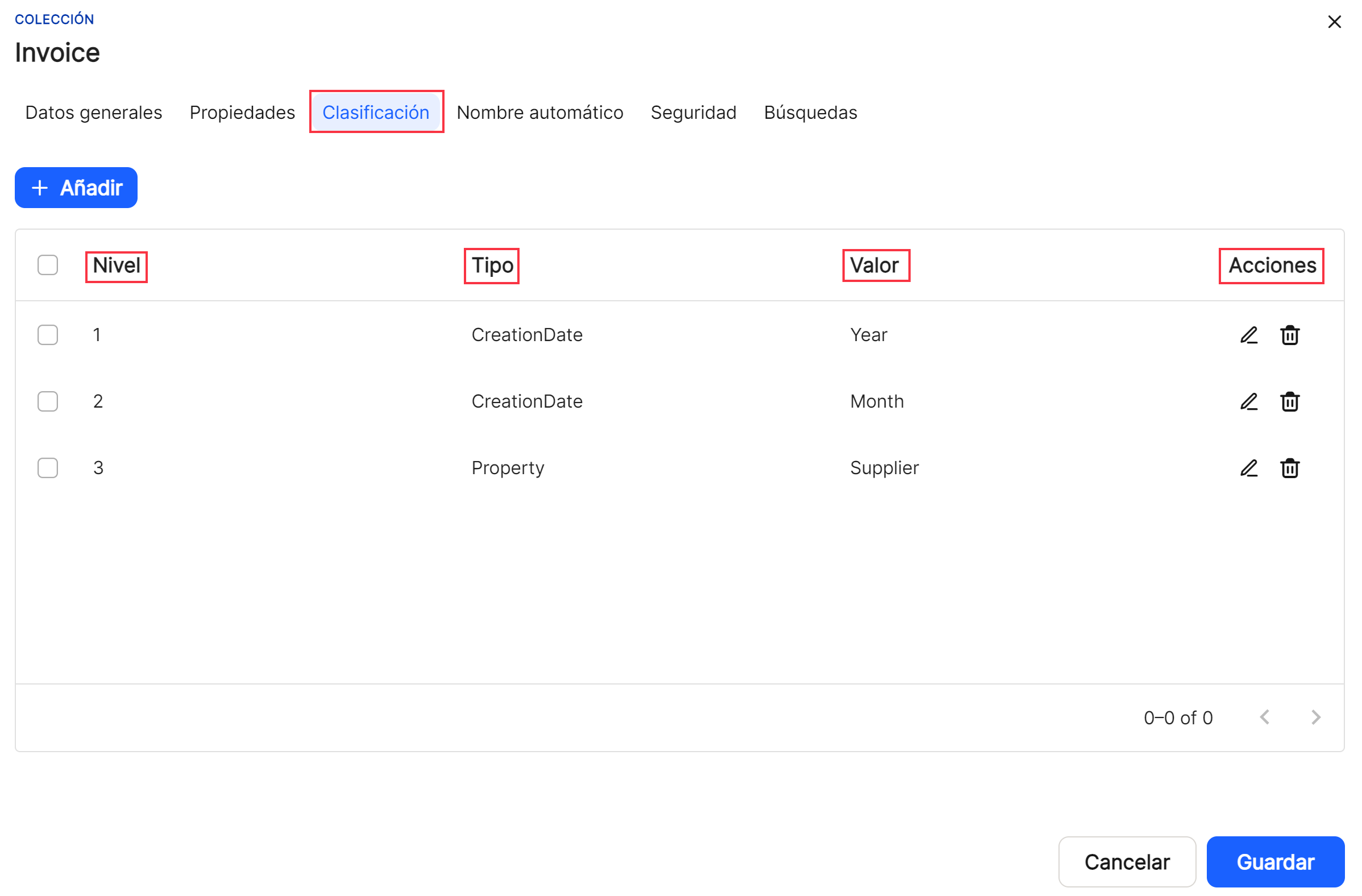
Automatic name. In the " Automatic name " tab, this is the option that allows the system to assign a name to the document that is added to the system, changing the name it has in Windows, which will not be lost internally, and assigning a different name based on the parameters established by the user. This also applies toIt is necessary to reflect the T in a mandatory manneripo. Within this option, you can select between "Text," "Collection," "Property," or "Creation Date." (date the document was created in the system, in Waydok, that is, when it is incorporated into the application once validated). In the box, either by clicking on the box itself or by clicking on the icon![]() or on the icon
or on the icon ![]() , will expand or collapse the list of properties already set, allowing you to select the ones you're interested in. Alternatively, you'll need to select some of the date options already provided in the system. After completing the form, as usual, select Save or Cancel.
, will expand or collapse the list of properties already set, allowing you to select the ones you're interested in. Alternatively, you'll need to select some of the date options already provided in the system. After completing the form, as usual, select Save or Cancel.
With the " Text " type sub-option, the user will define in free text how they want the documents to be named in the application when generating the automatic name, completing the " Level " that they wish to assign to this part of the name and in the " Text " box reflecting the string of characters that they want.
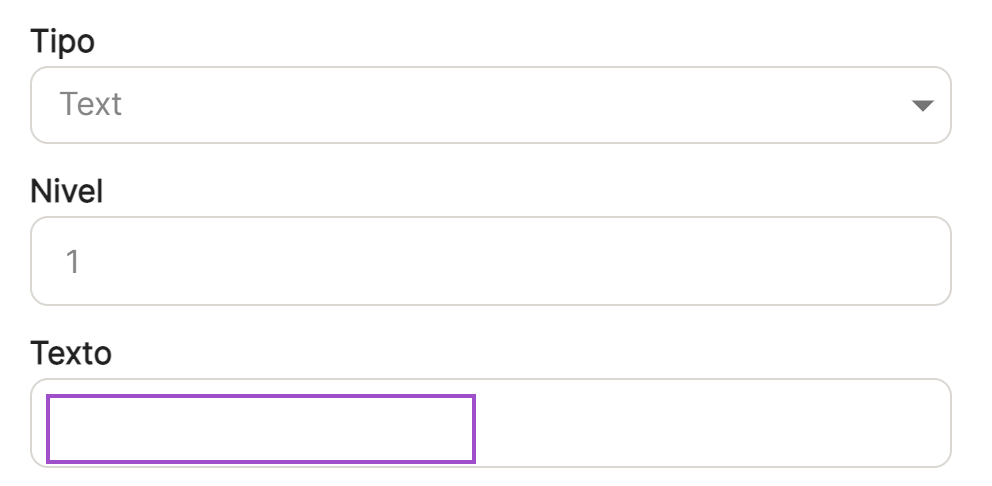
With the " Collection " type sub-option, the user will define whether he wants the name of the collection where the document is included to be incorporated when generating the automatic name, completing the " Level " that he wishes to assign to this part of the name.
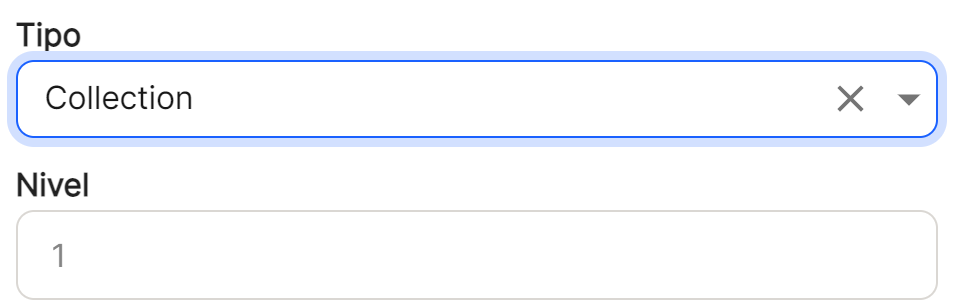
With the " Property " type sub-option, the user will define which property or properties, since several can be selected, they want to add when generating the automatic name, completing the " Level " that they wish to assign to this part of the name.
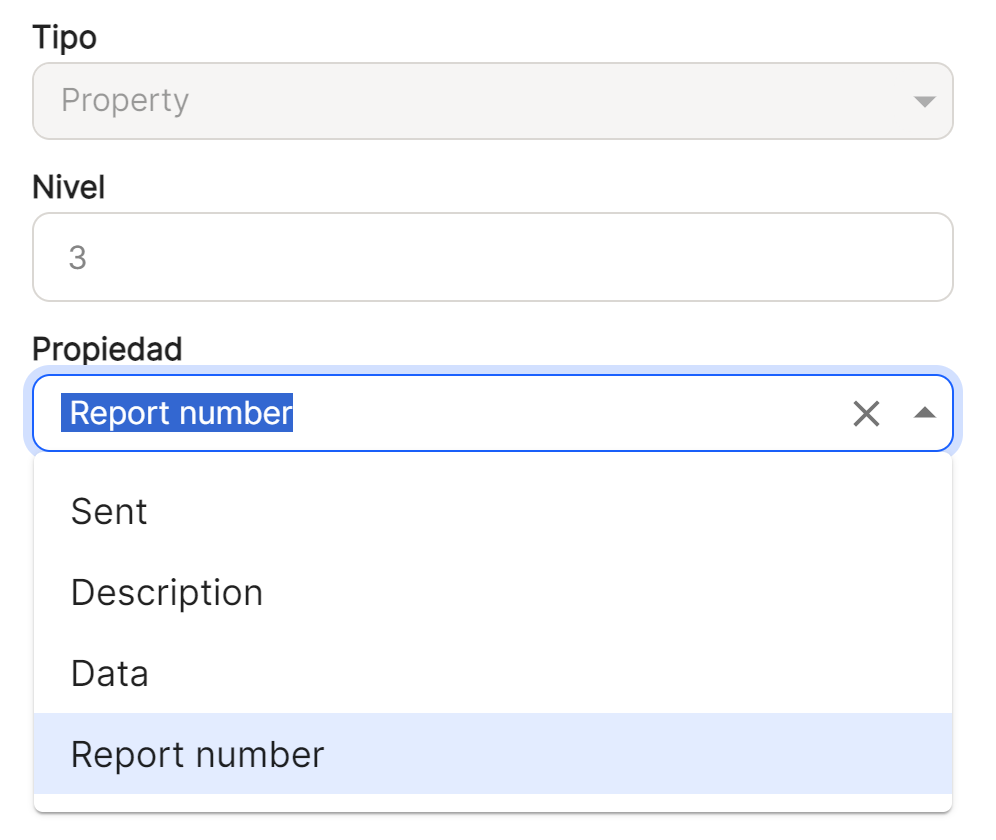
With the " Creation Date " type sub-option (date the document was created in the system, in Waydok, that is, when it is incorporated into the application once validated), the user will define whether he or she needs to add said data, in the format that has been defined (minute, hour, day, day of the week, week, month, quarter or year) when generating the automatic name, completing the " Level " that he or she wishes to assign to this part of the name.
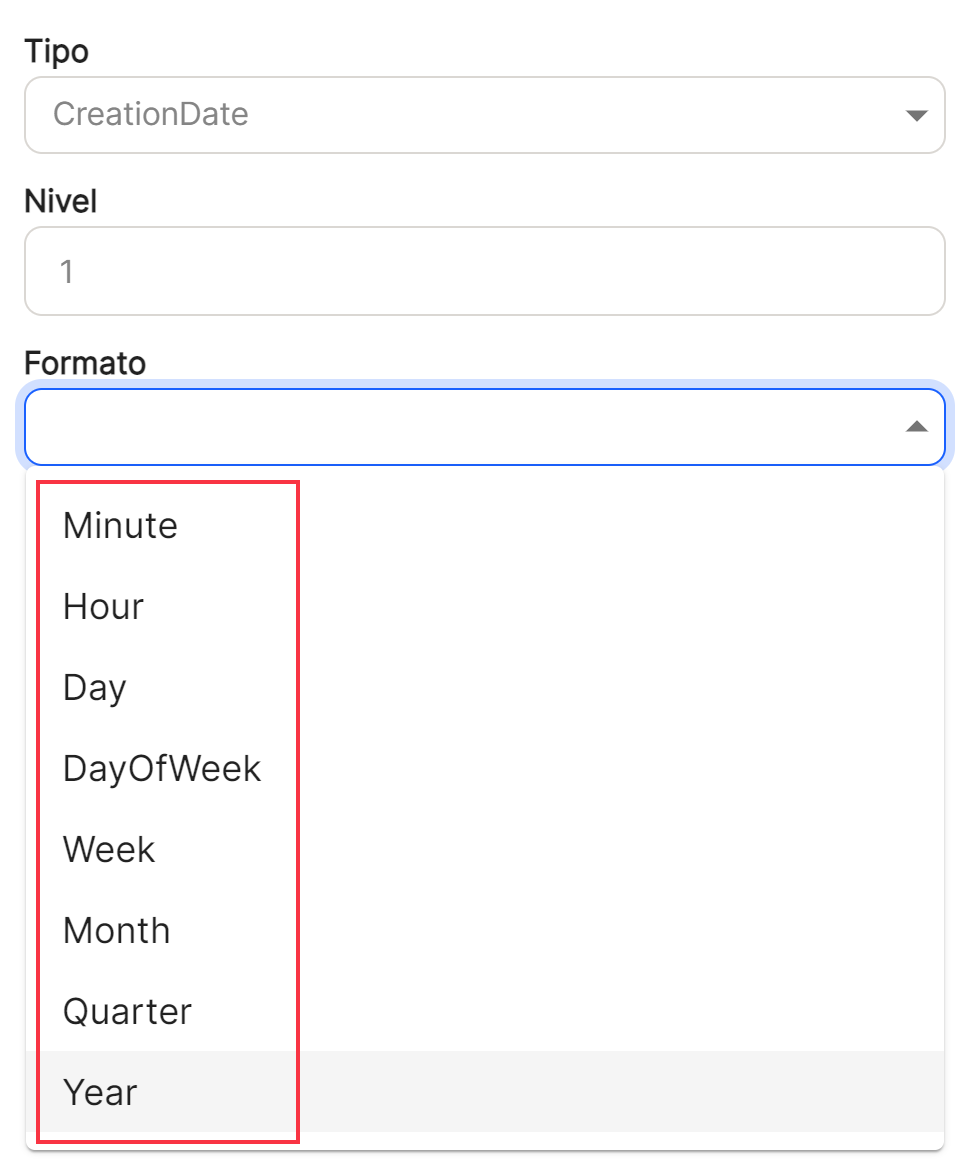
Once you click " Save ," you can see the list of generated properties in the table on that tab. In this case, the data for " Level ," " Type ," " Value ," and the shortcut options under " Actions " are displayed. All properties will have the usual column sorting options, which will be explained below, as they are always common to both main and subwindows.
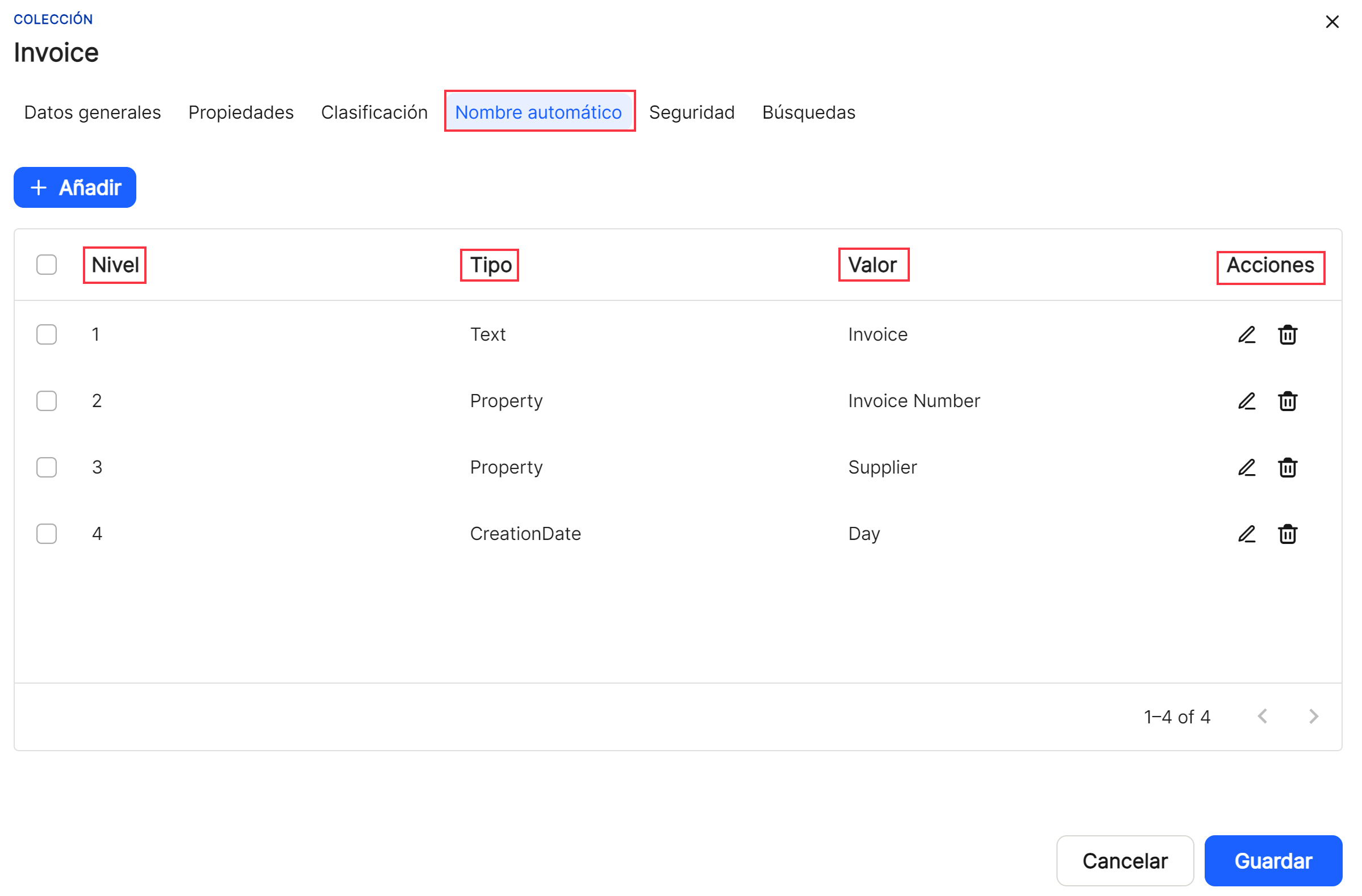
Security . Using the " Security " sub-option, you can assign a " Group " or " User " (both options are not possible), what type of permissions they are granted, " Write Permission " and " Export Permission " to perform these operations on documents in collections.
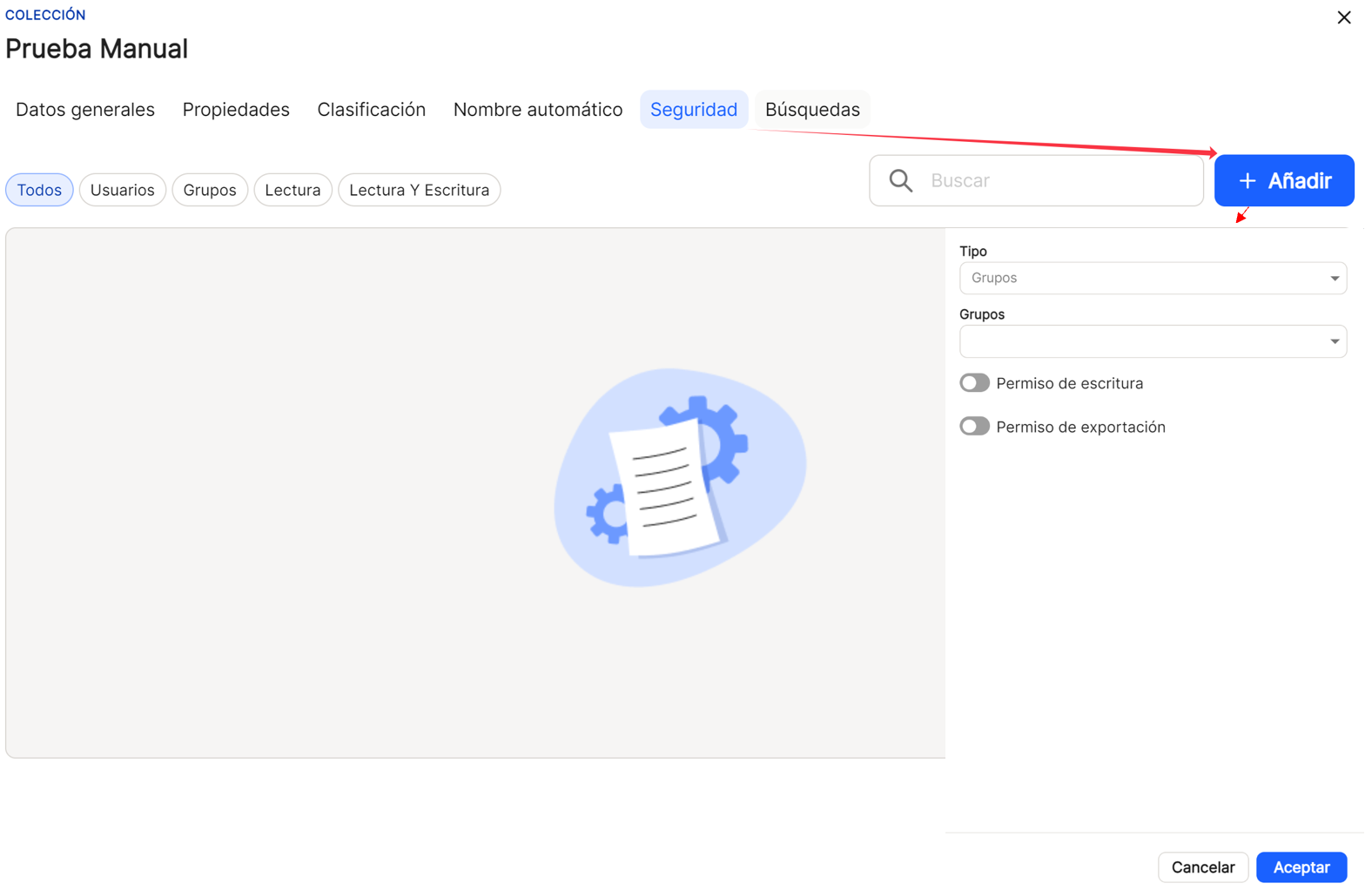
By default, the first option is " Groups ," where you'll need to choose one of those previously registered in the application. In the case of " Users ," you'll need to select a user from the list of those previously created. Once selected, you'll proceed to assign the desired permissions, using the switches to enable or disable the actions you want to allow for the affected group.
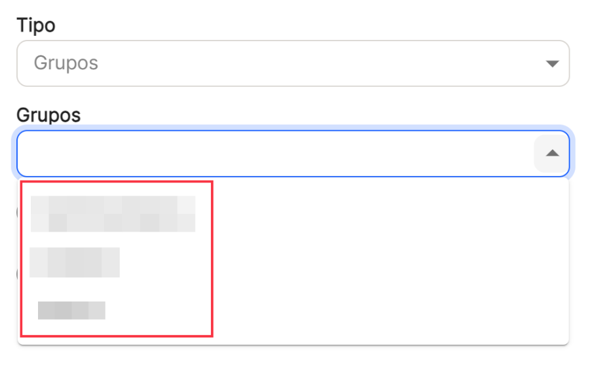
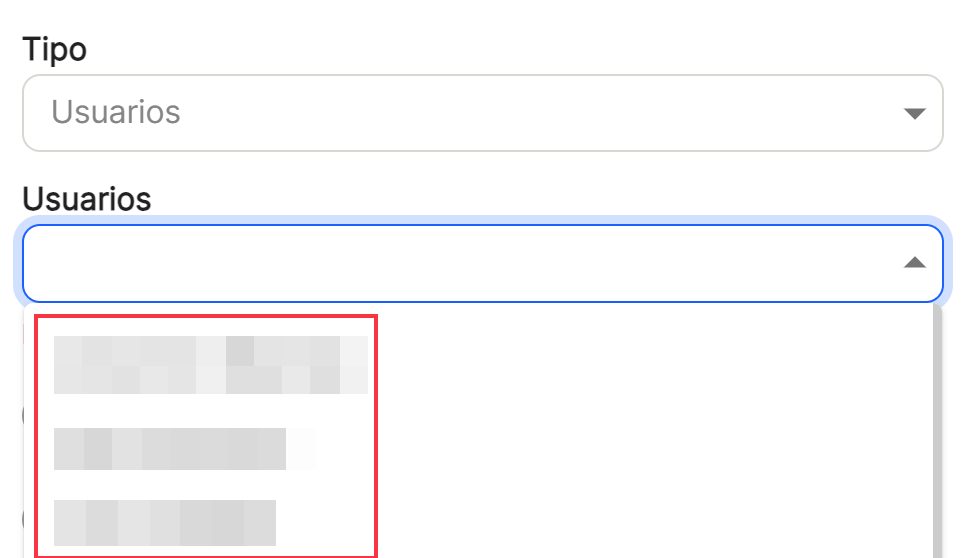 Once a group or user has been selected, you must establish the permissions granted to them, " Write Permission " and " Export Permission ," in order to perform these operations on documents in collections. To do this, you can activate or deactivate these types of permissions using the switch icon.
Once a group or user has been selected, you must establish the permissions granted to them, " Write Permission " and " Export Permission ," in order to perform these operations on documents in collections. To do this, you can activate or deactivate these types of permissions using the switch icon.
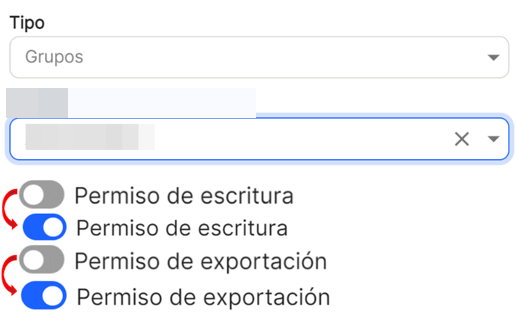
Once you click " Save ", you can see the list of generated properties in the table on that tab. Depending on the filter used, you can select " All " (which includes groups and users), " Groups ", " Users ", " Read " (groups or users with these types of permissions), and " Read & Write " (groups and users with both types of permissions). In this case, the data for " Type ", " Name ", " Permissions ", and the shortcut options in " Actions " are displayed. All properties will have the usual column sorting options, which will be explained below, since they are always common to both main and sub-windows. In addition, the " Search " option is added here to locate group(s) and/or user(s) that contain the indicated characters; always, a minimum of two are required (e.g., " ad ").
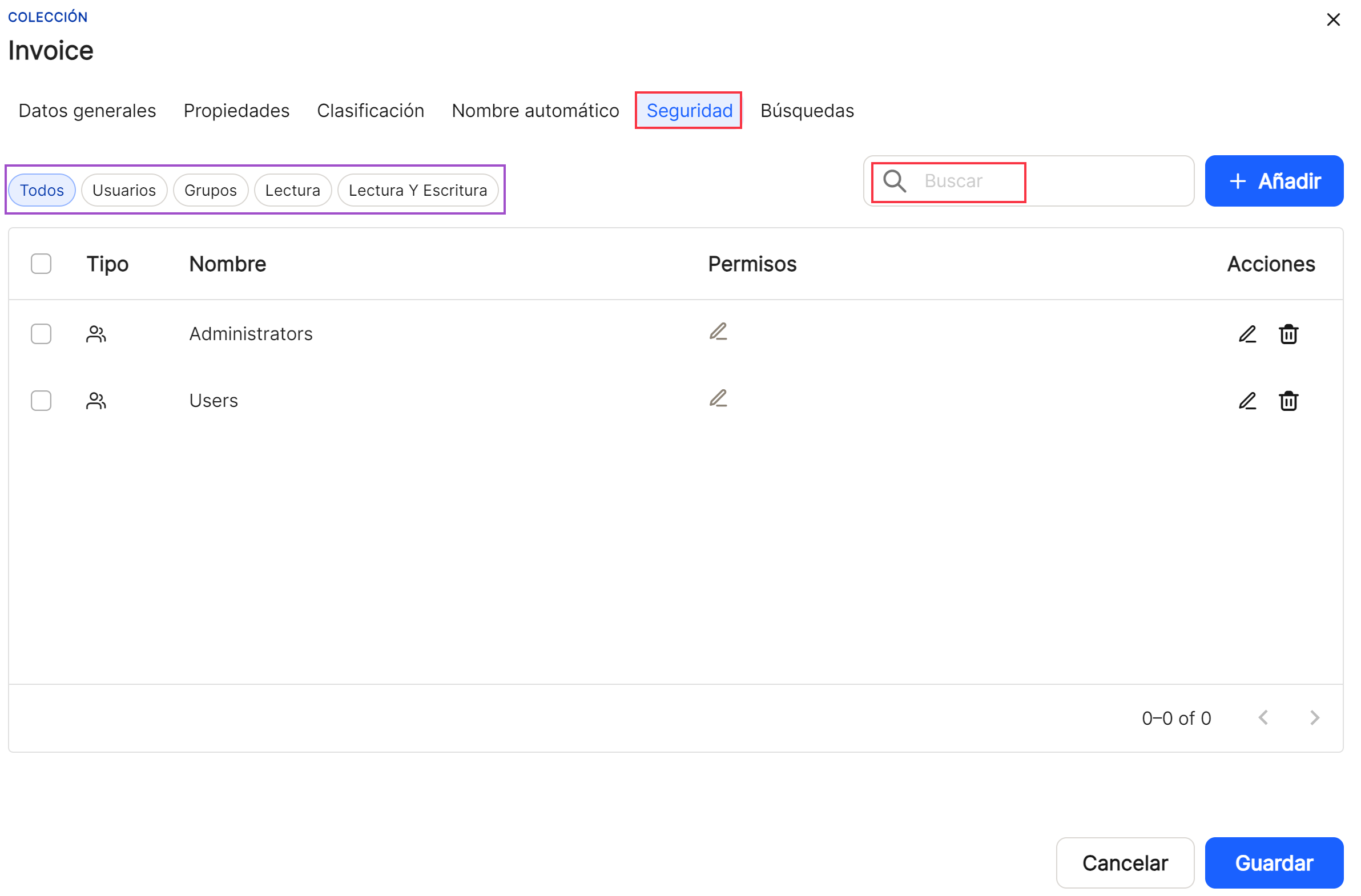
Searches. In the " Searches " tab, you'll give the user the option to specify which collection properties will be used to match entered characters. However, this tab will remain disabled until the other tabs are fully configured and completed.
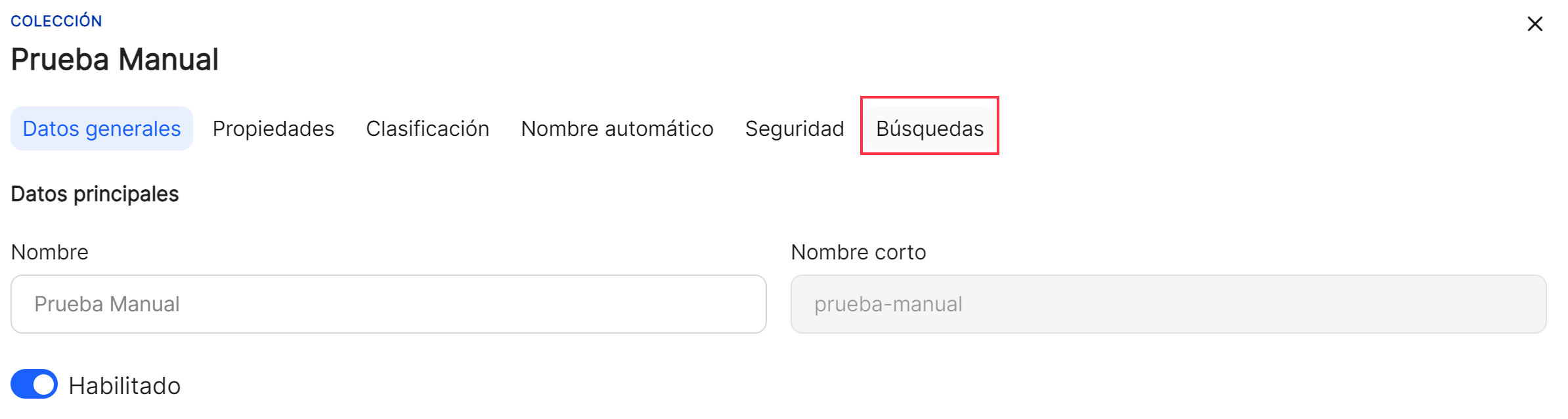
Once the " Search " tab is enabled, using the " Add " button, a new sub-window will open. You'll then enter the name of the search. From the properties that appear, you'll select the properties that should be included in the search. After completing the search, as always, click Save or Cancel.
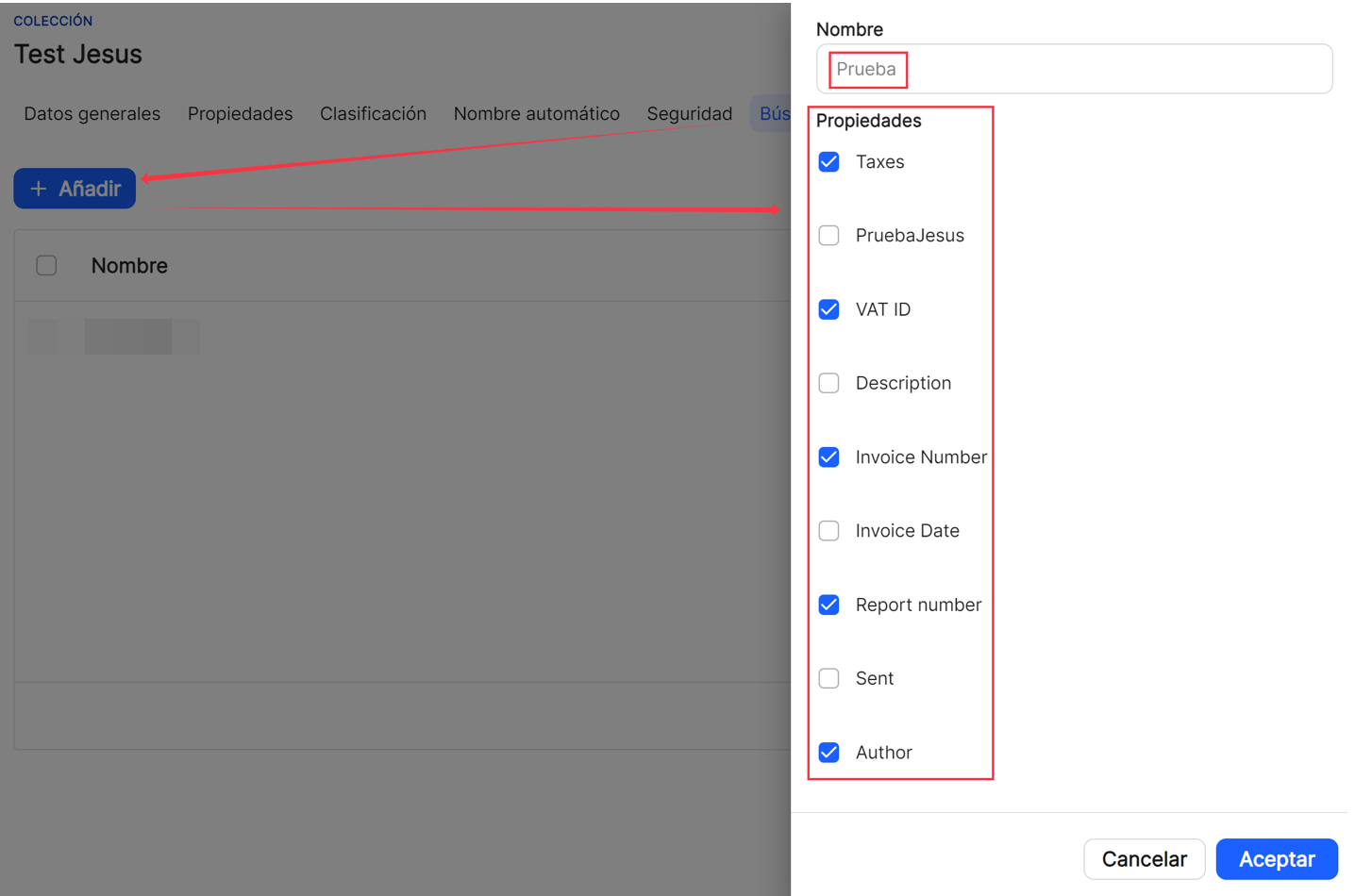
Once you click " Save ," you can see the list of generated properties in the table on that tab. In this case, the " Name " data is displayed, along with the shortcut options under " Actions ." Additionally, the " Search " option is added here to locate searches containing the specified characters. A minimum of two characters are always required (e.g., " in ").
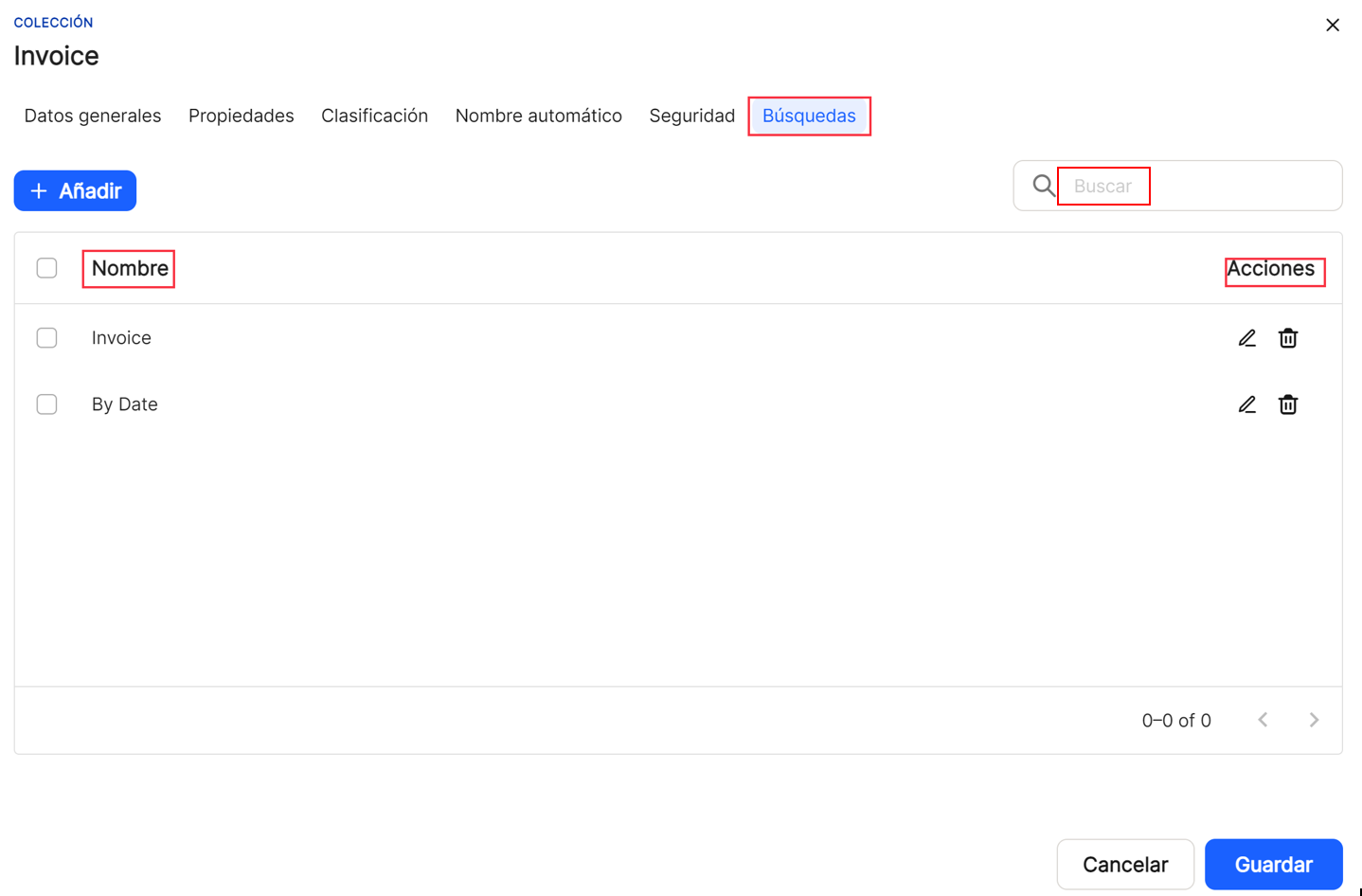
In all windows and sub-windows, after completing the minimum or corresponding data, proceed to"save", if you want to continue with the recording of a new property or its configuration, or"cancel", if you do not want to save.
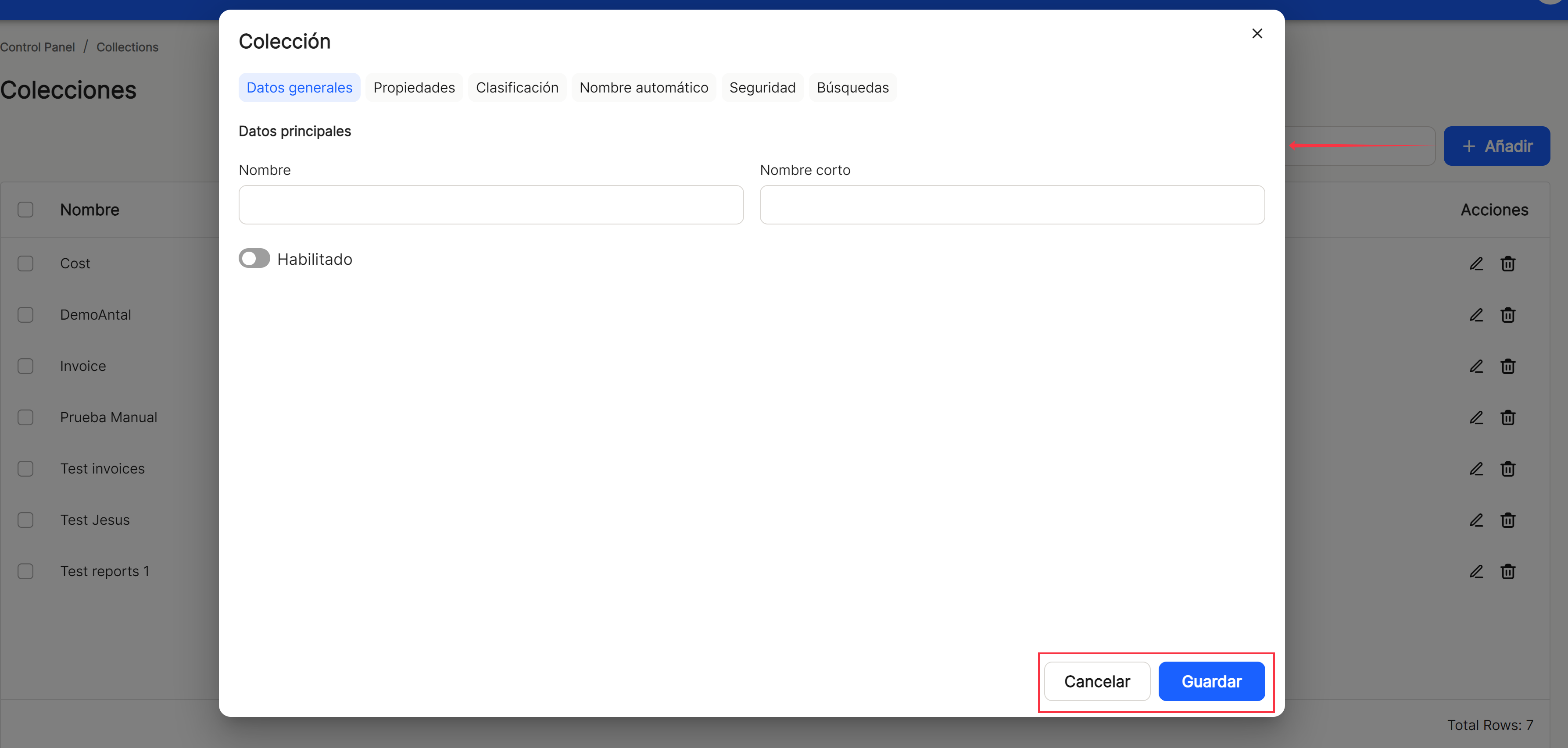
After completing the previous steps, the application displays the list of all the properties registered in the application.
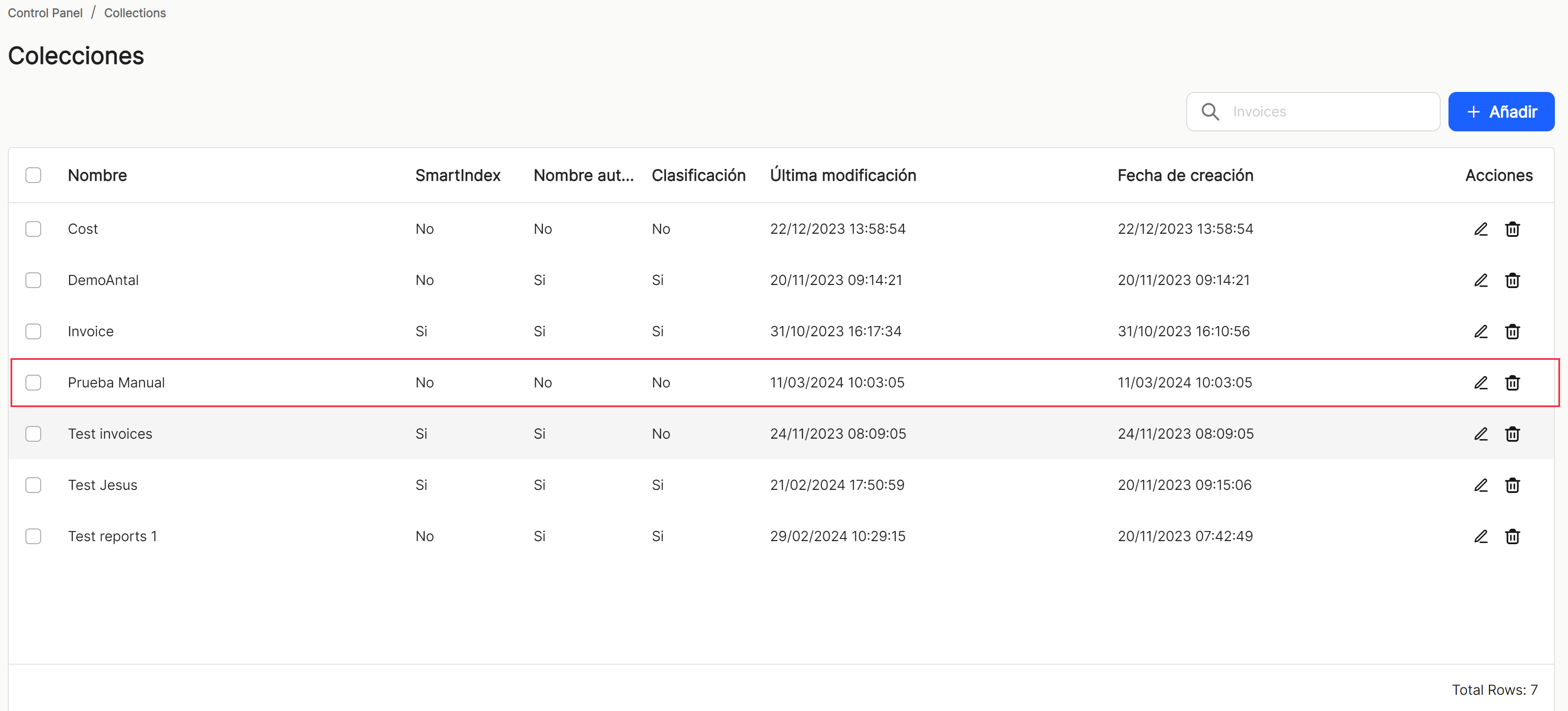
Using the"Search" option, we can locate and display in the table, those properties that contain in the"name" that string of characters.
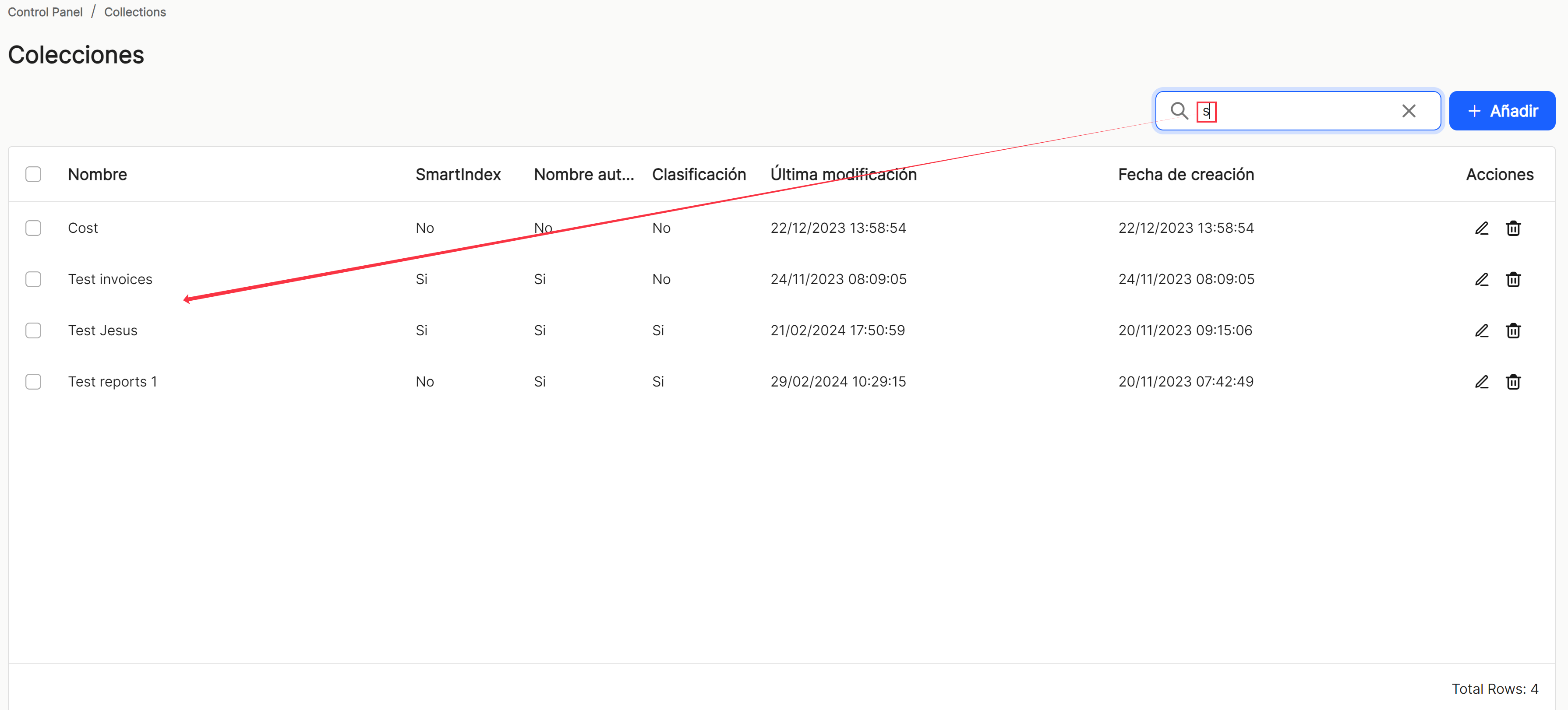
If an item (user) is selected, or several items , the application opens a submenu, which offers the " Delete " option, with which the selected property or properties are deleted.
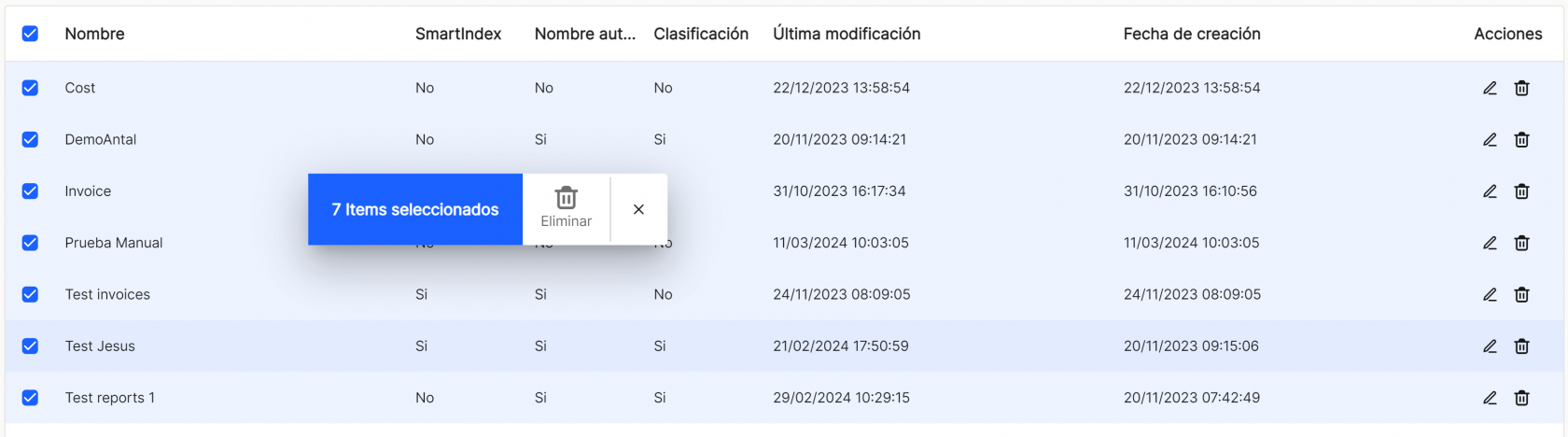
As with the rest of the application's sorting options, when displaying a table with the list of collection properties, it will show different columns, such as "Name", "SmartIndex" (connected to the OCR and verification module), "Automatic Name", "Classification", "Last modified" (date), "Creation Date"and "Shares"which contains the direct options to the shortcuts "edit" ![]() (displays the window with the property data of that line and its configuration) and "delete"
(displays the window with the property data of that line and its configuration) and "delete" ![]() .
.
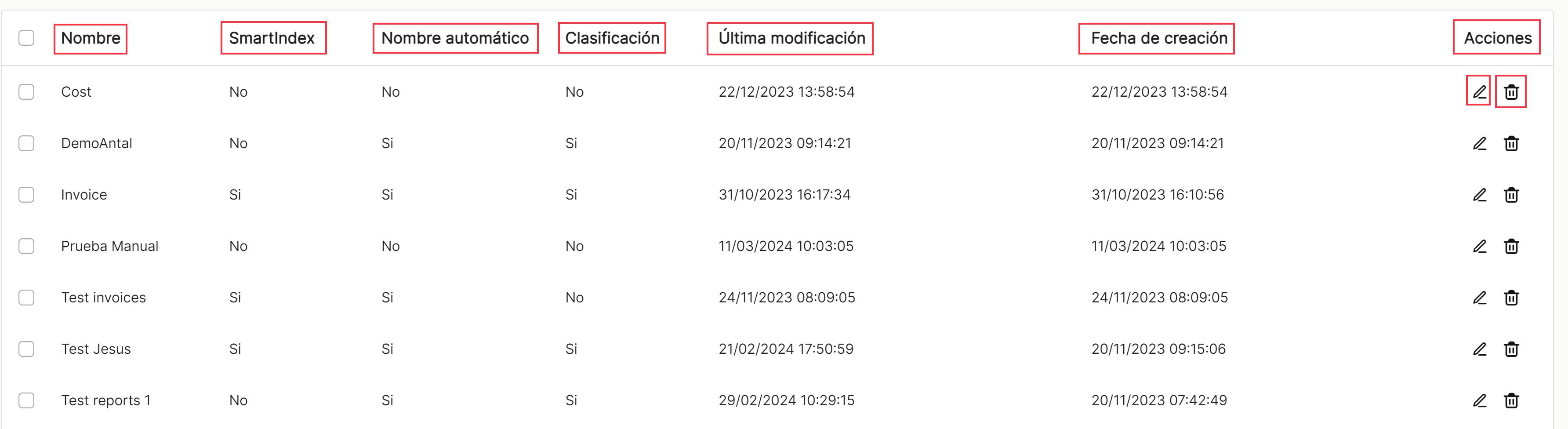
The table listing the collection properties will allow you to view and sort the different properties shown and mentioned above. You can view the results in different ways using the various sorting and display options for any of the properties.
The user can sort in ascending or descending order :
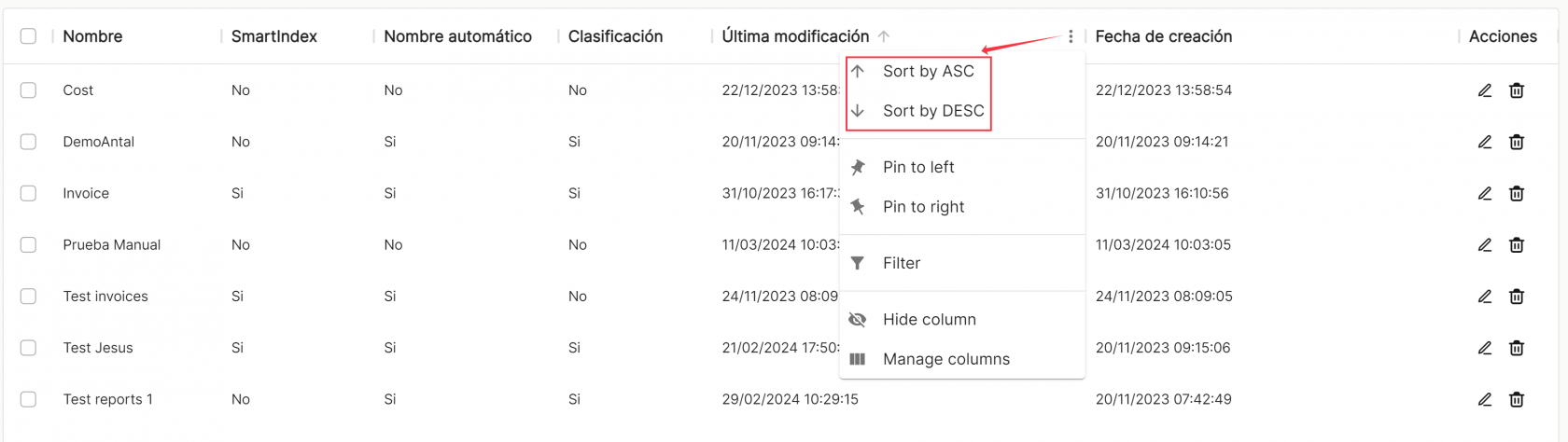
You can set as many as you need on the right or left,
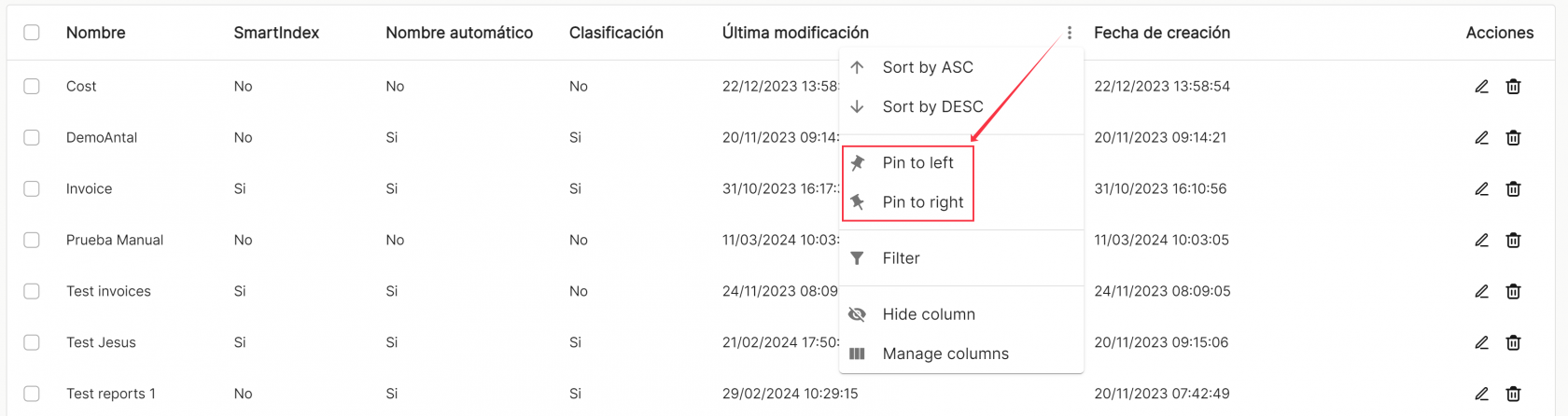
use preconfigured filters or add others, based on the predefined columns in the application,
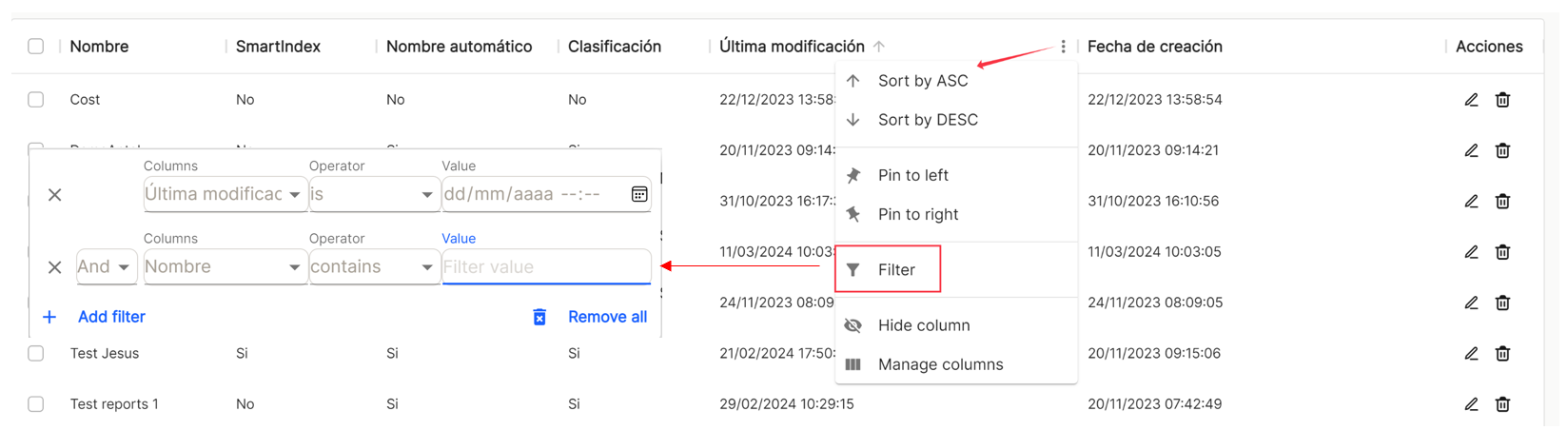
and hide or manage which columns will be displayed.
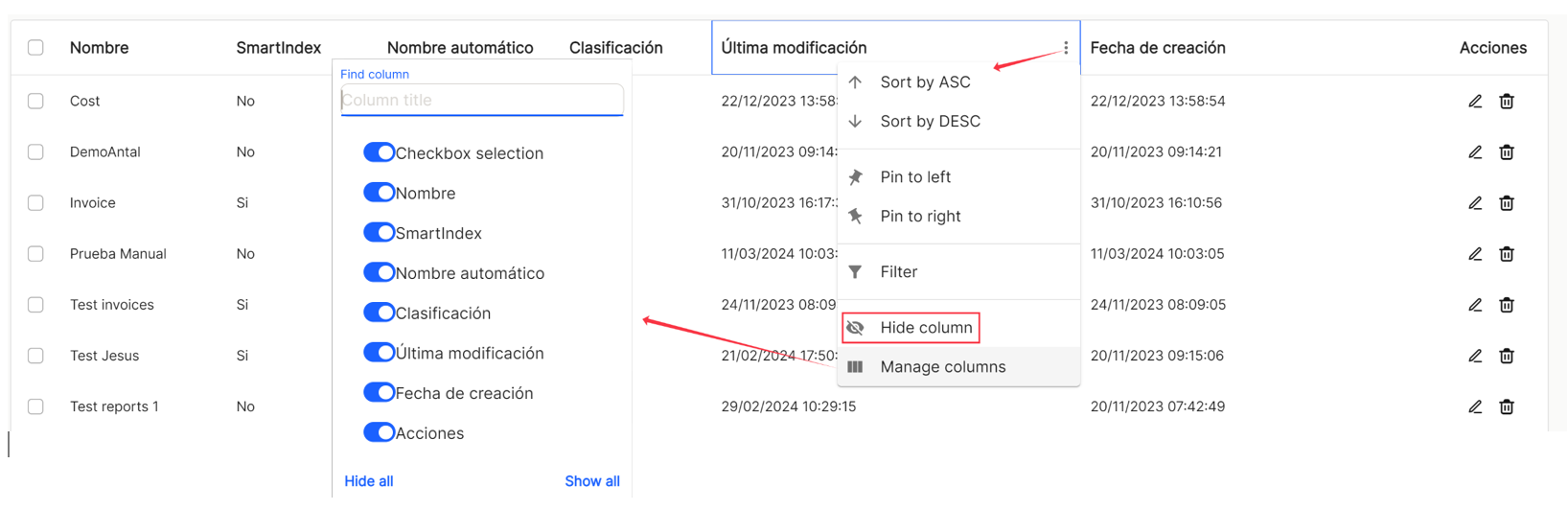
These settings do not remain saved and are only applicable as long as the user is in the window displaying the task list.
With the direct option to the quick access of "edit" ![]() (displays the window with the property data of that line and its configuration), you access the window that allows you to modify all the data and parameters of the collection.
(displays the window with the property data of that line and its configuration), you access the window that allows you to modify all the data and parameters of the collection.
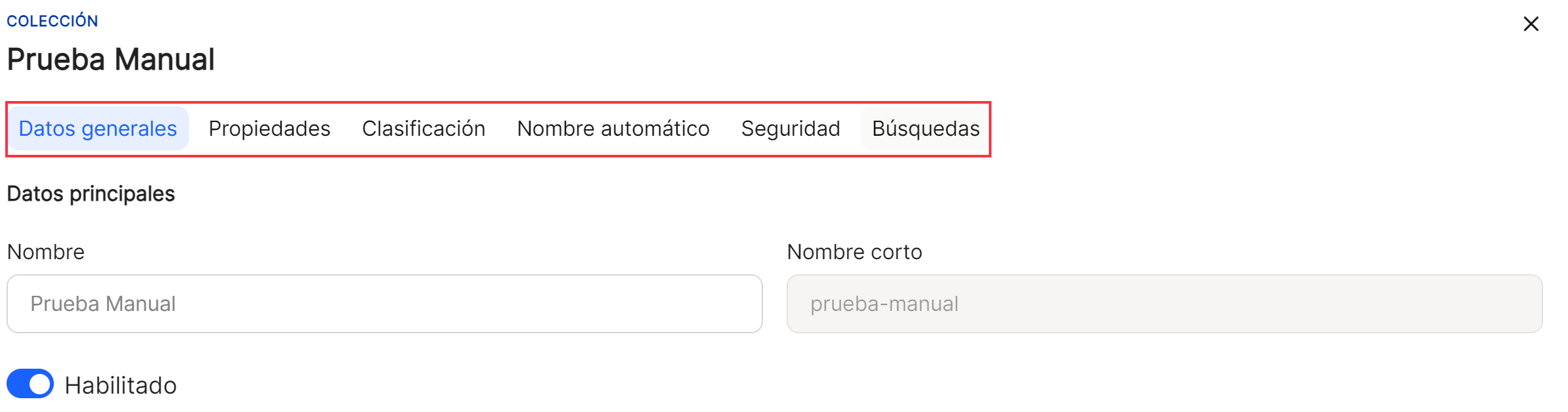
Direct access "delete" ![]() deletes the property from the application, displaying a message for confirmation or not before the action takes place.
deletes the property from the application, displaying a message for confirmation or not before the action takes place.
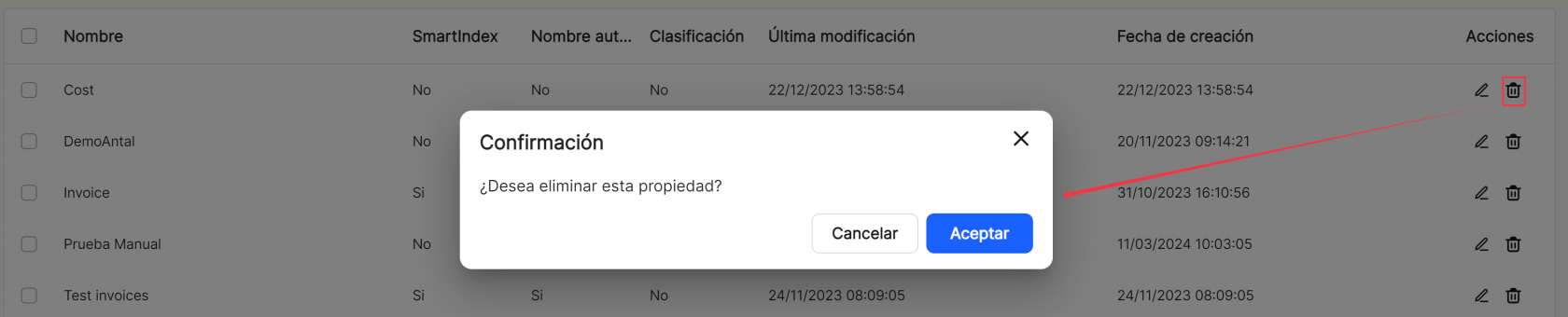
At the bottom right of the table, the total number of results obtained is displayed, either without applying any type of search or filtering or with one of the possible options applied.
![]()

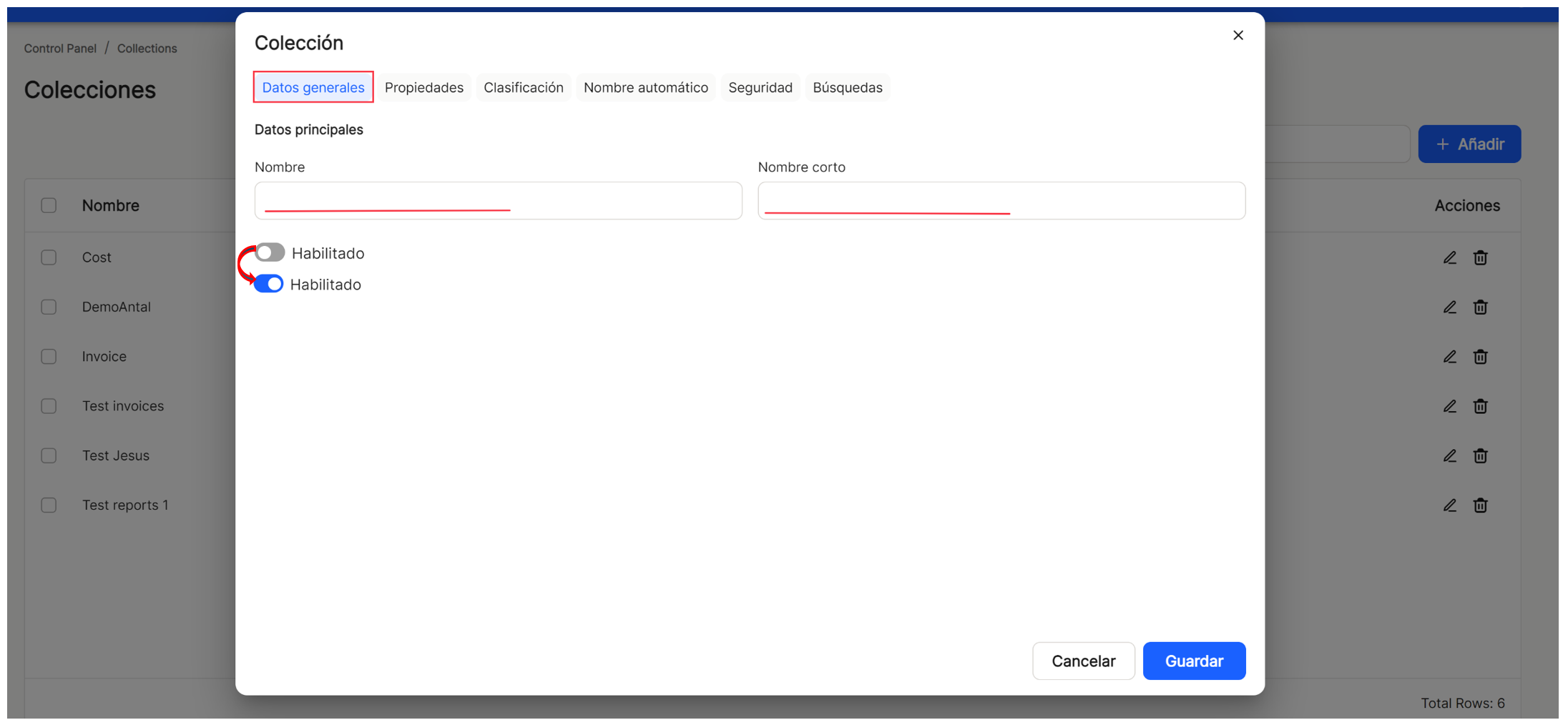

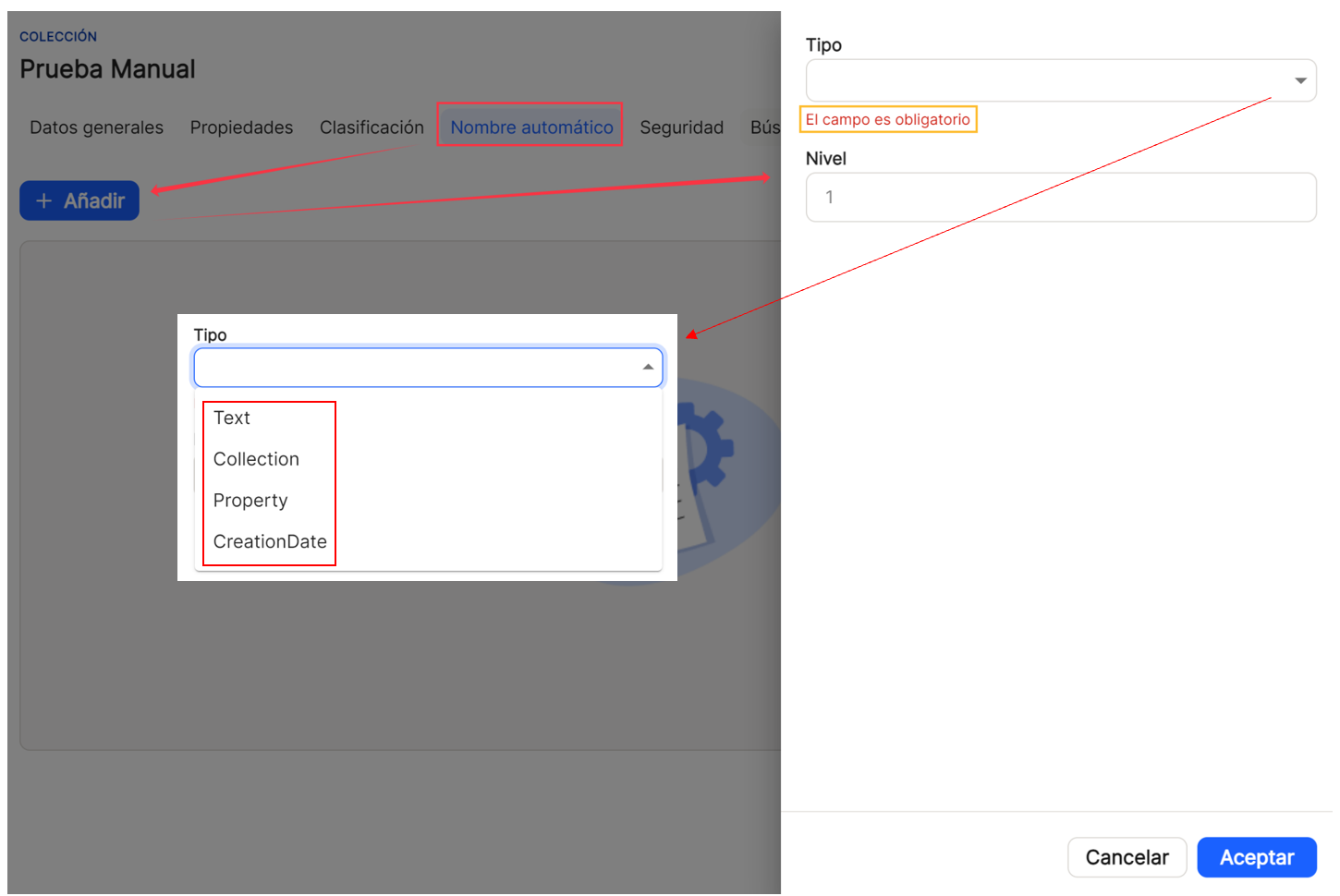
No comments to display
No comments to display