Menu. Groups
![]() GROUPS
GROUPS
This icon will allow users to register new groups in the application , as well as the users that will be part of each group, search and/or display the list of all current groups, a series of properties as well as sorting options and actions to execute on the groups.
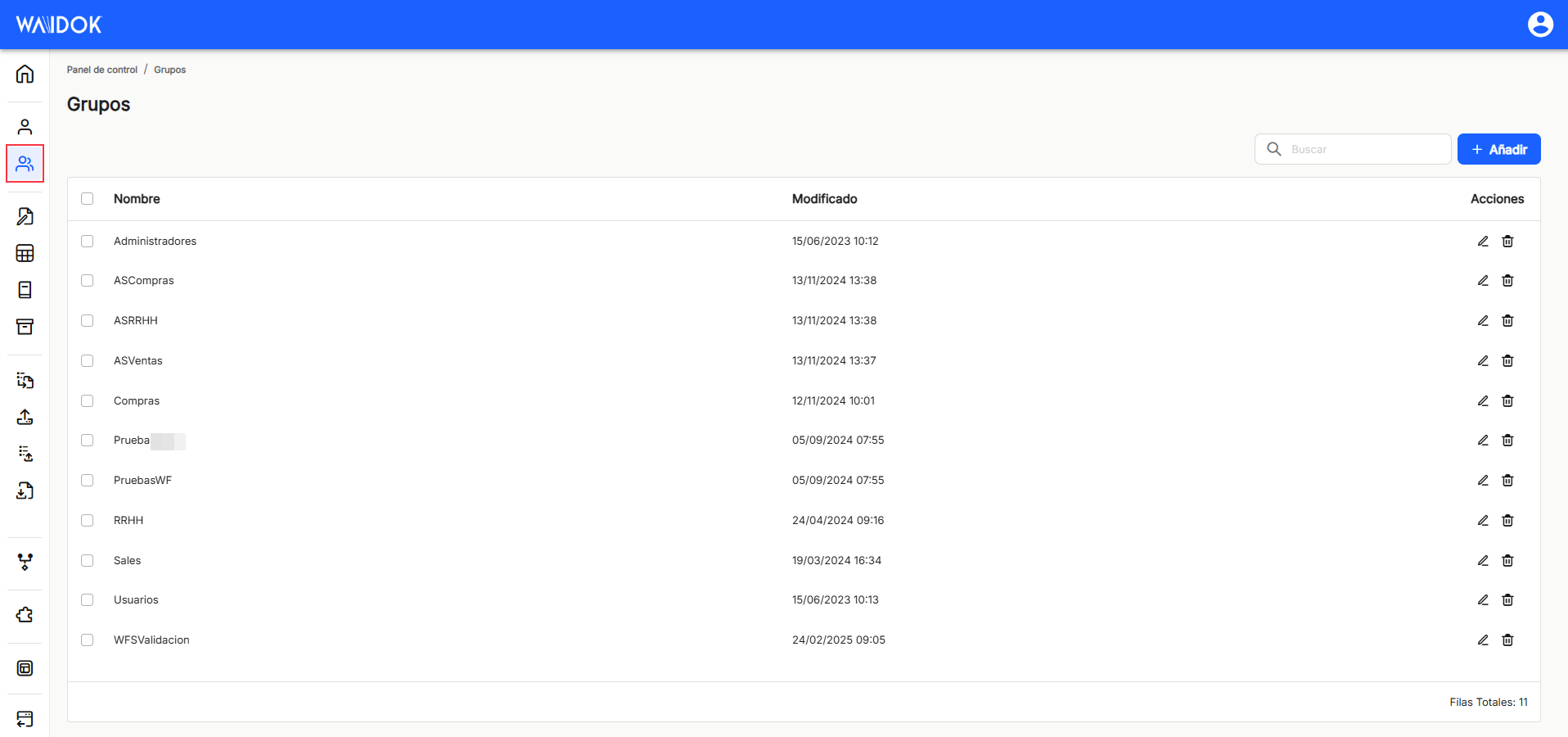
With"Add", the application displays a new subwindow for a new group, where mandatory minimum fields to be filled in are required.
In the"General data" section, it is necessary to enter the"Name", with which you want to identify this set of users. The application, by default, is installed with the groups"Administrators" and"Users" already registered, because each of them has different operating permissions in relation to the documents. The application has "Administrators" selected as the group initially assigned by default, but it can be changed later, once the user is registered in the application.
The user tab remains inactive and blurred when a new group is created, and will only be active when the group data is edited, because as users are added to existing groups, they will be listed in the groups' user tab.
After completing the minimum data, proceed to"save" if you wish to continue with the recording of a new group, or"cancel" if you do not wish to save.
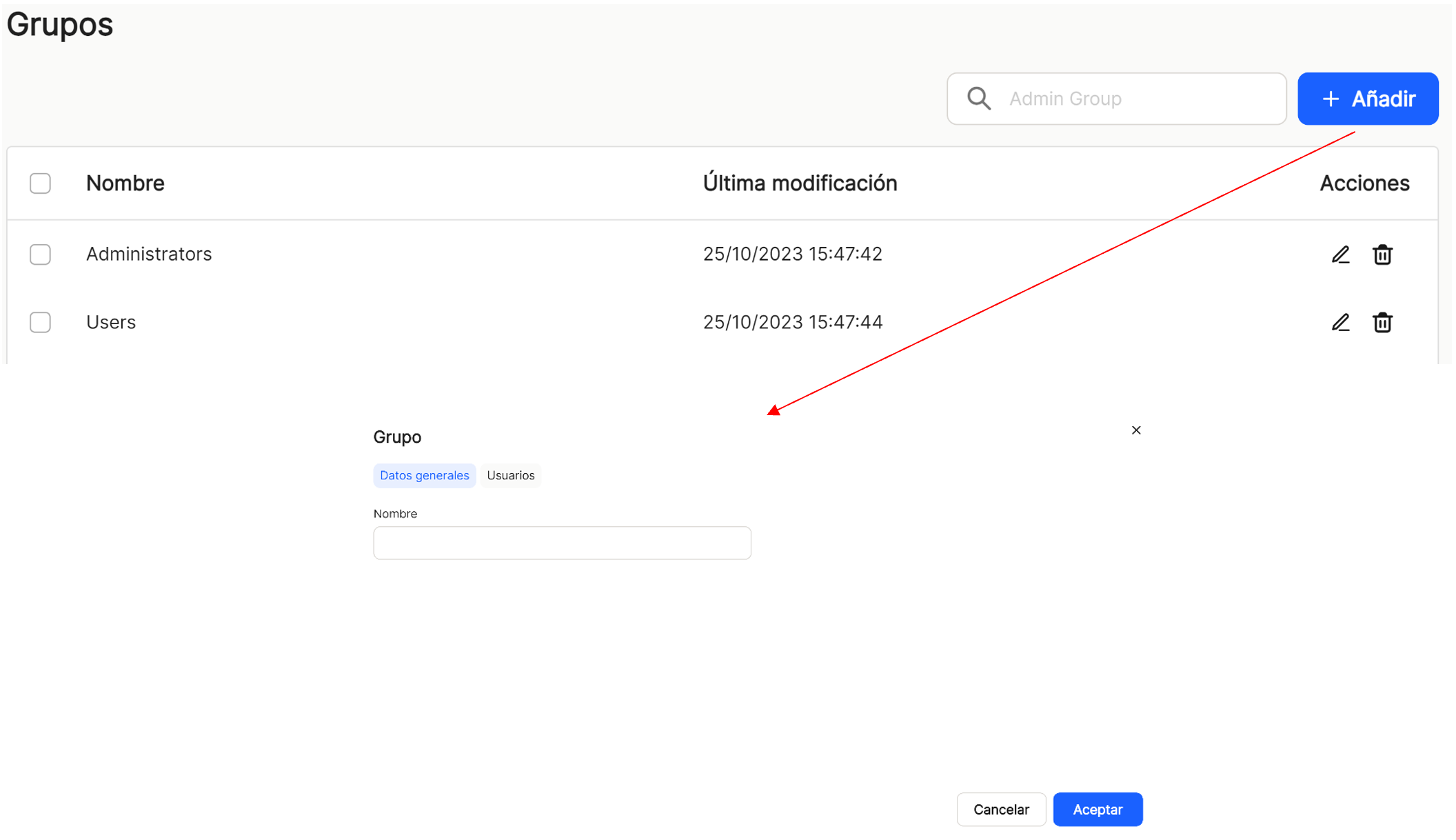
Once the above steps are completed, the application displays the list of groups already generated in the application.

By using"Search", and starting from a minimum of 2 characters, we can locate and display in the table, those groups that contain, either in the name or in the email, that string of characters.

If an item (user) or several items are selected, the application opens a submenu, which offers the"Delete" option, which deletes the selected group or groups.

As in the rest of the sorting options of the application, when displaying a table with the list of users, it will show different columns, such as "Name", "last modification" (date) and "Shares"which contains the direct options to the shortcuts "edit" ![]() (displays the window with the group data of that line and the users included in it) and "delete"
(displays the window with the group data of that line and the users included in it) and "delete" ![]() .
.

The users tab will only be active when editing data for that group, because as users are added to existing groups, they will be listed in the groups' users tab.
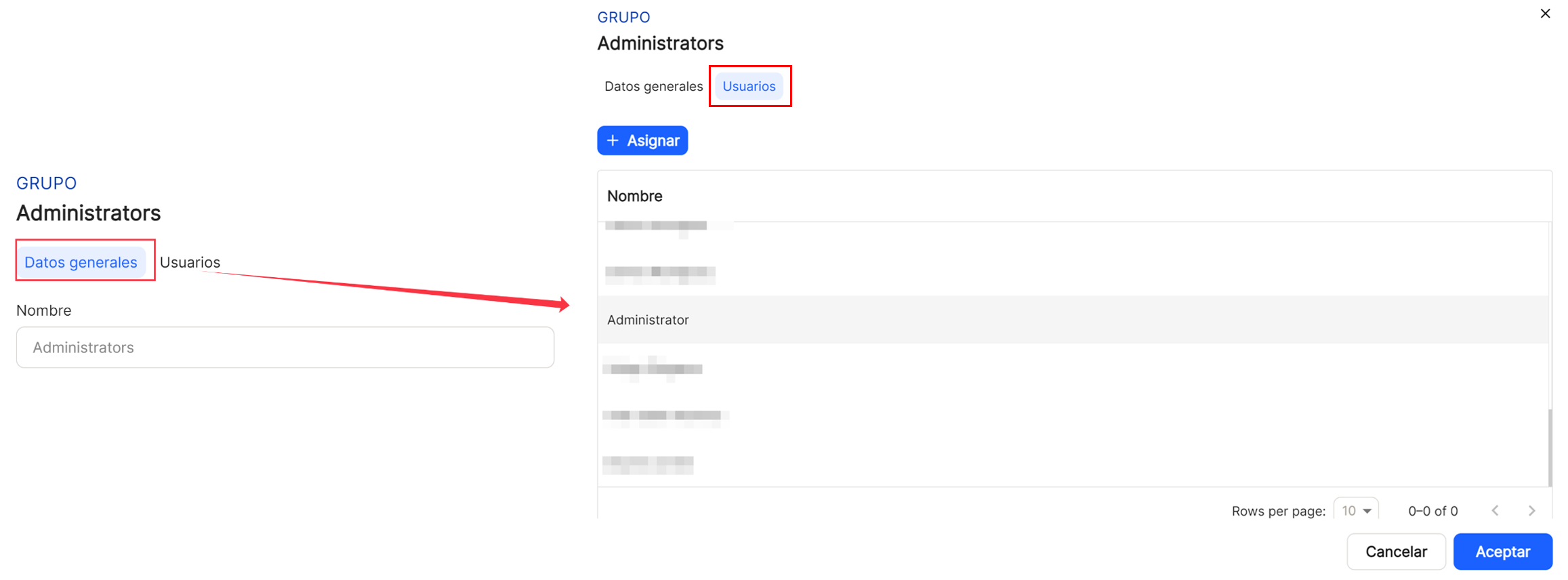
The table with the list of groups will allow the visualization and sorting of the different properties shown and mentioned above. The results can be displayed in different ways using the different sorting and display options in any of the properties.
The user can sort in ascending or descending order :
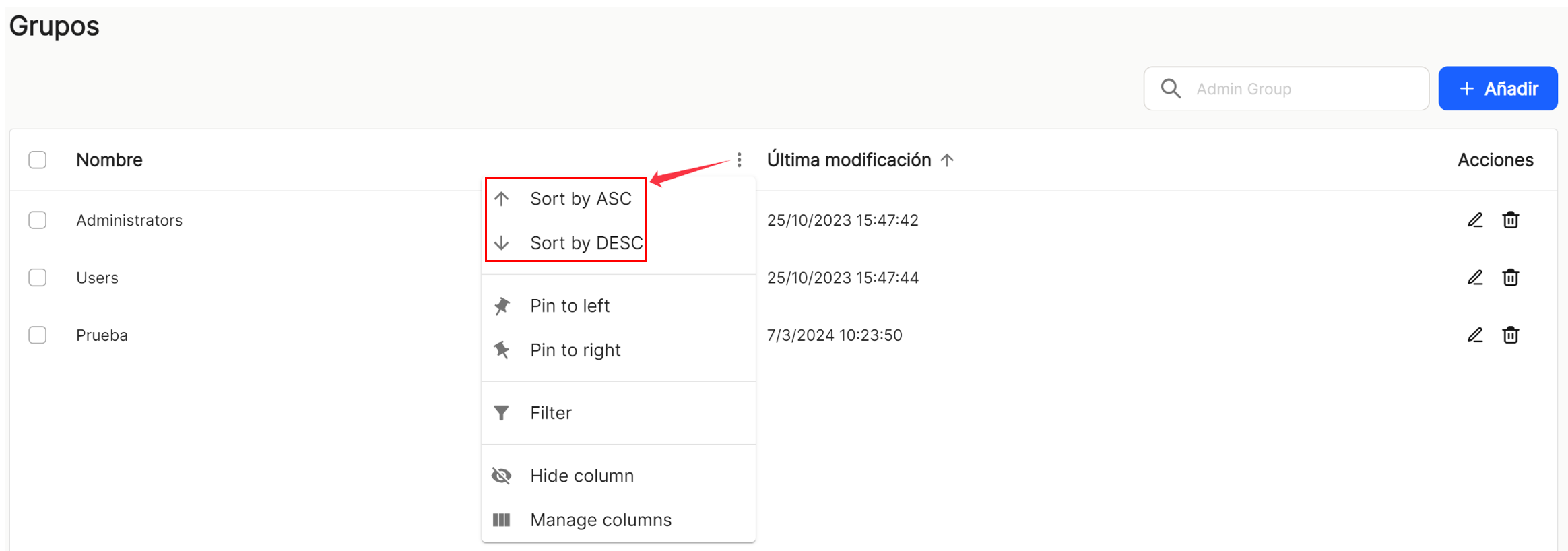
You can set as many as you need on the right or left,
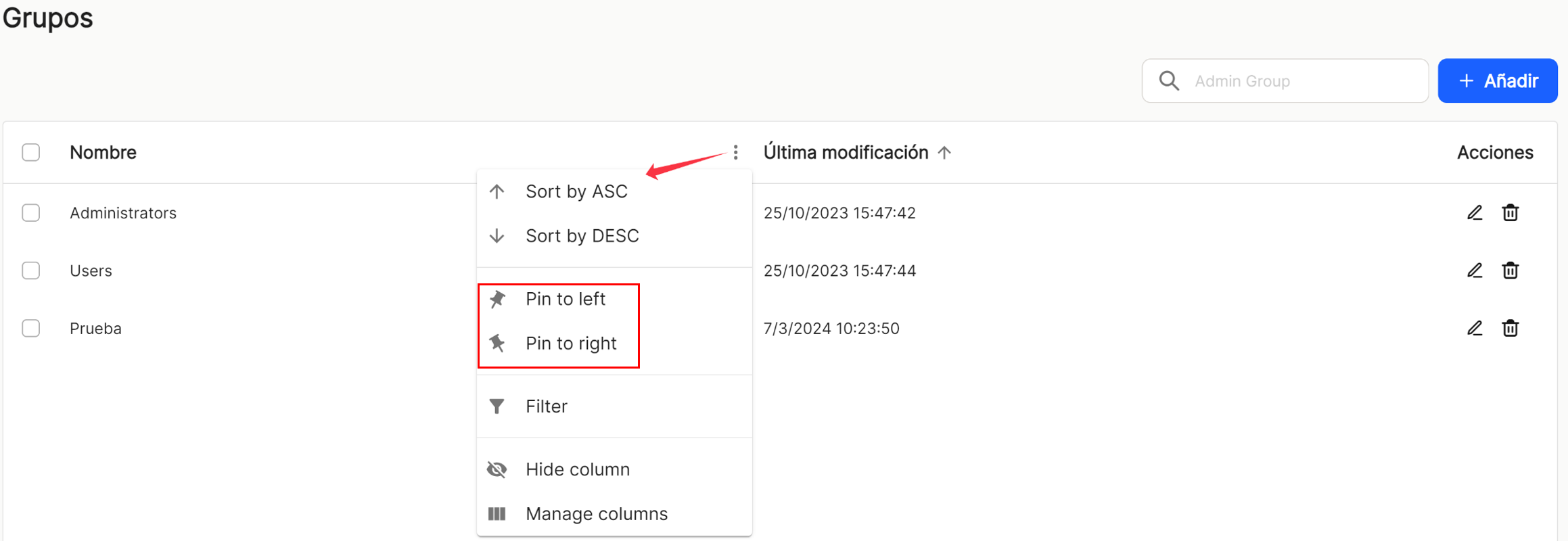
use preconfigured filters or add others, based on the predefined columns in the application,
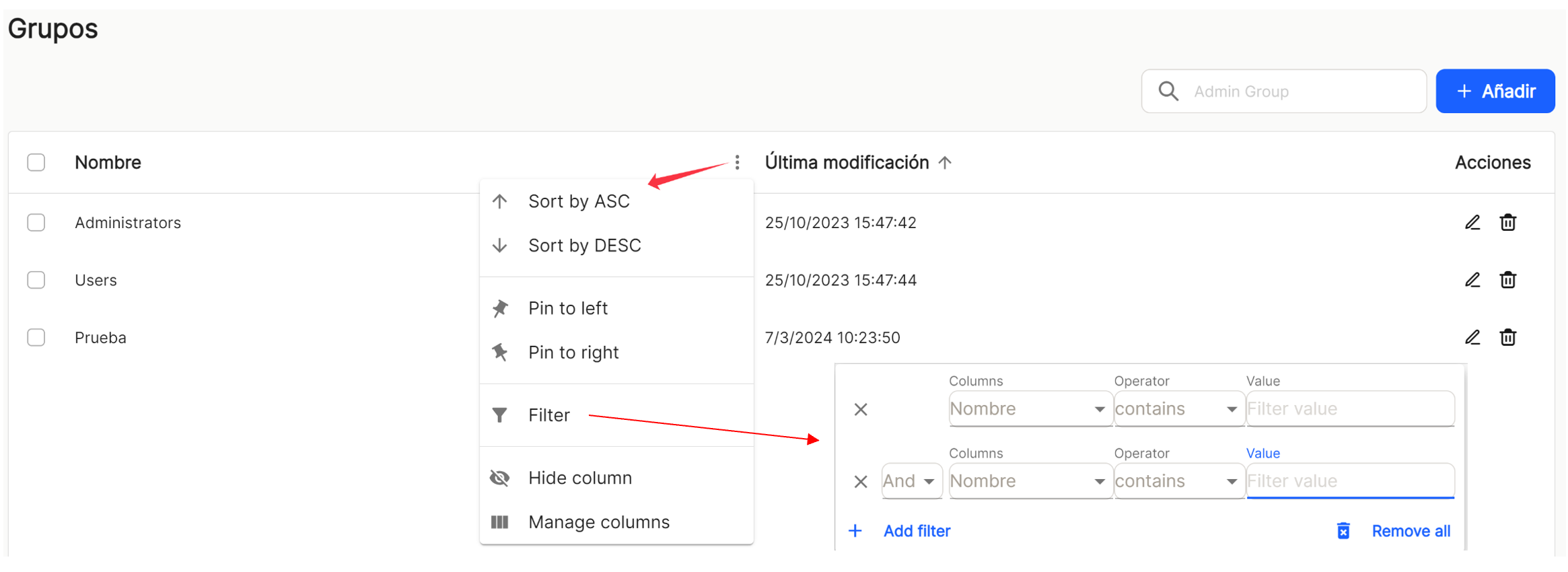
and hide or manage which columns will be displayed.
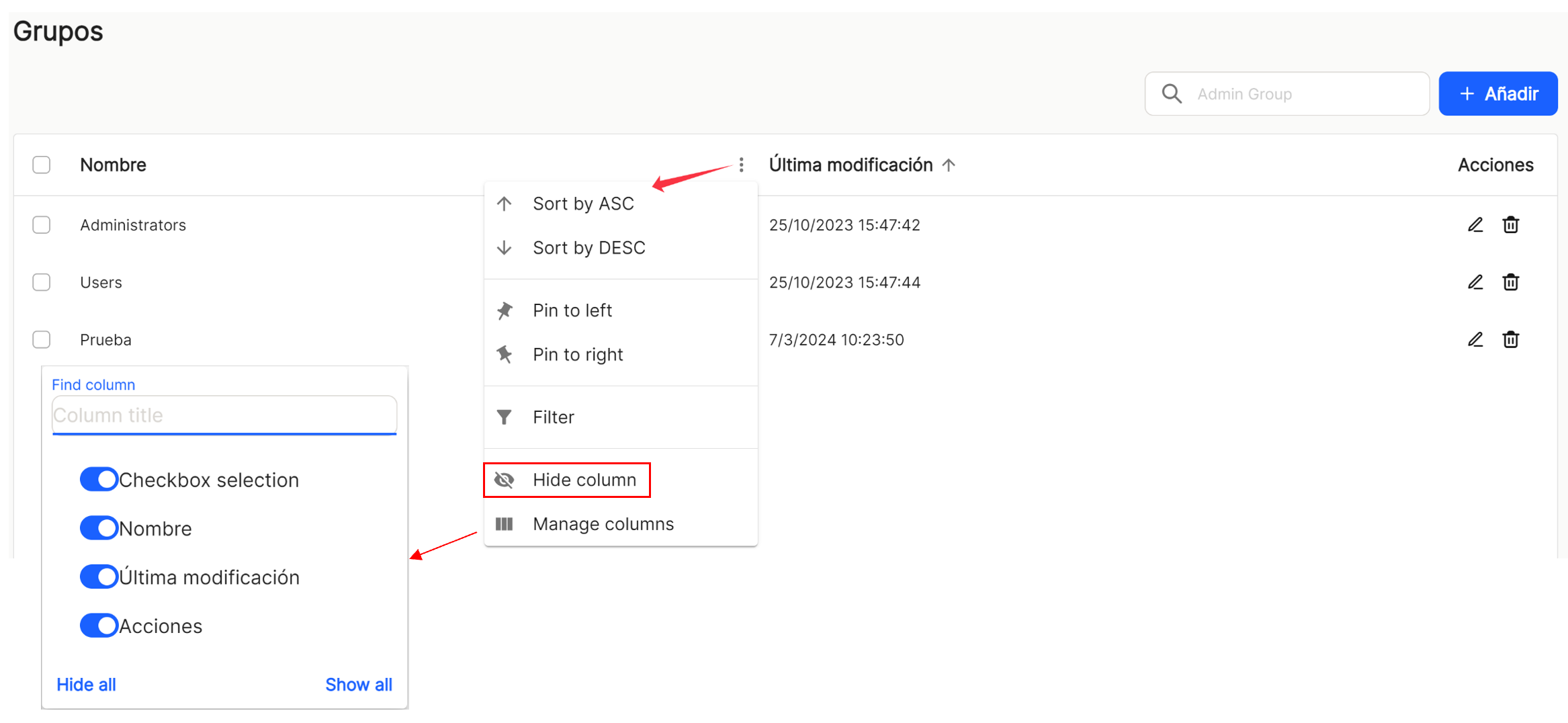
These settings do not remain saved and are only applicable as long as the user is in the window displaying the task list.
In the column shares that are to be executed on the user of that line, you have the fast "edit" ![]() (displays the window with the group data of that line and the users included in it) and "delete"
(displays the window with the group data of that line and the users included in it) and "delete" ![]() .
.
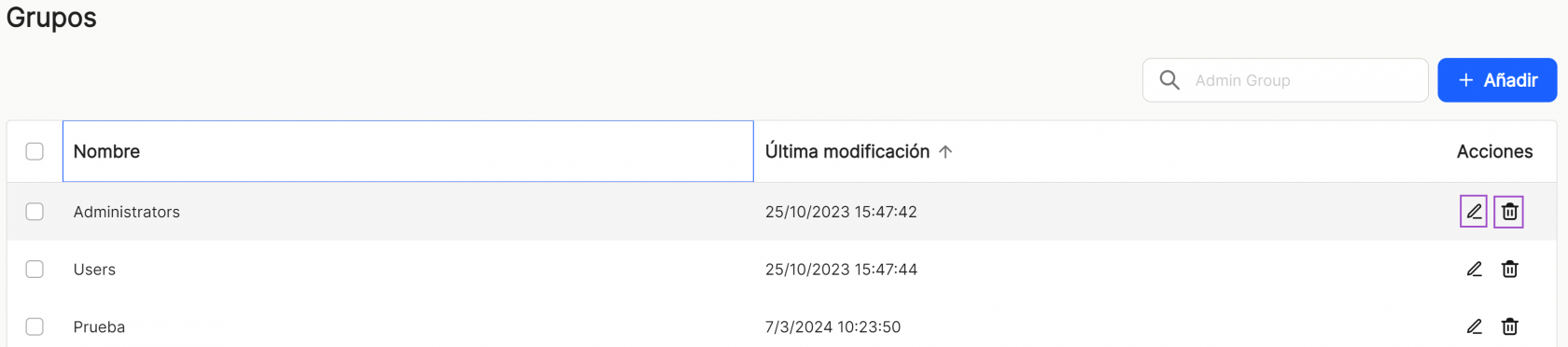
At the bottom right of the table, the total number of results obtained is displayed, either without applying any type of search or filtering or with one of the possible options applied.
![]()

No comments to display
No comments to display