Menu. Forms
 FORMS
FORMS
From this menu it is possible to create forms, called"Custom Forms", displaying a series of options similar to the rest of the application, where you will be able to create completely customized forms, depending on the needs and also the list display of the existing forms, being able to see the list with the existing columns and the order of the same by default. In this way it allows to see all the forms that each of the users have access permissions.
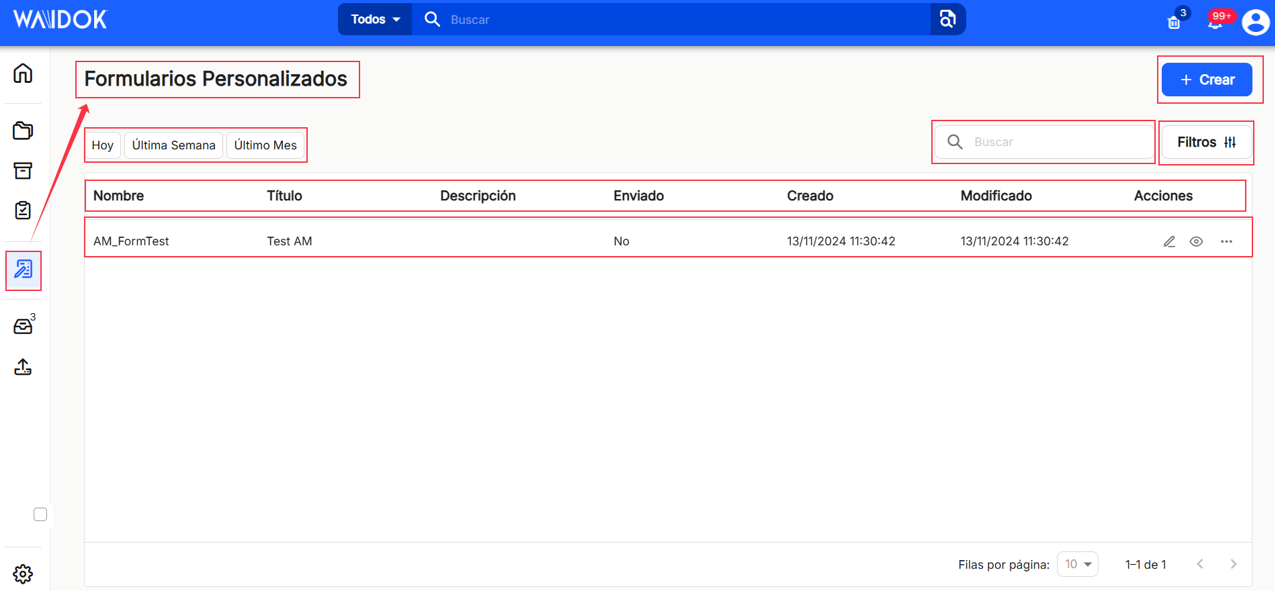
The "+ Create"on the right side of the window, ![]() will allow the creation of a new form, by filling in the "General data", "Sections", "Components"and view the form in "Preview".
will allow the creation of a new form, by filling in the "General data", "Sections", "Components"and view the form in "Preview".
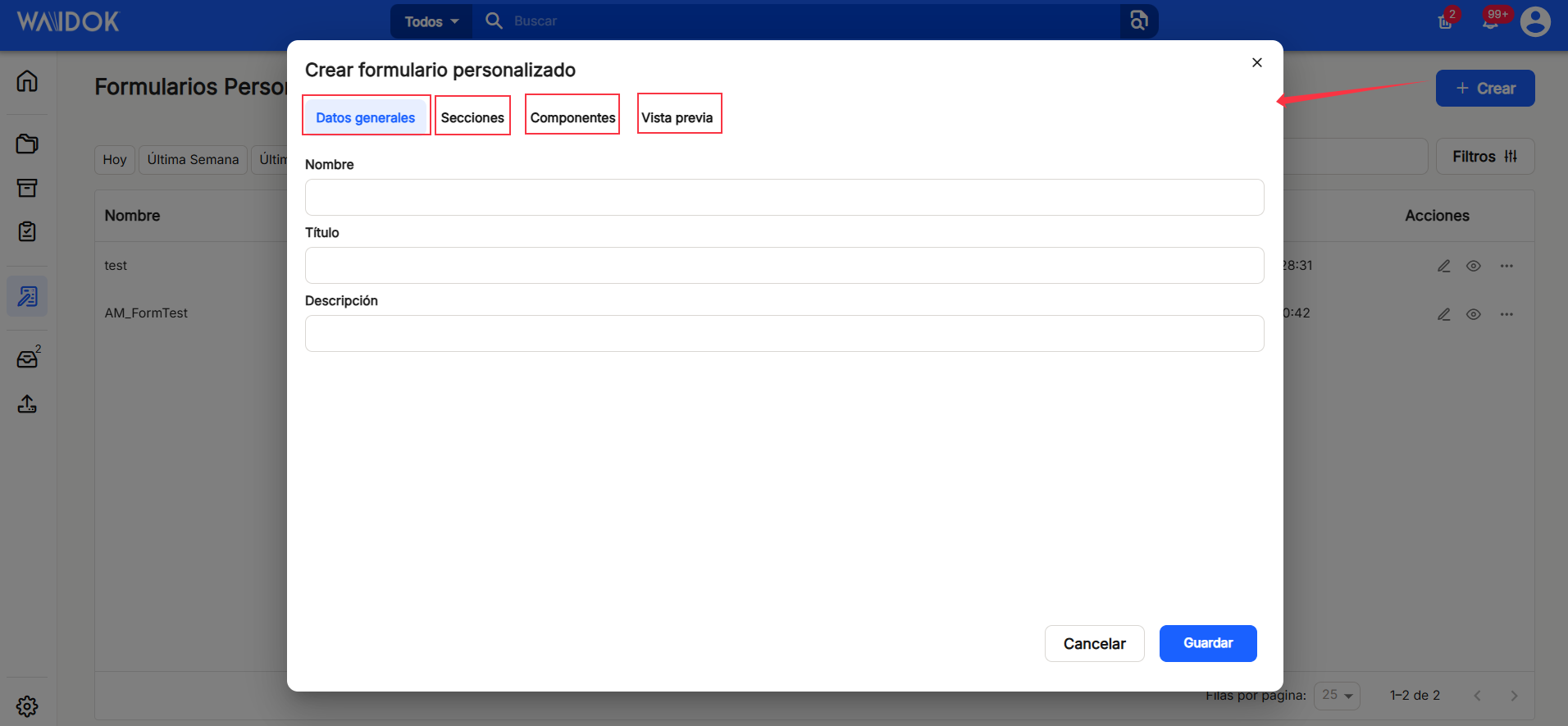
In "Custom Forms" the hierarchical and ordered list of all existing forms is shown, as defined, allowing"Edit" by clicking on the pencil icon or"Open" by clicking on the eye icon, or if we click on the three horizontal dots, two additional options will be shown such as"Send" and"Delete".
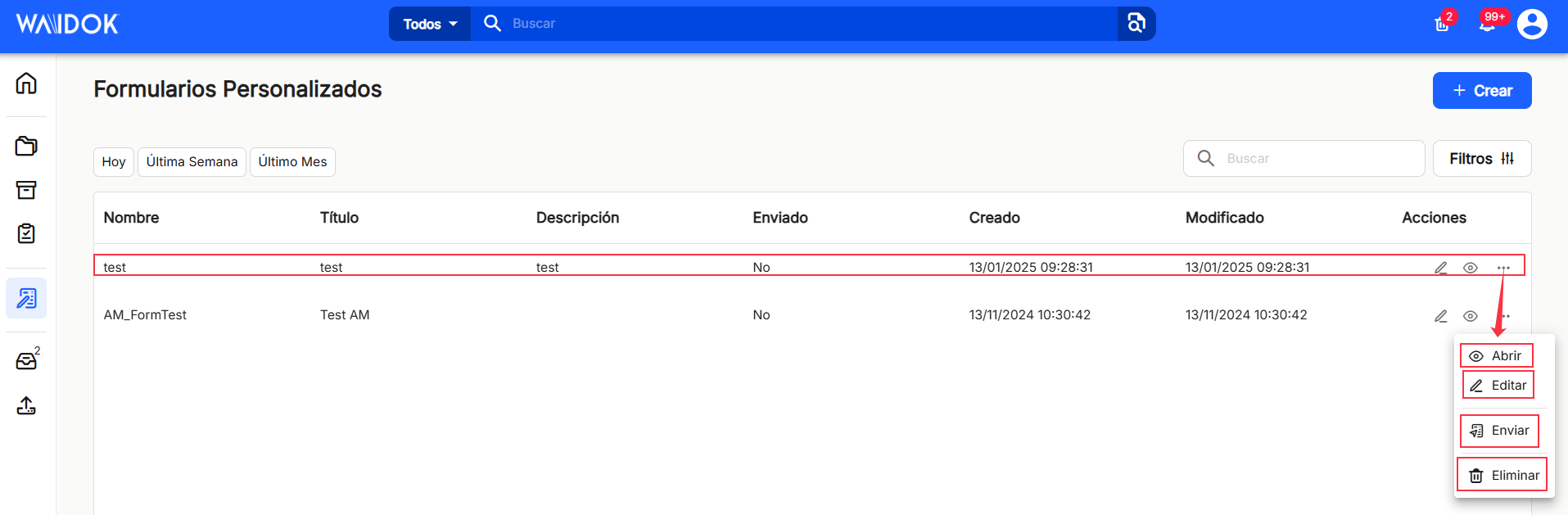
The"Open" option will display the entire form so that you can see how it is composed.
The"Edit" option allows users to modify the selected form, presenting several sections.
"General data", contains the"Name" of the form, the"Title" to be given and the general"Description" of the form.
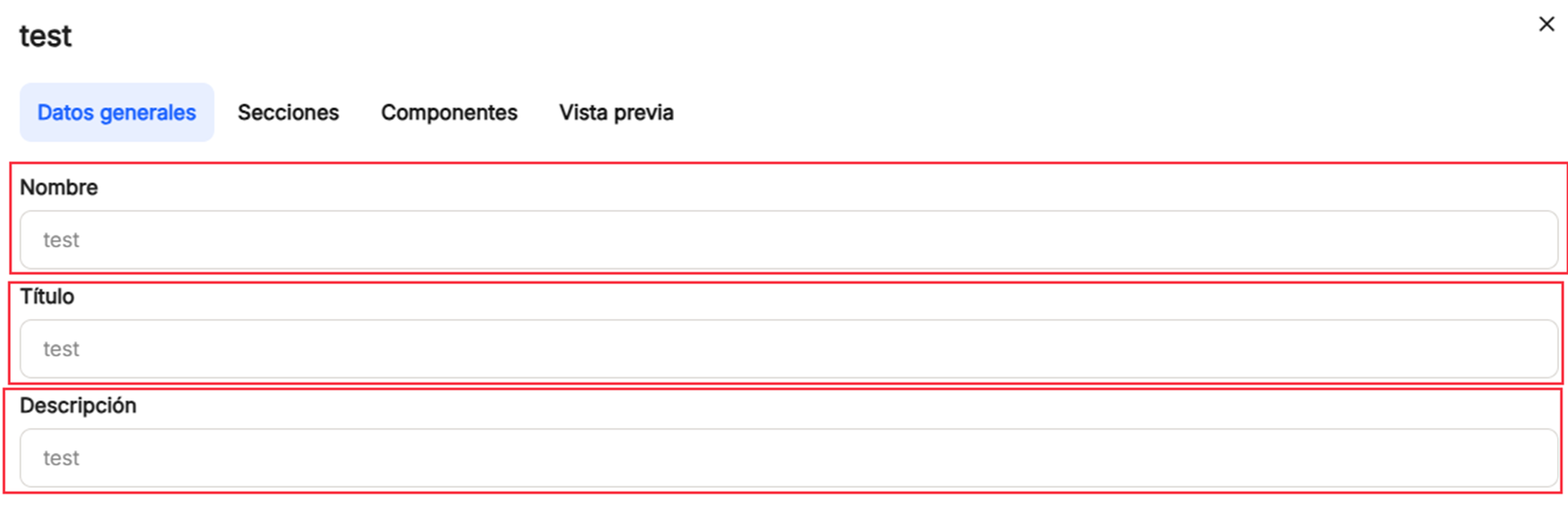
"Sections", shows the different sections of which the form is made up, from where the"Title" of the section and its"Description" can be modified, when using the pencil option to edit. The"trash can" icon deletes the selected section of the form. In addition, by positioning the pointer over the  will allow you to move that section within the existing order in the form.
will allow you to move that section within the existing order in the form.
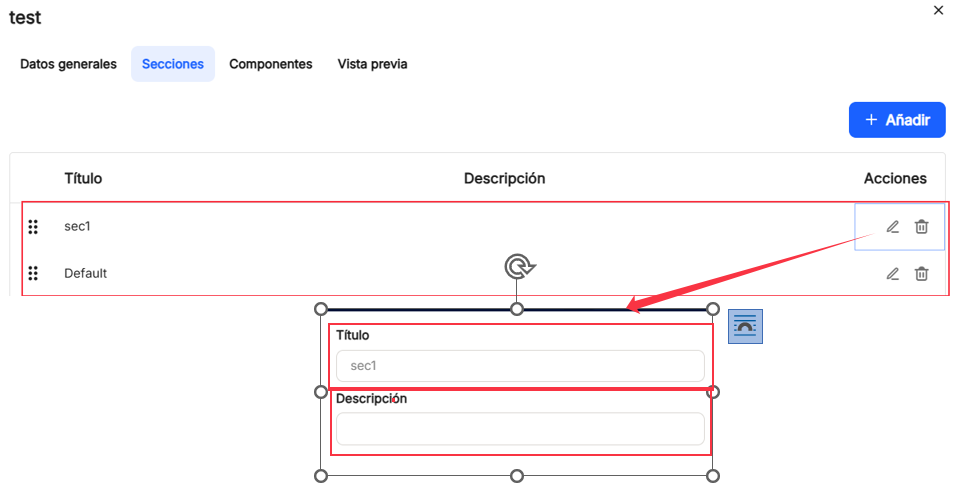
In"Components", it will be possible to define which are part of each of the existing sections, which can be selected from the drop-down"Section" with the triangle, and from that moment, the total components of the selected section will be listed. Each component can be edited with the pencil icon, being able to modify the"Label", the"Type" of the same, being able to choose between the options offered by the dropdown shown in the following screenshot, the"Size", either 50% or 100%, activate or deactivate"Mandatory" as well as a"Maximum" and a"Pattern" of behavior.. The icon of the "wastebasket"deletes the selected section of the form. In addition, by positioning the pointer over the  will allow you to move components within the existing order in the form, simply by dragging up or down.
will allow you to move components within the existing order in the form, simply by dragging up or down.
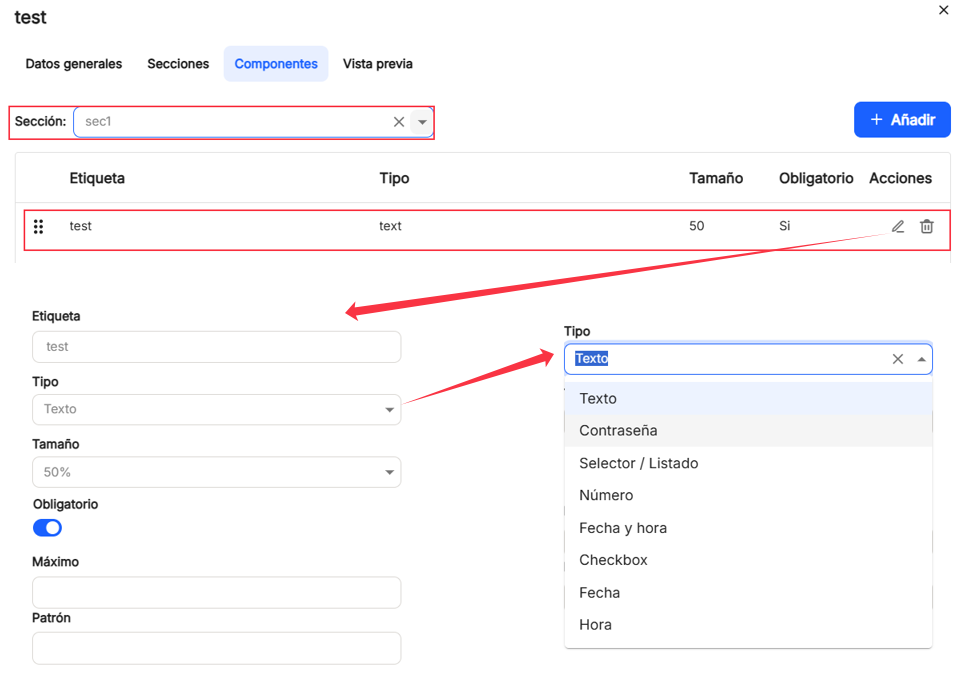
In the"+Add" options, both in"Sections" and in"Components", the same options will be shown as when editing any of the established ones.
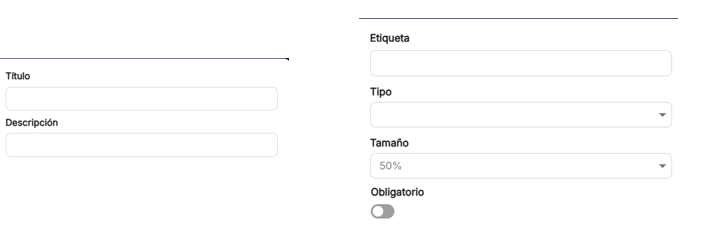
In"Preview", you can see the preview of the form built, based on the established settings.
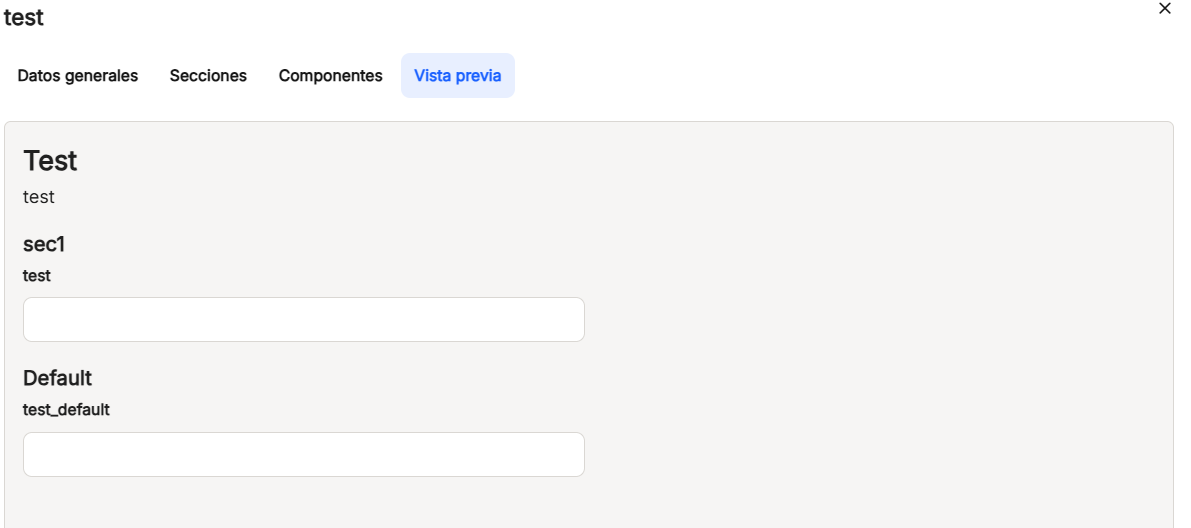
The"delete" option, in any of the options, launches a pop-up window to confirm or cancel this decision on the file.
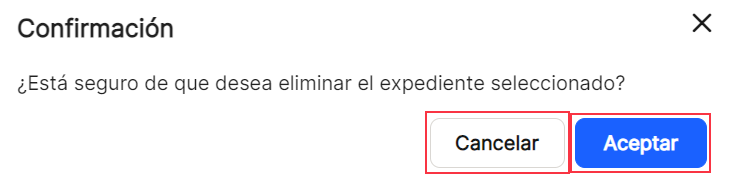
Once you have performed both simple and advanced searches, or simply displayed all the tasks you have set, you can view the results in different ways using the different sorting and display options. The user can sort in ascending or descending order, anchor those needed to the right or left, use preconfigured filters or add others, based on the predefined columns in the application, and hide or manage which columns are to be displayed.
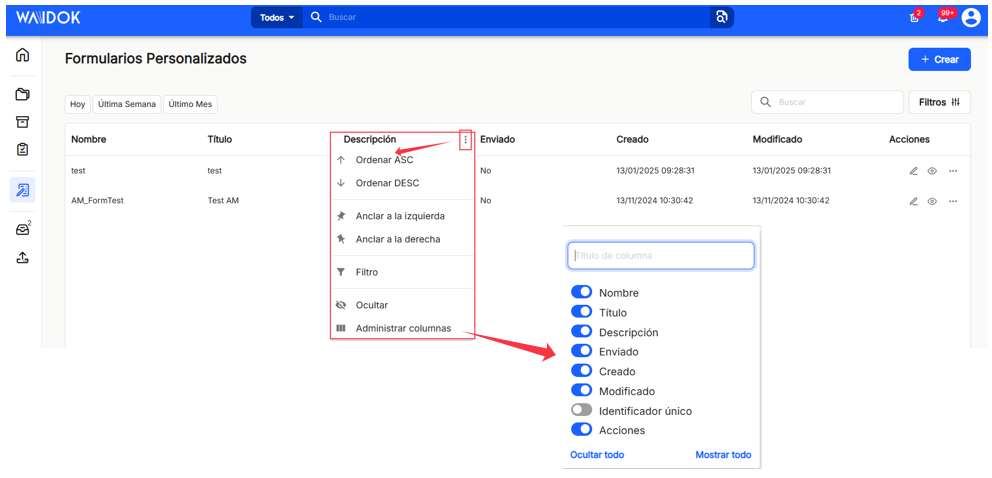
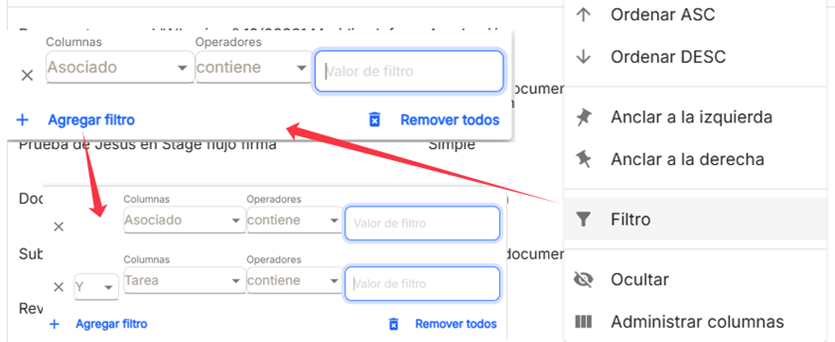
These settings do not remain saved and are only applicable as long as the user is in the window displaying the list of forms.
At the bottom right of the table, you can select the number of rows to be displayed, between 10, 15 and 25, and the navigation arrows to scroll through the results.


No comments to display
No comments to display