Submenu. New document (upload documents)
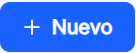 NEW DOCUMENT (DOCUMENT UPLOAD)
NEW DOCUMENT (DOCUMENT UPLOAD)
In the menu called "Document Explorer"The icon "New" ![]() Once you click on it, it will allow you to create or upload one or more documents to the application, where a pop-up window will appear, or you can use the so-called "Manual upload"or by using the so-called "Automatic upload".
Once you click on it, it will allow you to create or upload one or more documents to the application, where a pop-up window will appear, or you can use the so-called "Manual upload"or by using the so-called "Automatic upload".
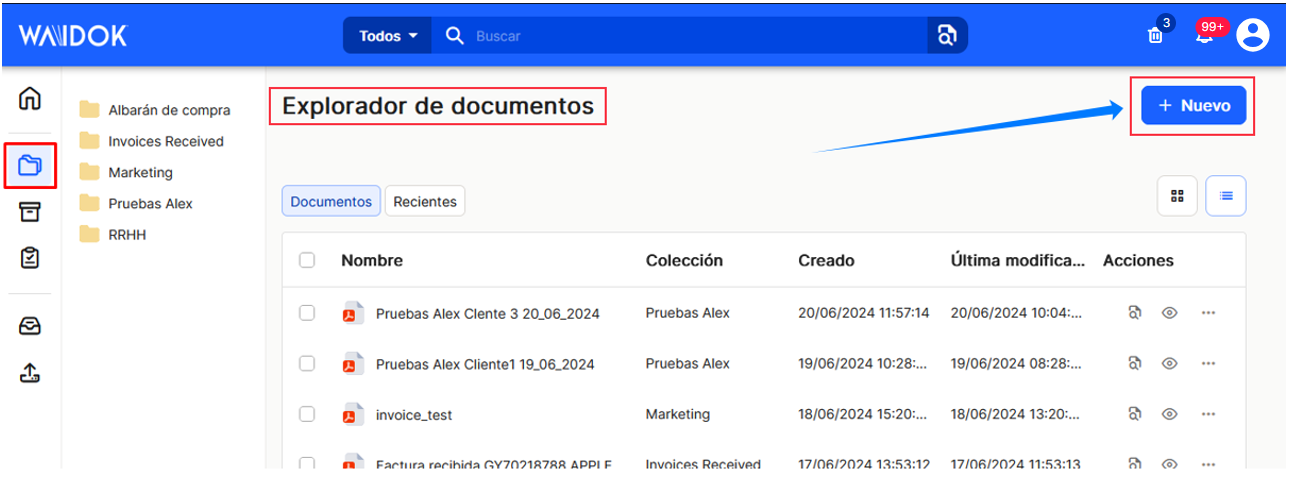
Once the "new" button has been clicked, the user will have the possibility, through a new pop-up window, to add documents to the inboxes, either with the "manual upload" option, where the user selects from which location the documents will be uploaded, and the defined properties will be applied to them, or with the "automatic upload" option, whereby the system scans the documents and automatically applies their defined properties. The documents must be dragged to any of the existing inboxes in the application, which have been previously defined.
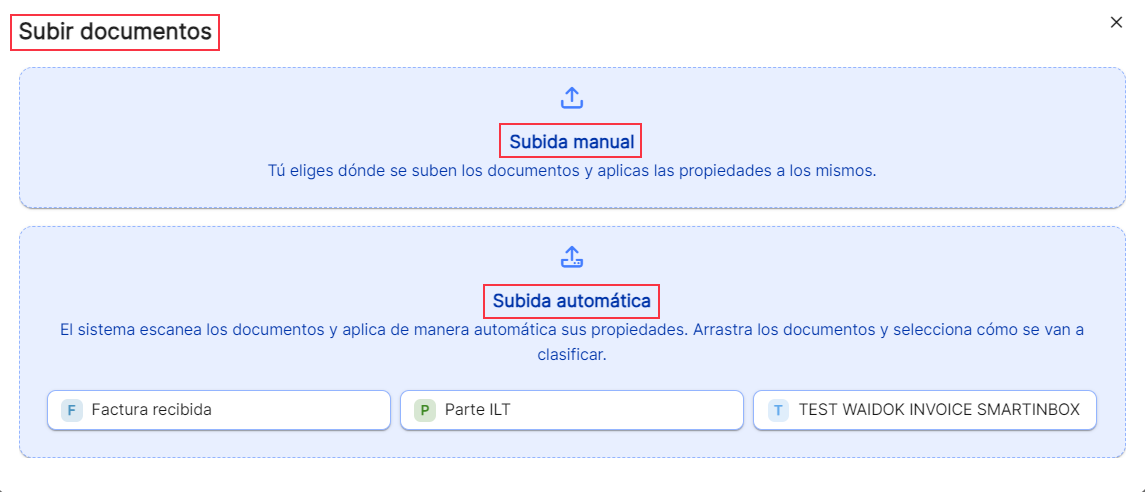
"Manual upload". In the pop-up window, documents can be added to the platform in two different ways. Either by "dragging" the files from any folder location visible from the computer you are working on.....

.... or by clicking on any blue "Manual Upload" area , a new Windows window will open to allow the user to choose the location and files needed to incorporate into the environment.
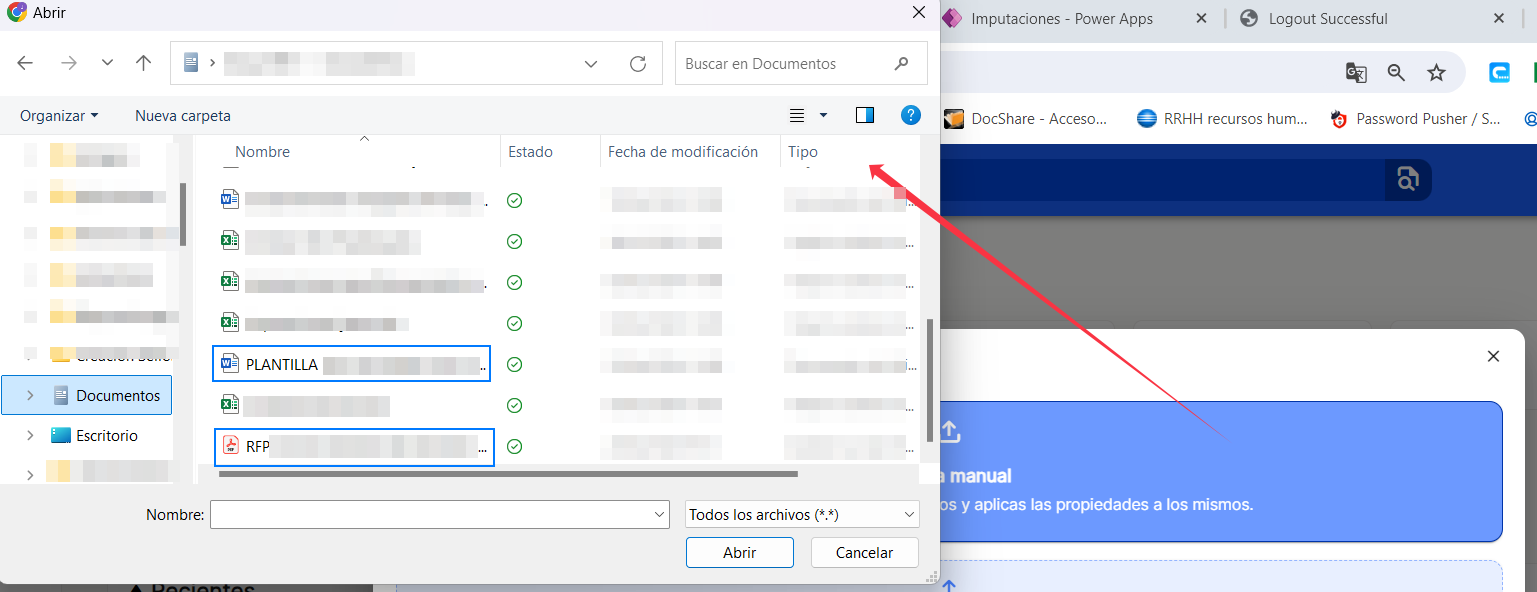
Using either of the two operations described above, the user will be shown the "inbox" of the system in the same window, where all the documents in the inbox will be displayed, both those entered from "Manual upload" and those entered from "Automatic upload" . In the "Manual upload" option, the documents would be waiting to be meta dated, i.e. to enter their main data and property data.
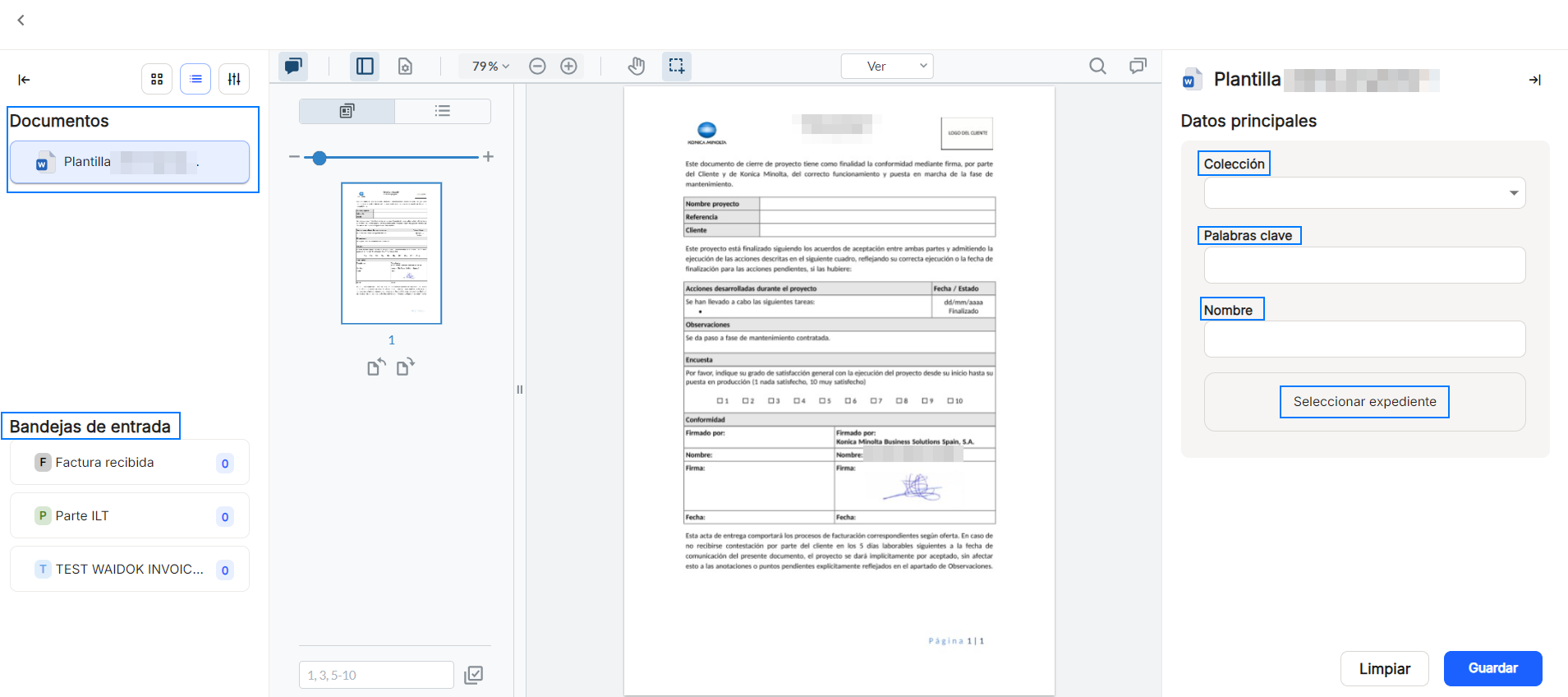
Once all the required data, both mandatory and non-mandatory, is completed and the "Save" button is clicked , the document being processed will be incorporated into the platform and become part of the database, with its classification and collection established.
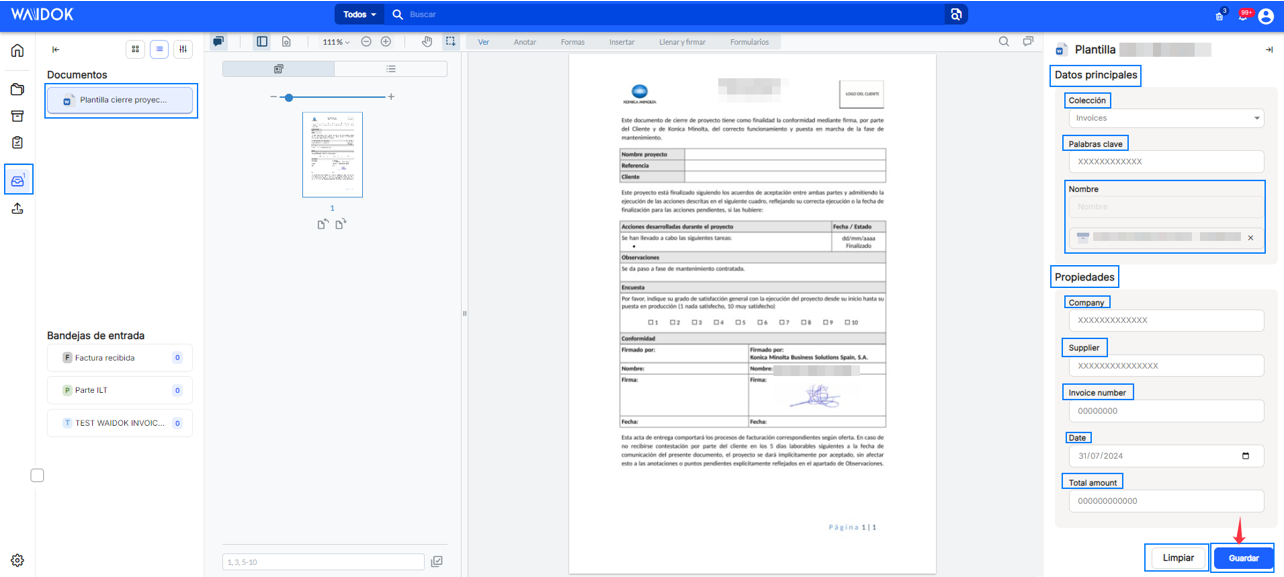
"Automatic upload". In the pop-up window, documents can be added to the platform, or by "dragging" the files from any folder location visible from the computer on which you are working and selecting some of the inboxes already set up and configured previously.
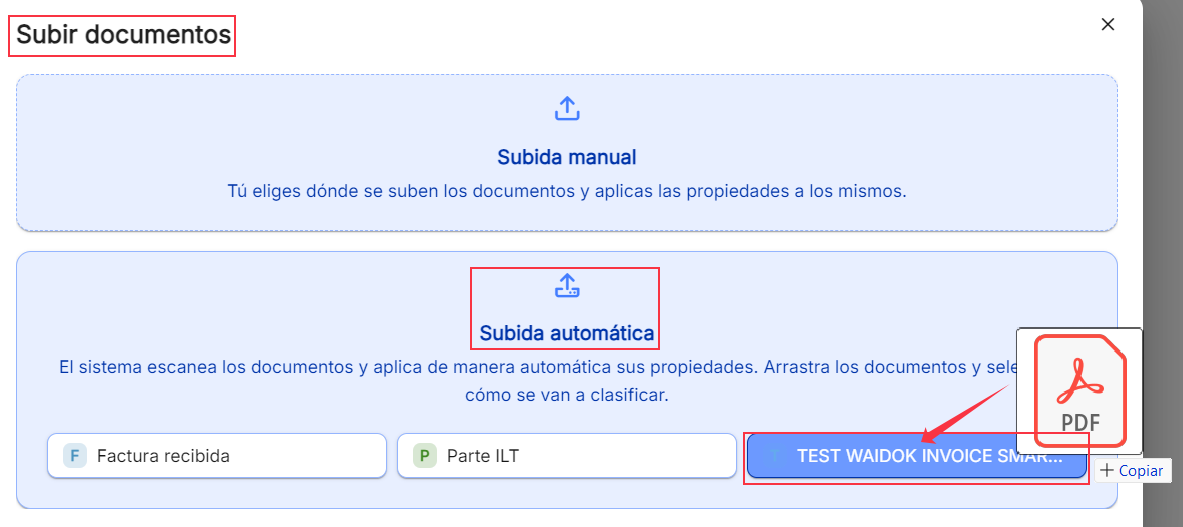
Or by selecting some of the inboxes already established and previously configured in the "Automatic Upload" area , a new Windows window will open, allowing the user to choose the location and the files needed to incorporate into the environment.
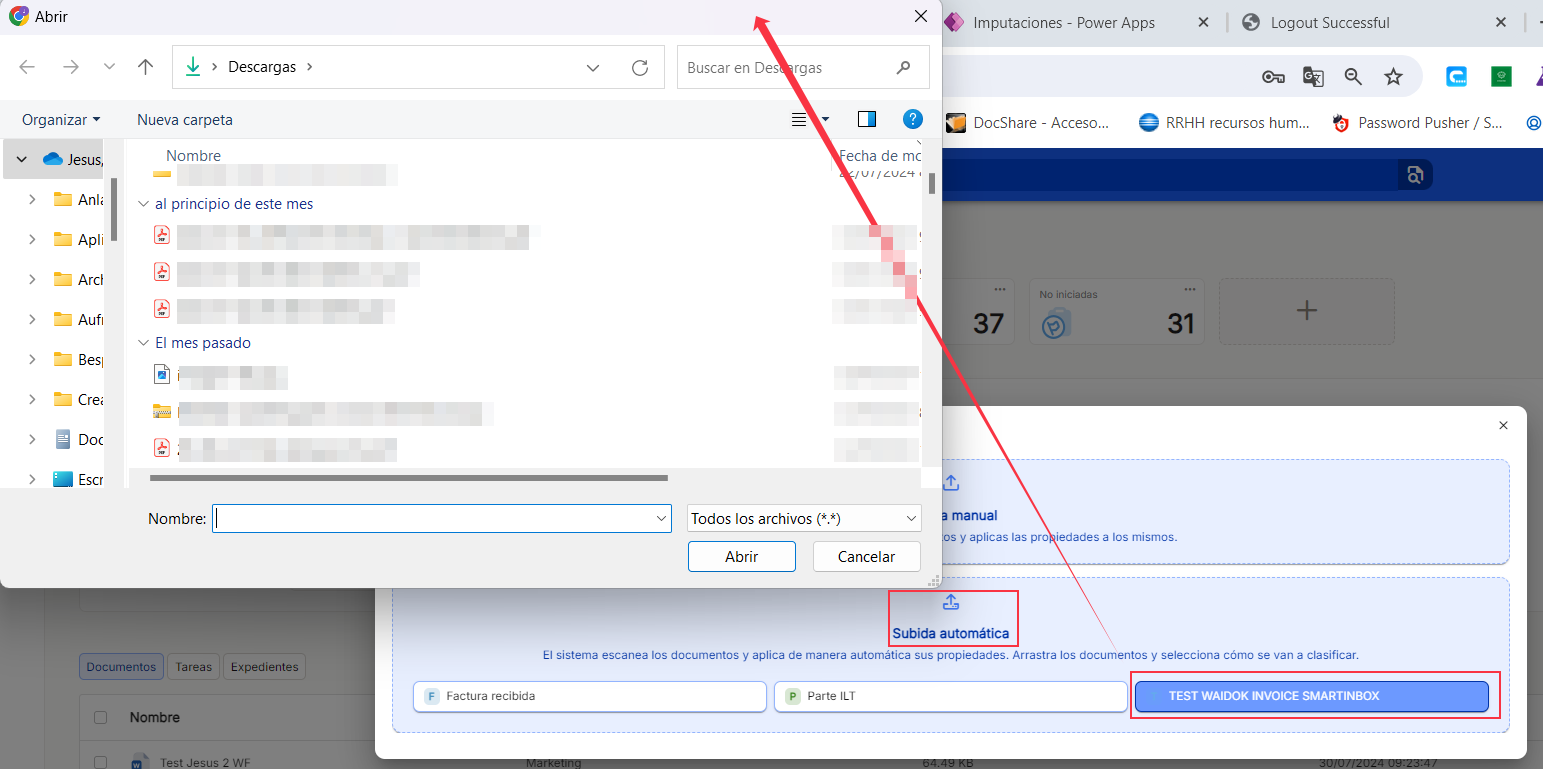
Using either of the two operations described above, the user will be shown in the same window, and directly in the "inbox" of the system, where all the documents will be displayed, both those entered from "Manual Upload" and "Automatic Upload" . In the "Automatic Upload" option, and in the tray in which the documents have been uploaded, it will show the number of documents that have been entered and that would be processed in an automated way, loading the main data and data of mandatory properties, according to the mappings that have been previously configured.
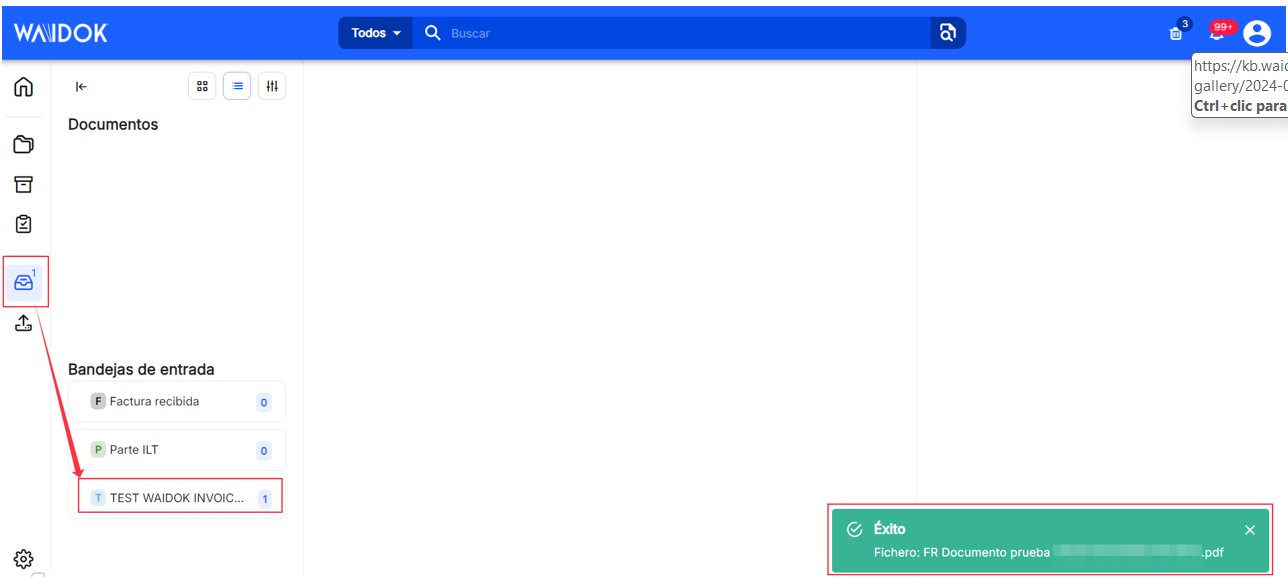
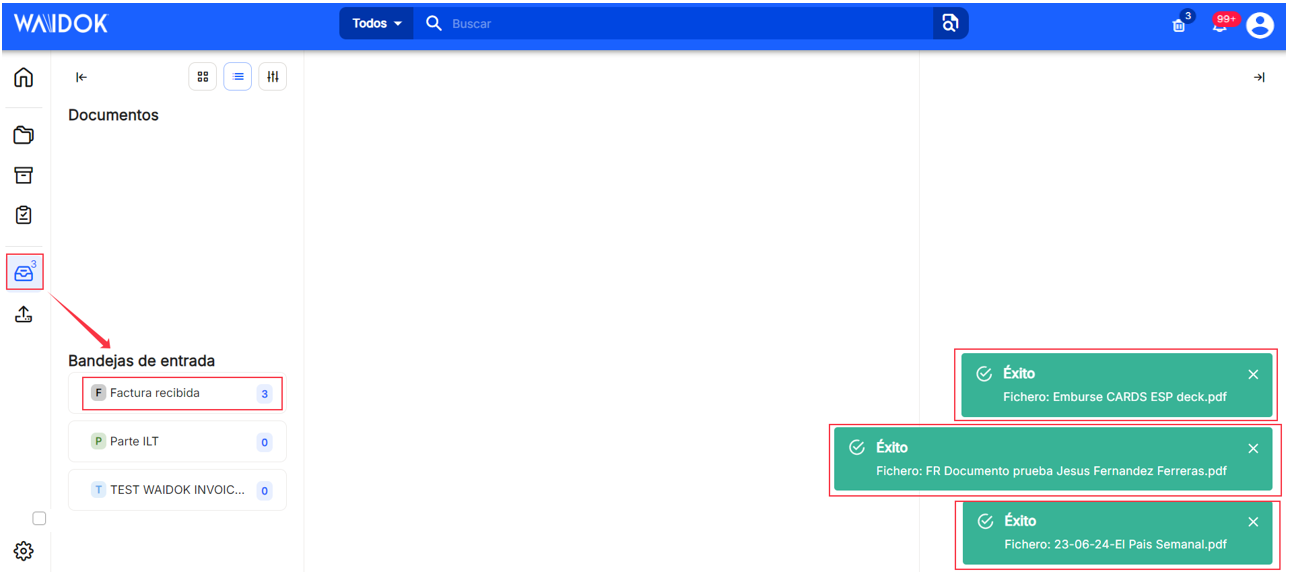
When the documents are already in some of the successfully ingested inboxes, they are processed within the OCR system configured in the mapping corresponding to each of the inboxes.
The operation is explained in the "Inbox" menu.
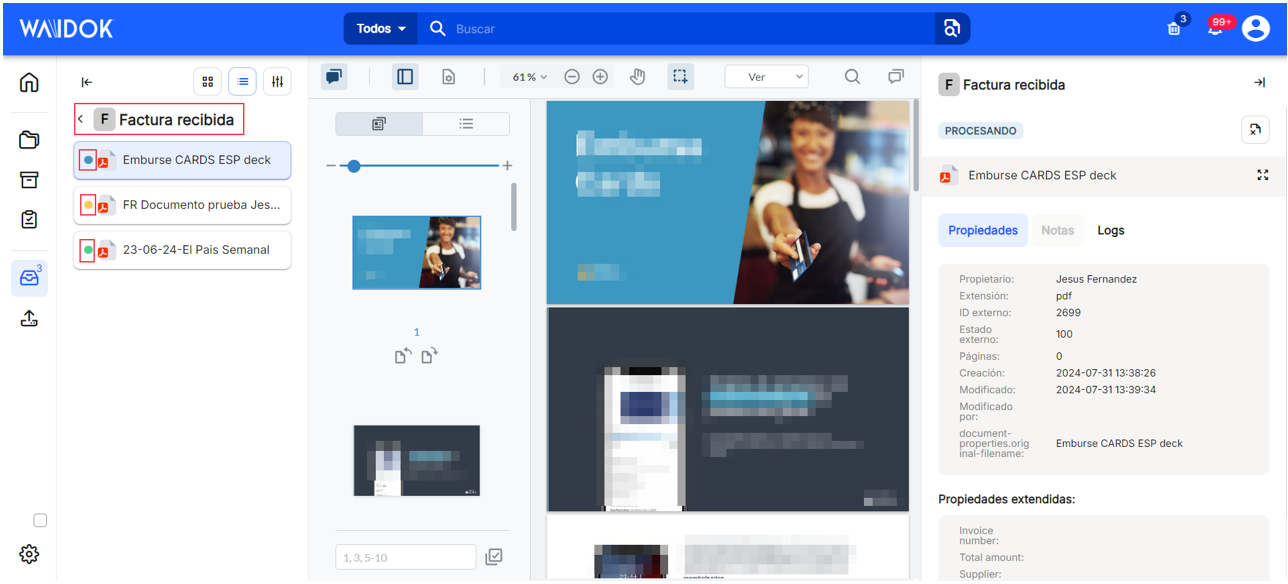
When the documents are processed within the OCR system configured in the mapping corresponding to each of the trays, different statuses can be obtained, where the user will be informed of the final result obtained by the document when it is stored in the platform's database.
The operation is explained in the "Consoles" menu.
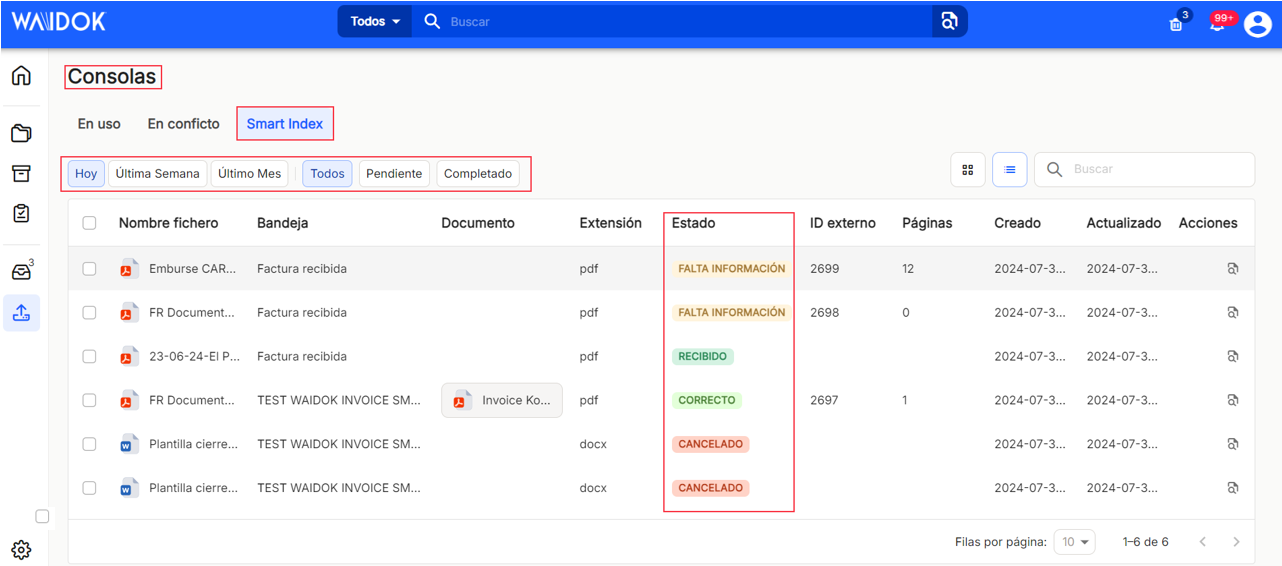

No comments to display
No comments to display